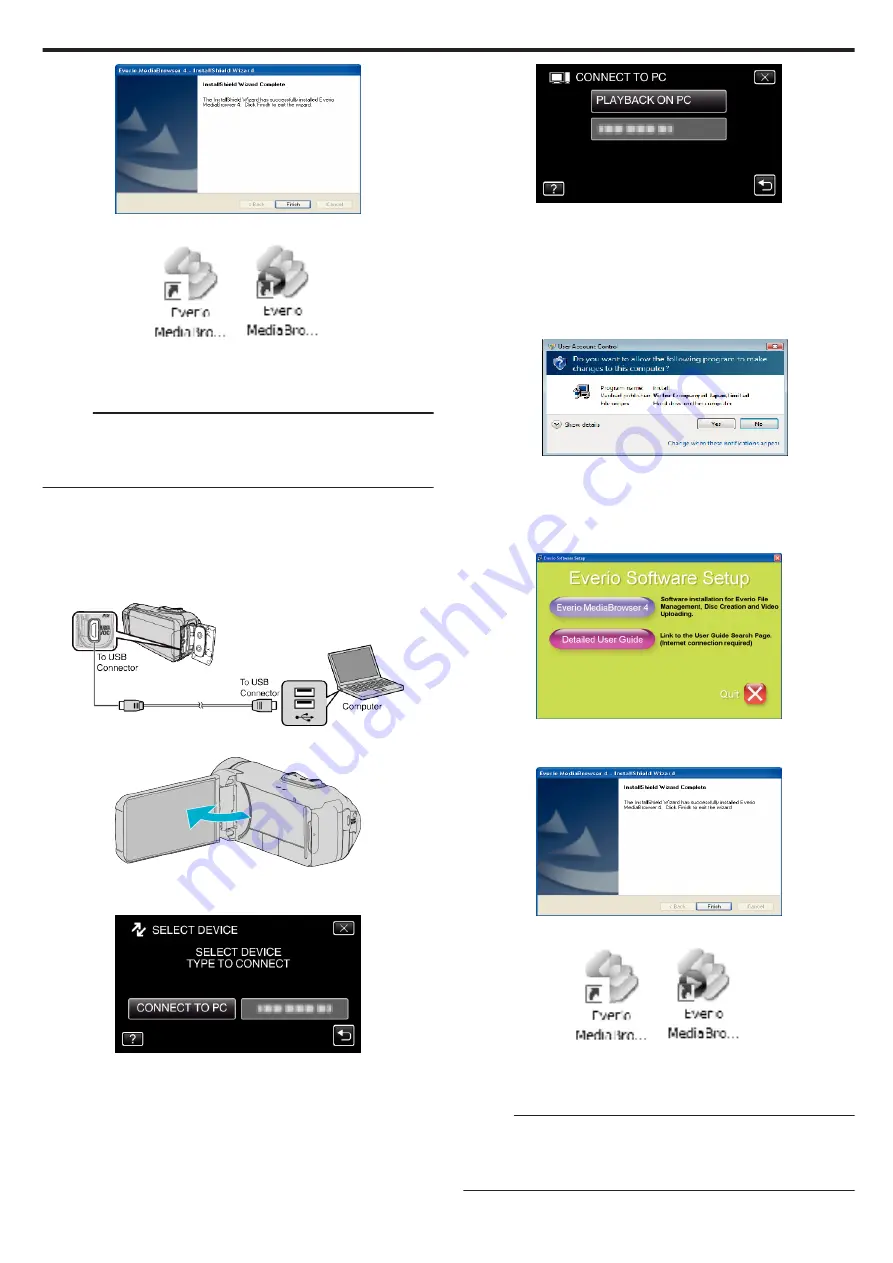
.
9
Click “Quit”.
.
0
Installation is complete, and two icons are created on the desktop.
10
Remove this unit from your PC.
“Disconnecting this Unit from Computer” (
Memo :
0
If “Everio Software Setup” doesn’t appear, double-click “JVCCAM_APP”
in “My Computer” or “Computer”, then double-click “install (or Install.exe)”.
0
If the auto play dialog box appears, select “Open folder to view files” and
click “OK”. Then, click “install (or Install.exe)” in the folder.
o
Windows Vista/Windows 7
1
Open the terminal cover.
2
Connect to your PC using the provided USB cable.
0
Before connecting the cable, close the LCD monitor to turn off this
unit.
.
3
Open the LCD monitor.
.
0
This unit turns on and the “SELECT DEVICE” menu appears.
4
Tap “CONNECT TO PC”.
.
5
Tap “PLAYBACK ON PC”.
.
0
“Everio Software Setup” appears on the computer.
Operations are to be performed on the computer after the screen
switches.
6
Perform the following operations on your computer.
A
Click “Open folder to view files” on the auto play dialog box, and then
double-click “install.exe”.
B
Click “Yes” on the User Account Control screen.
*Windows 7
.
0
In case of Windows Vista, click “Allow” (continue).
0
“Software Setup” appears after a while.
0
If it doesn’t appear, double-click “JVCCAM_APP” in “Computer” or “My
Computer”, then double-click “install.exe”.
7
Click “Everio MediaBrowser 4”.
.
0
Follow the on-screen instructions to finish the installation.
8
Click “Finish”.
.
9
Click “Quit”.
.
0
Installation is complete, and two icons are created on the desktop.
10
Remove this unit from your PC.
“Disconnecting this Unit from Computer” (
Memo :
0
If “Everio Software Setup” doesn’t appear, double-click “JVCCAM_APP”
in “My Computer” or “Computer”, then double-click “install (or Install.exe)”.
0
If the auto play dialog box appears, select “Open folder to view files” and
click “OK”. Then, click “install (or Install.exe)” in the folder.
Copying
71
Содержание GZ-R30
Страница 1: ...CAMCORDER LYT2730 002A Detailed User Guide GZ R30 GZ R70 ...
Страница 116: ......
















































