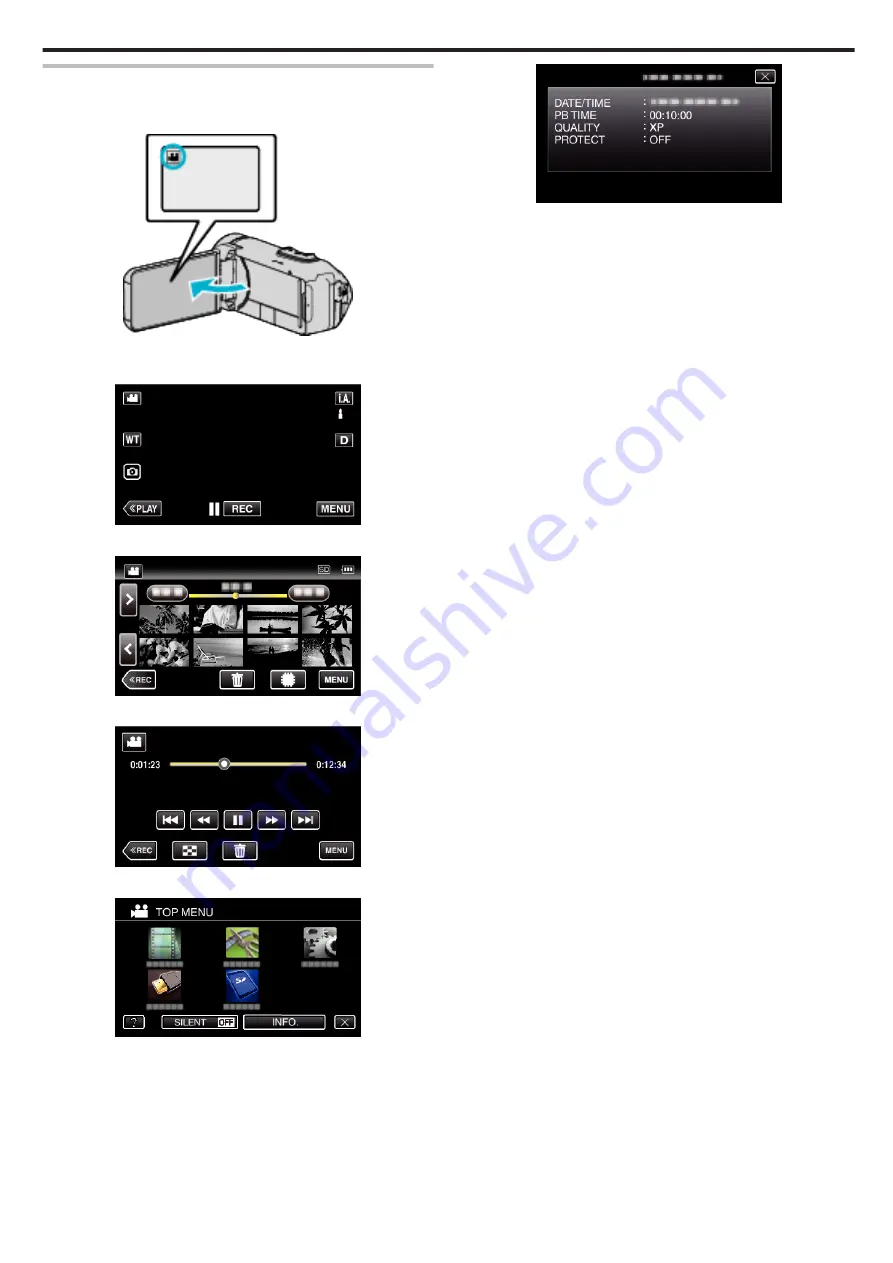
Checking the Recording Date and Other Information
You can see the recording information of the recorded videos.
1
Open the LCD monitor.
.
0
Tap
A
or
B
to select the video or still image mode.
2
Tap
M
to select the playback mode.
.
3
Tap on the file to start playback.
.
4
Tap “MENU”.
.
5
Tap “INFO.”.
.
0
Tap
L
to exit the menu.
You can display the recording date and duration of the selected file.
.
Playback
47
Содержание GZ-R30
Страница 1: ...CAMCORDER LYT2730 002A Detailed User Guide GZ R30 GZ R70 ...
Страница 116: ......






























