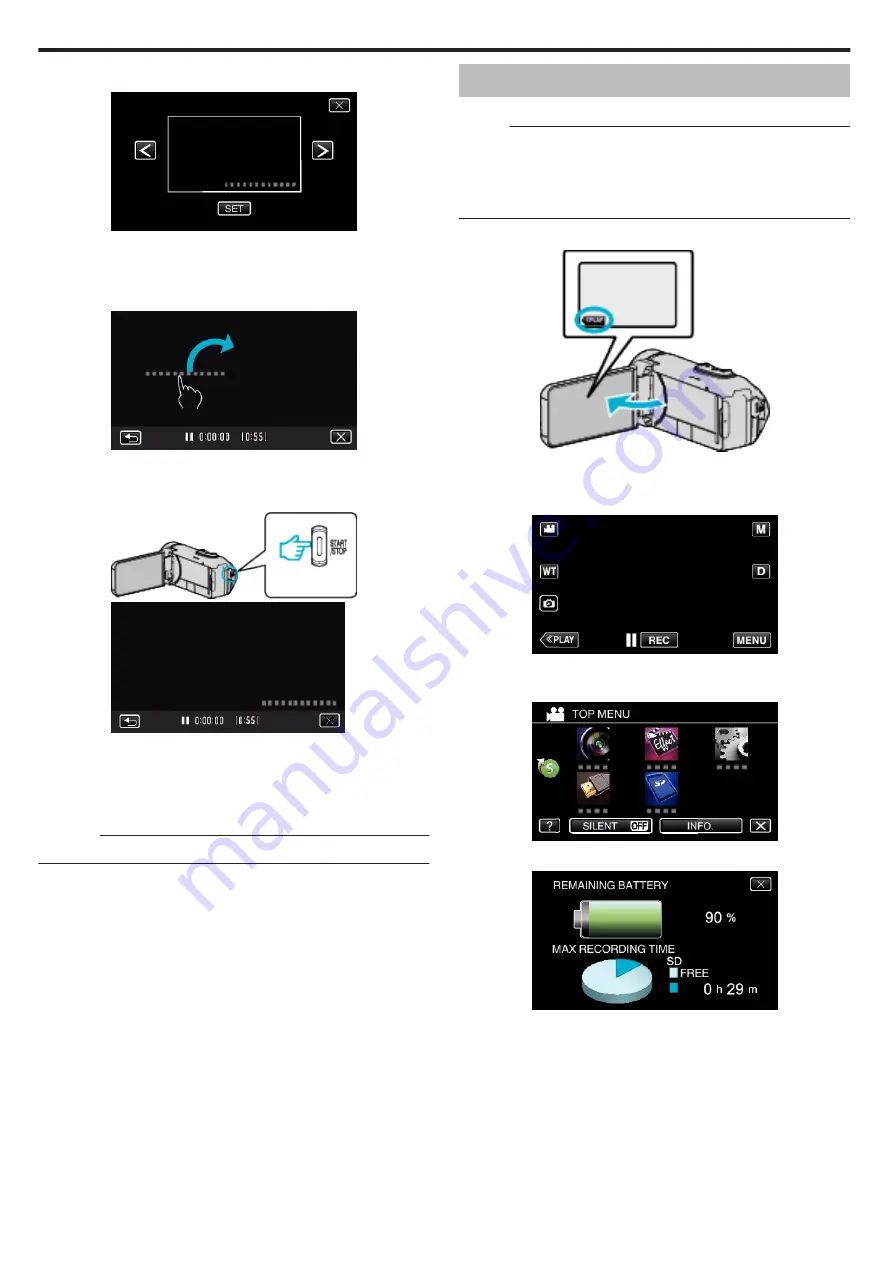
5
Select the type of clock with
0
or
1
, and tap “SET”.
.
0
When “SET” is tapped, the precaution for date/time recording
appears.
0
Tap
L
to exit the menu.
6
Tap the display position with your finger and drag your finger to adjust.
.
0
Move the date and time display while touching it with your finger and
tracing it on a screen.
7
Press the START/STOP button to start recording.
.
.
0
Press the START/STOP button again to stop recording.
0
Tap
J
to return to the screen for selecting the types of clock.
0
Tap
L
to exit “DATE/TIME RECORDING”.
(To perform operations other than recording, tap
L
to cancel the
“DATE/TIME RECORDING” first.)
Caution :
0
The date and time cannot be deleted after recording.
Checking the Remaining Recording Time
Display the remaining battery power and the remaining recording time.
Memo :
0
The remaining battery power and the remaining recording time are
estimates.
0
The remaining recording time is displayed only during video mode.
0
The remaining recording time is displayed for the recording media that is
currently selected.
1
Open the LCD monitor.
.
0
Check that the camera is set to the recording mode. If the camera is
in the playback mode, click
3
to switch to recording mode.
2
Tap “MENU”.
.
0
The top menu appears.
3
Tap “INFO.”.
.
4
Display the remaining recording time.
.
0
The remaining recording time is displayed only in the video recording
mode.
0
The remaining recording time is displayed for the recording media
that is currently selected.
0
O
is displayed instead of the remaining battery power when the AC
adapter is connected.
0
To exit the display, tap
L
.
Recording
42
Содержание GZ-R30
Страница 1: ...CAMCORDER LYT2730 002A Detailed User Guide GZ R30 GZ R70 ...
Страница 116: ......
















































