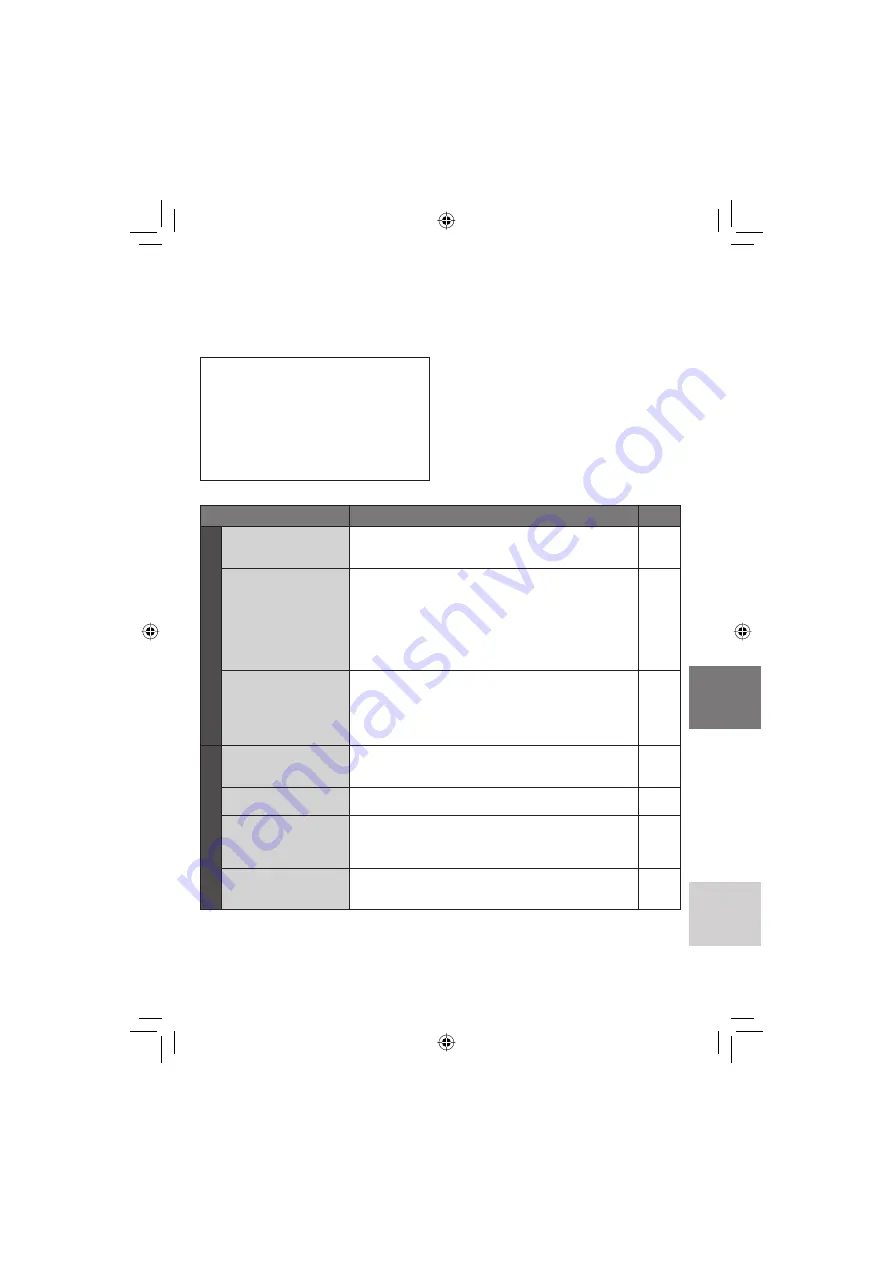
33
ESP
AÑOL
La cámara es un dispositivo controlado por
una microcomputadora. El ruido externo y las
interferencias (de un televisor, una radio, etc.)
podrían impedir su correcto funcionamiento.
Los siguientes fenómenos no son fallos
de funcionamiento.
•
La cámara se calienta cuando se utiliza
de forma prolongada.
•
La batería se calienta durante la carga.
•
Cuando se reproduce un archivo
de vídeo, la imagen se detiene
momentáneamente o el sonido se
interrumpe en las uniones entre escenas.
•
Para resolver el problema, siga primero las
instrucciones indicadas abajo.
•
Si no se resuelve el problema, reinicie la
cámara. (
abajo)
•
Si el problema persiste, consulte con su
distribuidor JVC más próximo.
L
Para reiniciar la cámara
1) Cierre la pantalla LCD para apagar la
cámara y quite la fuente de alimentación
(batería o adaptador de CA) de la
cámara y, a continuación, colóquela de
nuevo.
2) Seleccione [CONFIG. DE FÁBRICA] en
el MENU.
Solución de problemas
INFORMACIÓN ADICIONAL
Problema
Acción
Alimentación
No hay alimentación.
•
Conecte bien el adaptador de CA.
•
Extraiga la batería y vuelva a instalarla debidamente.
•
Cambie la batería agotada por otra totalmente cargada.
14
14
–
La cámara no se
enciende o el tiempo
de funcionamiento
de la batería es
extremadamente corto,
incluso después de
haberla cargado por
completo.
•
Procure utilizar la cámara a una temperatura de
funcionamiento adecuada.
•
La batería está gastada y debe reemplazarse. Deberá
comprar una batería nueva.
36
–
La luz de acceso/carga
de la cámara no se
enciende durante la
carga.
•
La carga se detendrá en lugares sujetos a temperaturas
extremadamente altas o bajas para proteger la batería.
Se recomienda cargarla en lugares donde la temperatura
oscile entre 10°C y 35°C.
•
Si la batería ya está totalmente cargada, la luz no se
enciende. Compruebe la carga restante de la batería.
–
15
Grabación
La grabación no puede
realizarse.
•
El soporte de grabación está lleno. Elimine los archivos
que no necesite o reemplace la tarjeta microSD.
•
Seleccione correctamente el soporte de grabación.
20
–
Durante la grabación, la
fecha/hora no aparece.
•
Toque el botón
DISP
una vez.
13
Durante la grabación
de vídeo, el indicador
7
REC parpadea.
•
La temperatura de la cámara va aumentando. Si la cámara
continúa calentándose, es posible que se detenga la
grabación para proteger el soporte de grabación. En tal caso,
apague la cámara y espere a que se enfríe.
–
El zoom digital no
funciona.
•
Cambie los ajustes de [ZOOM].
•
El zoom digital no está disponible en el modo de
grabación de imágenes fi jas.
–
–
Содержание GZ-MG230 - EVERIO G SERIES HDD HARD DISK CAMCORDER 28X OPTICAL ZOOM
Страница 41: ...MEMO ...








































