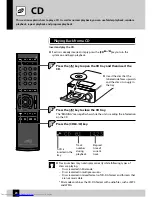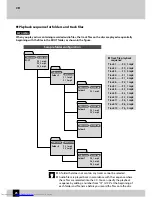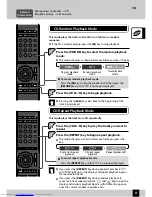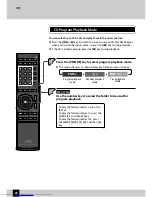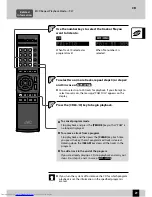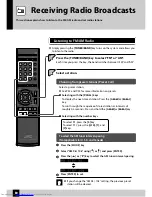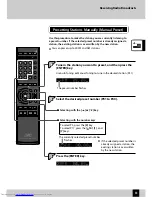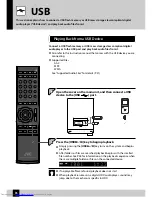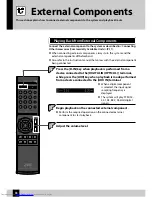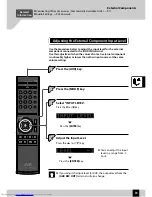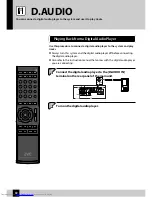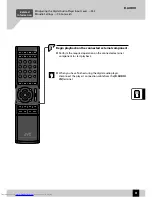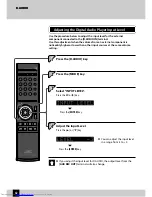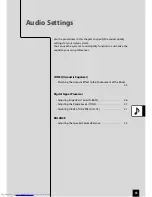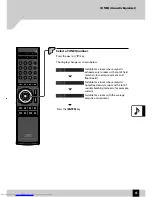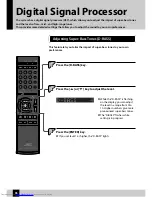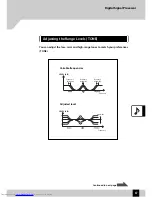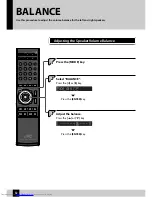38
Playing Back from External Components
This section explains how to connect external components to the system and play back tracks.
External Components
Connect the external component to the system as described in <Connecting
Other Accessories (Commercially Available Units)> (P.11).
When connecting external components, always turn this system and the
external components off beforehand.
Also refer to the instruction manual that comes with the external component
being connected.
z
z
1
1
3
3
Adjust the volume level.
Press the [D-IN] key when playback is performed from a
device connected to the [DIGITAL IN (OPTICAL) ] terminal,
while press the [AUX] key when playback is made performed
from a device connected to the [AUX IN] terminal.
2
2
Begin playback on the connected external component.
Perform the required operation on the connected external
component to start playback.
z
When a digital component
is selected, the input signal
sampling frequency is
displayed.
The system will play PCM (32,
44.1, 48, 88.2, 96 kHz) digital
signals.
z
z
UX-J51_EN.indb 38
10.8.19 2:51:02 PM