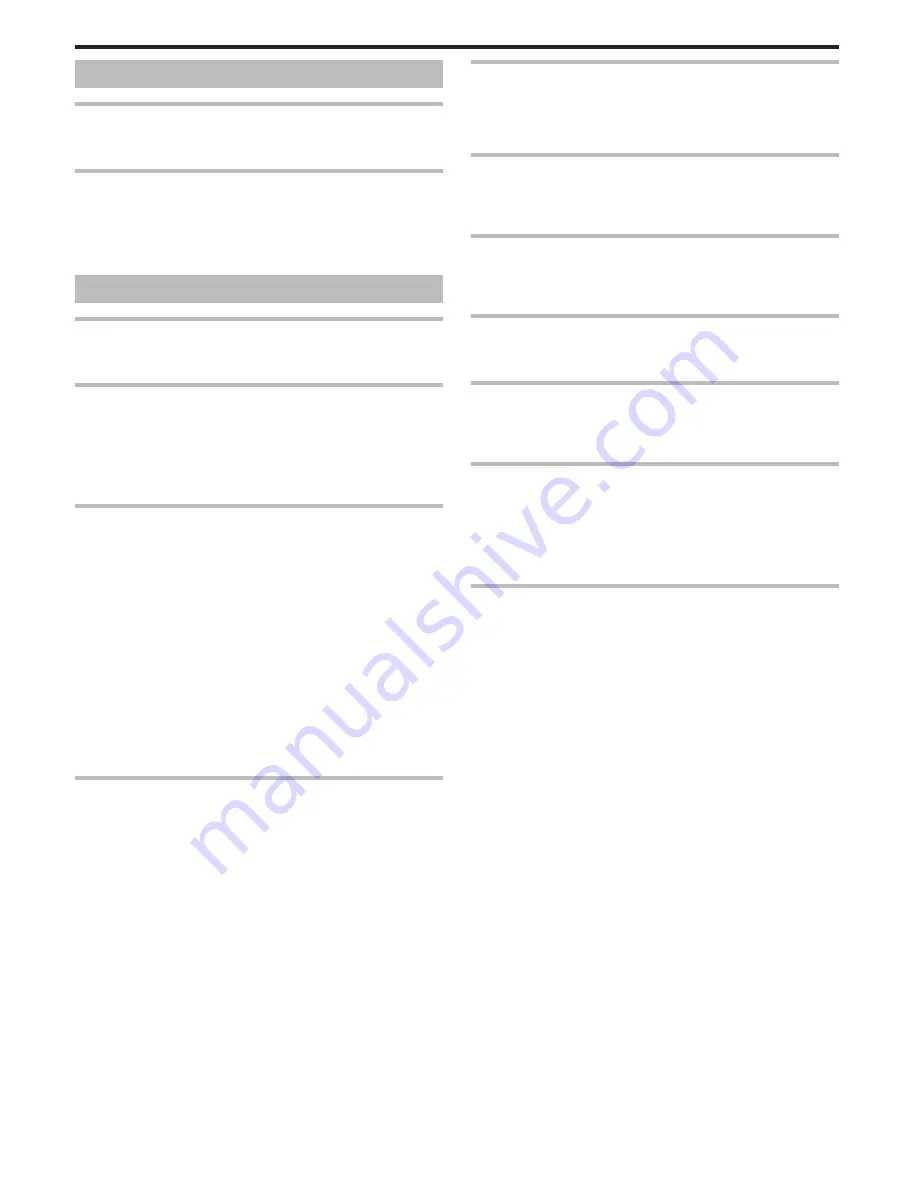
Card
Cannot insert the SD card.
Make sure not to insert the card in the wrong direction.
“Inserting an SD Card” (
A
p. 16)
Unable to copy to SD card.
To record to the card, it is necessary to perform media settings.
“REC MEDIA FOR VIDEO” (
A
p. 122)
To use cards that have been used on other devices, it is necessary to format
(initialize) the card using “FORMAT SD CARD” from media settings.
“FORMAT SD CARD” (
A
p. 131)
Playback
Sound or video is interrupted.
Sometimes playback is interrupted at the connecting section between two
scenes. This is not a malfunction.
The same image is displayed for a long time.
Replace the SD card. (When the SD card is damaged, difficulty in reading
the data occurs. This unit will try to play back as much as possible, but it will
stop eventually if the condition persists.)
Execute “FORMAT SD CARD” in the “COMMON” menu. (All data will be
deleted.)
“FORMAT SD CARD” (
A
p. 131)
The motion is choppy.
When “3D MOTION RELIEF” is set to “ON” during playback, scenes that are
likely to cause motion sickness will be skipped. To play back normally even
for the scenes that are likely to cause motion sickness, set “3D MOTION
RELIEF” to “OFF”.
“3D MOTION RELIEF (3D mode only)” (
A
p. 117)
To avoid recording scenes that will be played back in stop-motion, refer to
“Precautions on Recording and Playing Back 3D Images”.
“Precautions on Recording and Playing Back 3D Images” (
A
p. 11)
Replace the SD card. (When the SD card is damaged, difficulty in reading
the data occurs. This unit will try to play back as much as possible, but it will
stop eventually if the condition persists.)
Execute “FORMAT SD CARD” in the “COMMON” menu. (All data will be
deleted.)
“FORMAT SD CARD” (
A
p. 131)
Verify the system requirements of your PC when using Everio MediaBrowser
3D to play back.
“Verifying System Requirements (Guideline)” (
A
p. 92)
Cannot find a recorded file.
Press the 3D button to switch to the desired mode for playback.
“Playing Back Videos” (
A
p. 52)
Set “3D VIDEO REC FORMAT” in the video recording menu to “MP4(MVC)”
or “AVCHD”.
“3D VIDEO REC FORMAT (3D mode only)” (
A
p. 104)
Change the playback media by tapping
I
/
J
on the index screen.
“Operation Buttons for Video Playback” (
A
p. 53)
“Operation Buttons for Still Image Playback” (
A
p. 55)
Select “PLAYBACK OTHER FILE” in the menu. (Video files that have
damaged management information can be played back.)
“Playing a Video with Defective Management Information” (
A
p. 54)
No date/time display.
Recording date and time will not be displayed when playing back a disc that
contains videos recorded in 3D mode.
When playing back a disc created in DVD-Video format, no information such
as date and time will be displayed.
Images do not appear on the TV properly.
Disconnect the cable and connect again.
“Connecting via the HDMI Mini Connector” (
A
p. 61)
Turn off and on this unit again.
Images are projected vertically on the TV.
Set “VIDEO OUTPUT” in the “COMMON” menu to “4:3”.
“VIDEO OUTPUT (2D mode only)” (
A
p. 127)
Adjust the TV's screen accordingly.
The image displayed on TV is too small.
Set “VIDEO OUTPUT” in the “COMMON” menu to “16:9”.
“VIDEO OUTPUT (2D mode only)” (
A
p. 127)
Unable to delete file.
Files (videos/still images) that are protected cannot be deleted. Release
protection before deleting the file.
“Protecting Files” (
A
p. 66)
When connected to the TV via the HDMI mini cable, proper
images and sounds are not output.
Images and sounds may not be output properly depending on the TV
connected. In such cases, perform the following operations.
A
Disconnect the HDMI mini cable and connect it again.
B
Turn off and on this unit again.
“Connecting via the HDMI Mini Connector” (
A
p. 61)
3D images cannot be seen on a 3D compatible TV properly.
Set “HDMI OUTPUT” in the “COMMON” menu accordingly.
“HDMI OUTPUT” (
A
p. 128)
Troubleshooting
138
Содержание GS-TD1BUS
Страница 1: ...HD MEMORY CAMERA LYT2327 002A Detailed User Guide GS TD1 ...
Страница 146: ......









































