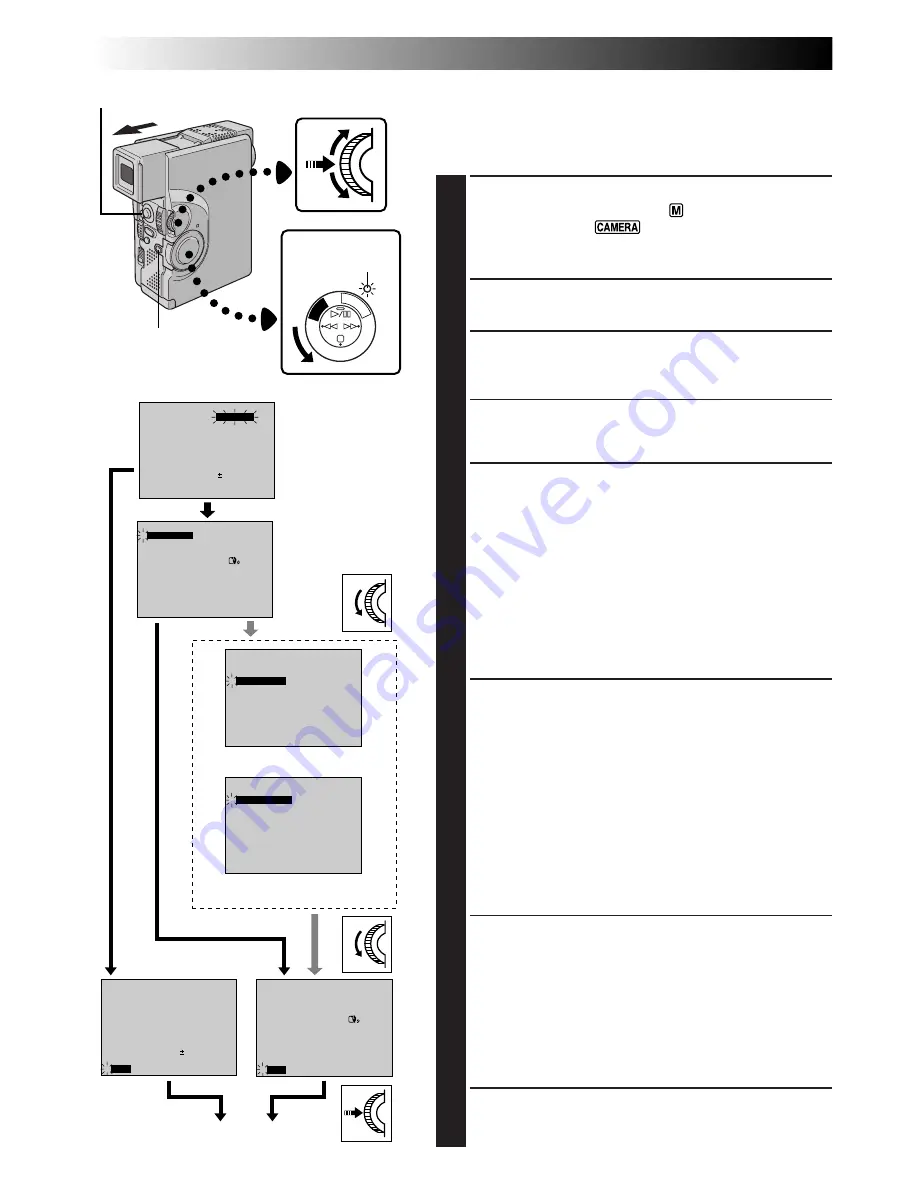
28
EN
PL
AY
OFF CAMER
A
5S
4
TELE MACRO
SCENE
5S
OFF
ON
OFF
BEEP / TALLY
WIND CUT
32kHz
06
OFF
SOUND MODE
ID NUMBER
DEMO. MODE
RETURN
4
SYSTEM MENU
FOCUS
EXPOSURE
AUTO
OFF
OFF
AUTO
MANUAL
W. BALANCE
FADER
/ WIPE
P. AE
/ EFFECT
4
END
0
FLASH ADJ.
TO MODE MENU
– – – – –
6
– – – – –
REC MODE
WIDE MODE
OFF
40X
SP
ZOOM
SELF-TIMER
GAIN UP
DIS
4
END
ON
AGC
OFF
TO DATE / TIME MENU
TO SYSTEM MENU
AUTO
FLASH
4
4
ON SCREEN
OFF
ON
DISPLAY
INDICATION
ON
DATE / TIME
RETURN
DATE/TIME
25 . 12 . 99
16 : 40
FOCUS
EXPOSURE
AUTO
OFF
OFF
AUTO
MANUAL
W. BALANCE
FADER
/ WIPE
P. AE
/ EFFECT
END
4
0
FLASH ADJ.
TO MODE MENU
– – – – –
6
– – – – –
: 30
REC MODE
WIDE MODE
OFF
40X
SP
ZOOM
SELF-TIMER
GAIN UP
DIS
END
ON
AGC
OFF
4
TO DATE / TIME MENU
TO SYSTEM MENU
AUTO
FLASH
RECORDING
Advanced Features (cont.)
Using Menu For Detailed Adjustment
This camcorder is equipped with an easy-to-use,
on-screen menu system that simplifies many of the more
detailed camcorder settings.
1
SELECT OPERATION MODE
Set the Operation Switch to “
”. Then, set the
Power Switch to “
” or “5S” while pressing
down the Lock Button. Pull out the viewfinder fully or
open the LCD monitor fully.
2
ACCESS RECORDING MENU
Press MENU/SET. The Recording Menu appears.
3
SELECT FUNCTION
Rotate MENU/SET to move the highlight bar to the
desired function.
• If the setting you want cannot be found in the Menu
Screen, place the highlight bar on “END”, then go to
step 7.
4
MAKE SETTING
Press MENU/SET. The setting procedure depends on
the function you select.
If you select “FOCUS”, “EXPOSURE”, “W.BALANCE”,
“FADER/WIPE”, “P.AE/EFFECT” or “FLASH ADJ.” . . .
..... see respective pages (FOCUS:
Z
pg. 37,
EXPOSURE:
Z
pg. 38, W.BALANCE:
Z
pg. 40,
FADER/WIPE:
Z
pg. 31, P.AE/EFFECT:
Z
pg. 34,
FLASH ADJ.:
Z
pg. 27) and do each procedure
from step 4.
If you select “TO MODE MENU” . . .
..... the Mode Menu appears. Go to step 5.
5
SELECT FUNCTION PARAMETERS IN
MODE MENU
Rotate MENU/SET to move the highlight bar to the
desired function and press it.
If you select a function other than “TO DATE/TIME
MENU” or “TO SYSTEM MENU” . . .
..... each function’s parameter starts blinking. Rotate
MENU/SET until the desired parameter appears. Go
to step 7.
If you select “TO DATE/TIME MENU” . . .
..... the Date/Time Menu appears. Go to step 6.
If you select “TO SYSTEM MENU” . . .
..... the System Menu appears. Go to step 6.
6
SELECT FUNCTION PARAMETERS IN
DATE/TIME MENU OR SYSTEM MENU
Rotate MENU/SET to move the highlight bar to the
desired function, then press it.
If you select “DATE/TIME” . . .
Z
pg. 8
If you select other functions . . .
..... rotate MENU/SET until the desired parameter
appears, then press it. The highlight bar automati-
cally moves to “RETURN”. Go to step 7.
7
CLOSE MENU SCREEN
Press MENU/SET as many times as necessary to
return to the normal screen.
Normal Screen
System Menu
Display
Mode Menu
Date/Time Menu
Power Switch
MENU/SET Dial
Lock Button
Power lamp
Recording Menu
Operation Switch
















































