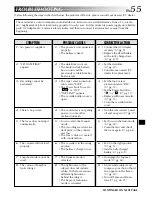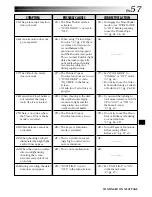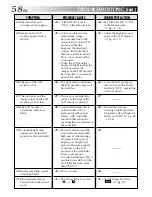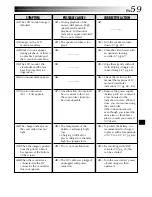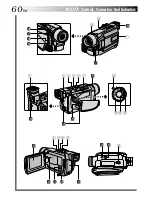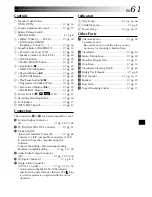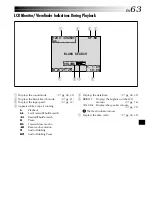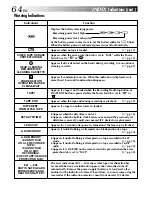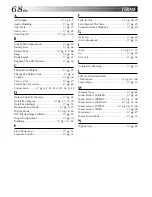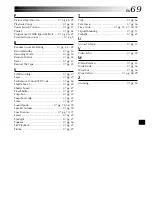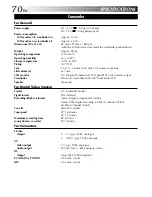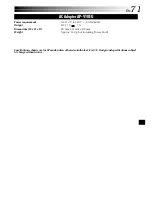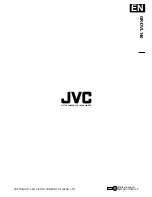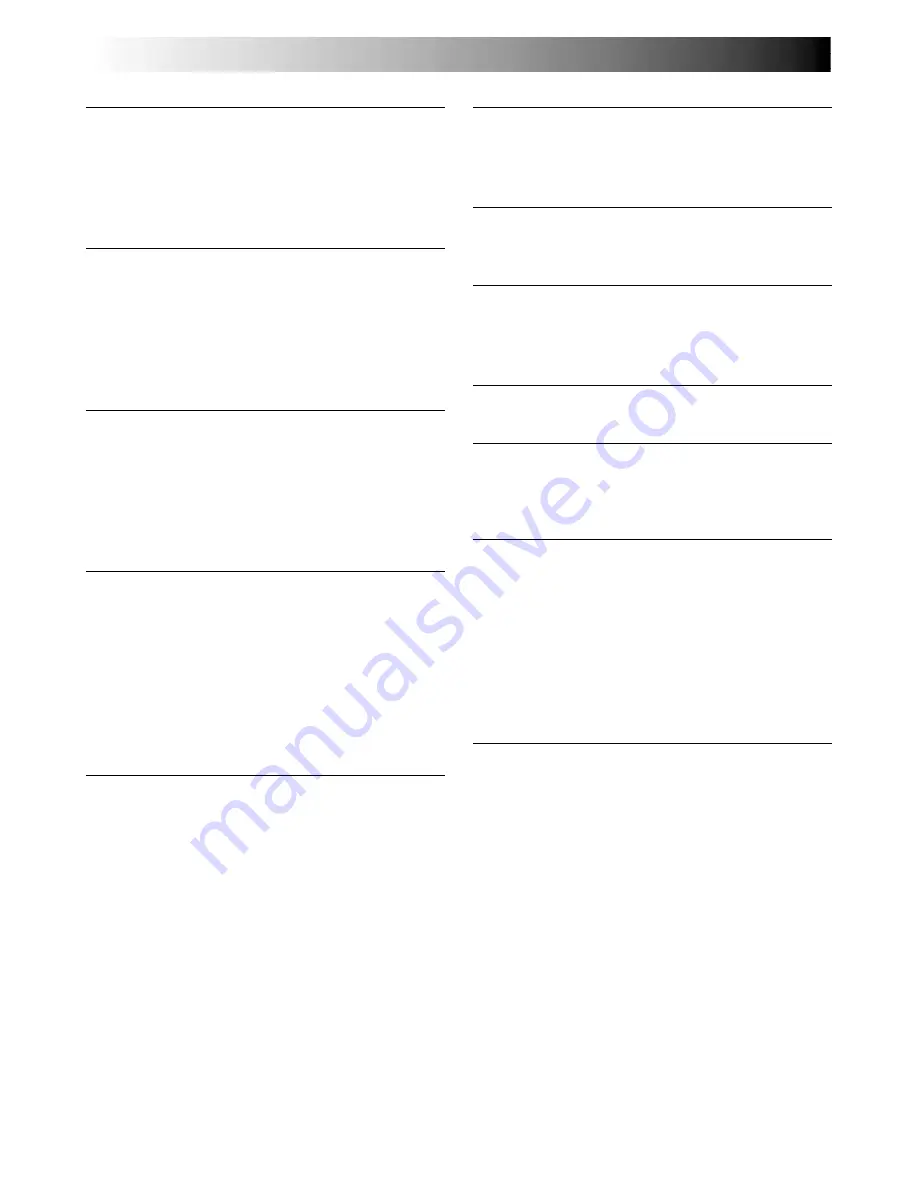
68
EN
TERMS
F
Fade-In/Out ........................................
墌
pg. 28, 29
Fast-Forward The Tape ..............................
墌
pg. 20
Frame-By-Frame Playback ........................
墌
pg. 20
G
Gain Up ...................................................
墌
pg. 35
Grip Adjustment .......................................
墌
pg. 10
I
Icons ................................................
墌
pg. 35 – 37
Iris ............................................................
墌
pg. 32
Iris Lock ...................................................
墌
pg. 32
J
Journalistic Shooting .................................
墌
pg. 17
L
LCD monitor/Viewfinder
Indications .....................................
墌
pg. 62 – 64
Load A Tape .............................................
墌
pg. 13
M
Manual Focus ...........................................
墌
pg. 25
Menu Screen, CAMERA ............................
墌
pg. 35
Menu Screen, DISPLAY .......................
墌
pg. 37, 38
Menu Screen, MANUAL .....................
墌
pg. 35, 36
Menu Screen, SYSTEM .................
墌
pg. 36, 37, 38
Menu Screen, VIDEO ...............................
墌
pg. 38
Monotone ................................................
墌
pg. 27
Motor Drive Mode ....................................
墌
pg. 30
N
Night-Scope .............................................
墌
pg. 26
A
AC Adapter ............................................
墌
pg. 8, 9
Audio Dubbing ........................................
墌
pg. 50
Auto Date .................................................
墌
pg. 37
Auto Focus ...............................................
墌
pg. 25
Auto Shut off ......................................
墌
pg. 16, 20
B
Backlight Compensation ...........................
墌
pg. 32
Battery Low ..............................................
墌
pg. 64
Battery Pack .....................................
墌
pg. 8, 9, 66
Beep ........................................................
墌
pg. 36
Blank Search ............................................
墌
pg. 21
Brighten The LCD Monitor ........................
墌
pg. 16
C
Channels (Left/Right) .................................
墌
pg. 39
Charge The Battery Pack .............................
墌
pg. 8
Cinema ....................................................
墌
pg. 36
Classic Film ..............................................
墌
pg. 27
Clean The Camcorder ...............................
墌
pg. 65
Connections .........
墌
pg. 8, 9, 22, 23, 40, 41, 46, 51, 52
D
Darken The LCD Monitor .........................
墌
pg. 16
Date/Time Display ........................
墌
pg. 37, 38, 39
Date/Time Settings ....................................
墌
pg. 12
Demonstration Mode ............................
墌
pg. 6, 37
Digital Zoom ......................................
墌
pg. 18, 35
DIS (Digital Image Stabiliser) .....................
墌
pg. 35
Dioptre Adjustment ..................................
墌
pg. 10
Dubbing ...........................................
墌
pg. 40 – 41
E
Erase Protection ........................................
墌
pg. 13
Exposure Control ......................................
墌
pg. 32