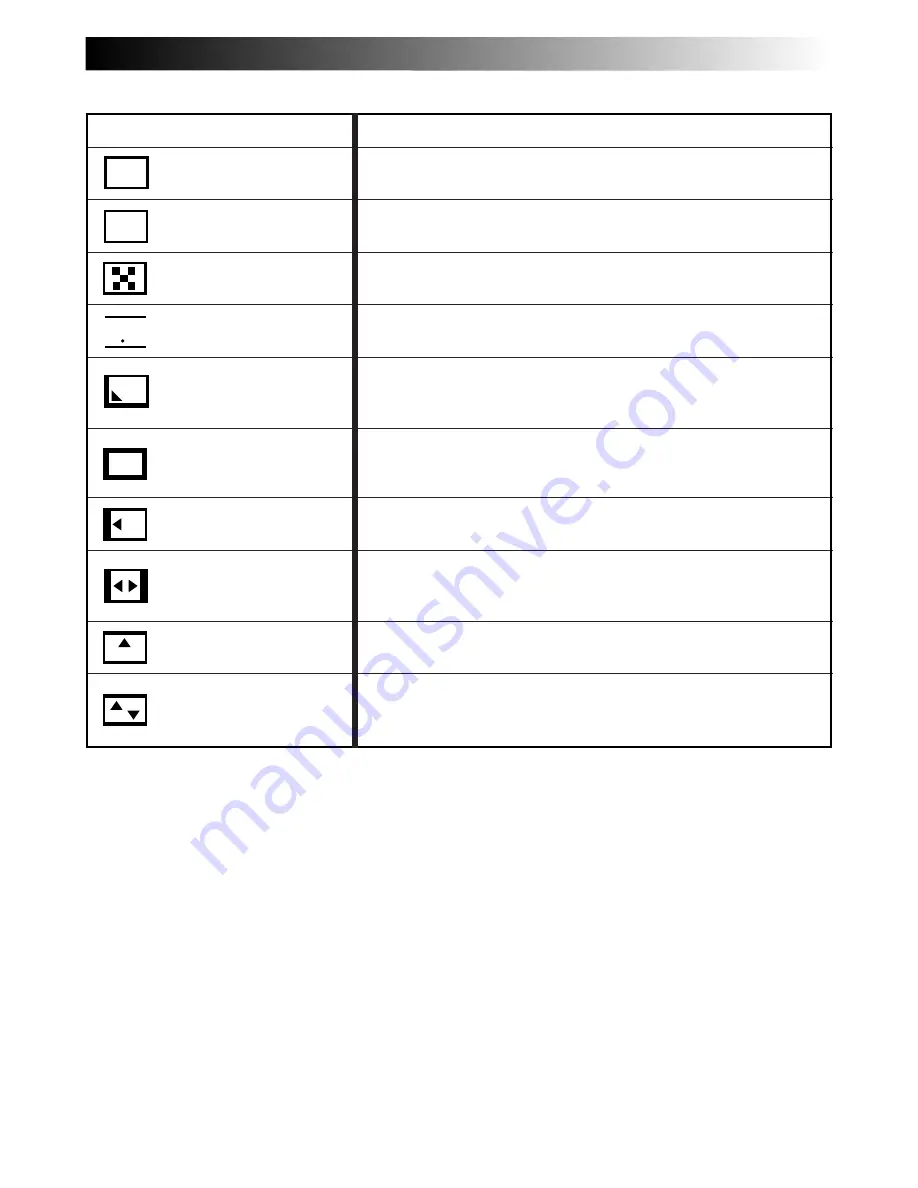
EN
39
MENU
EFFECT
Fade in or out with a white screen.
Fade in or out with a black screen.
Fade in or out with a full-screen mosaic effect.
Fade in to a color screen from a black and white screen, or fade
out from color to black and white.
Wipe in on a black screen from the upper right to the lower left
corner, or wipe out from lower left to upper right, leaving a black
screen.
The scene starts in the center of a black screen and wipes in
toward the corners, or comes in from the corners, gradually
wiping out to the center.
Wipe in from right to left, or wipe out from left to right.
Wipe in as the two halves of a black screen open to the left and
right, revealing the scene, or wipe out and the black screen
reappears from left and right to cover the scene.
The scene wipes in from the bottom to the top of a black screen,
or wipes out from top to bottom, leaving a black screen.
Wipe in toward the center of a black screen from the top and
bottom, or wipe out from the center toward the top and bottom,
leaving a black screen.
FADER AND WIPE MENU
W
H
FADER — WHITE
B
K
FADER — BLACK
B W
FADER — B.W
WIPE — CORNER
WIPE — WINDOW
WIPE — SLIDE
WIPE — DOOR
WIPE — SCROLL
WIPE — SHUTTER
FADER — MOSAIC
CONTINUED ON NEXT PAGE
















































