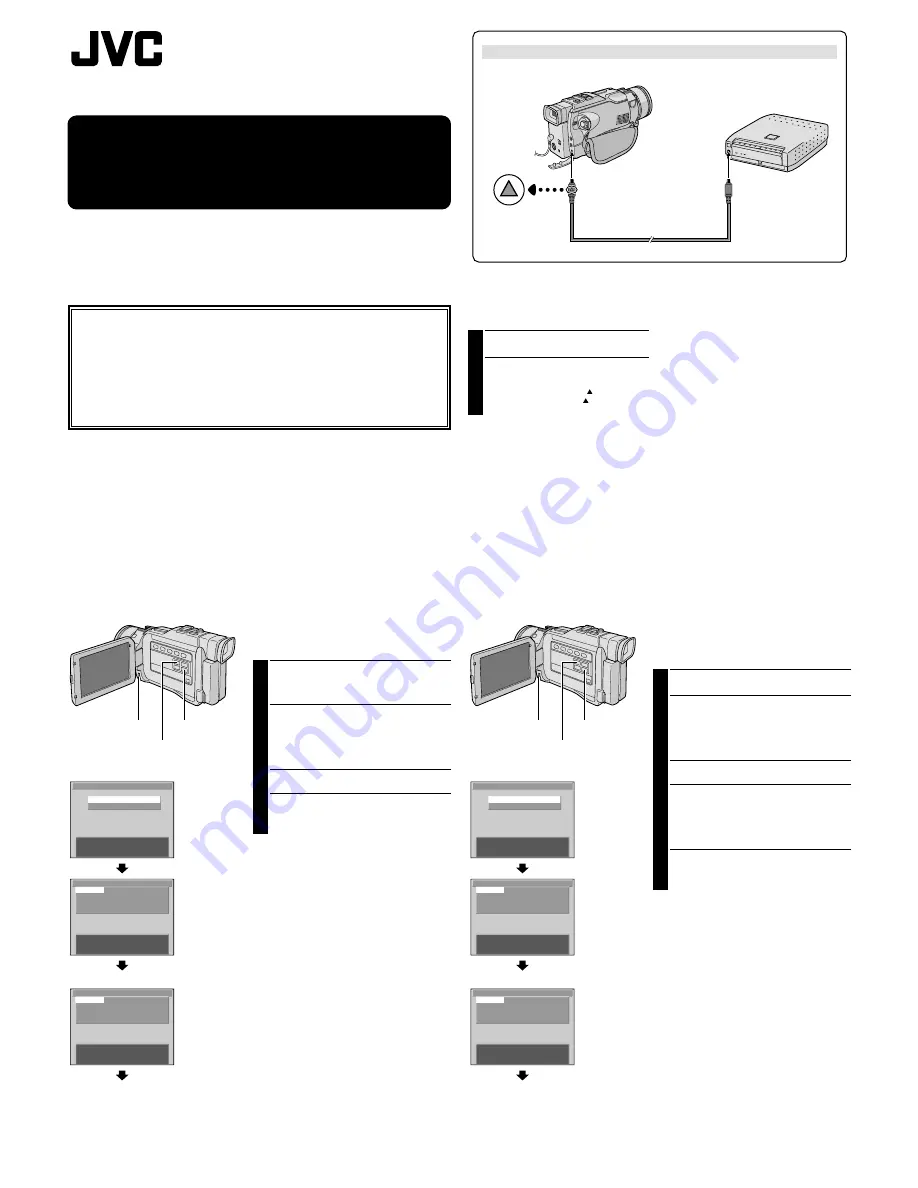
B
S
E
L
S
R
P
O
H
F
A
E
E
R
R
E
F
Y
L
T
I
D
E
E
O
E
U
N
E
T
C
U
C
R
T
R
S
T
T
T
N
:
:
:
:
/ S
P
O
O
O
E
R
F
F
F
T
I
F
1
F
F
N
[
[
[
T
M
B
P
E
L
R
N
A
I
U
N
N
]
K
T
]
]
S
C
N
E
A
E
L
N
X
C
E
C
T
C
O
C
E
U
N
T
L
R
T
/
R
I
S
P
E
N
E
R
N
U
T
I
T
O
N
U
[
[
[
T
I
S
M
B
P
M
E
L
R
A
P
N
A
I
G
R
U
N
N
E
I
]
K
T
T
N
]
]
B
S
S
R
P
O
H
E
E
R
R
E
L
T
I
D
E
E
U
N
E
T
C
R
T
R
S
T
N
:
:
/ S
P
O
E
R
F
T
I
F
1
N
[
[
[
T
M
B
P
E
L
R
N
A
I
U
N
N
]
K
T
]
]
FOR OWNERS OF AN
OPTIONAL PRINTER*
*Equipped with a PRINT DATA connector
The camcorder can control a video printer equipped
with a PRINT DATA connector.
This instruction sheet only explains connection to the
printer and commands to operate it.
For details on loading an ink cassette or paper tray,
etc., refer to the instructions provided with the printer.
Connection
1
Make sure all units are turned off.
2
Connect the camcorder’s PRINTER connector to
the printer’s PRINT DATA connector using a
printer cable (optional) as shown.
•When connecting, align the mark on the
printer cable plug with the
mark on the
camcorder and printer.
NOTE:
It is recommended to use the AC Power Adaprter/
Charger as the power supply instead of the battery
pack.
To PRINTER
Printer cable
(optional)
To PRINT DATA
GV-SP2 printer
(optional)
Basic Printing
You can print still images stored in a memory card or on a
tape.
1
Play back the memory card or tape containing the
still images you wish to print. To print still images
stored on a tape, be sure to engage the Still Playback
mode.
2
If the desired still image is on a tape . . .
.... press
. The PRINT Applied Menu appears.
If the desired still image is in a memory card . . .
.... press
. The PRINT Menu appears. Press
again or the
MENU
wheel to call up the
PRINT Applied Menu.
•To exit the Menu Screen, press
BLANK SEARCH
until the Menu Screen closes.
3
To start printing, press
. The message “NOW
PRINTING!!” appears. When printing is finished, the
message “PRINTING COMPLETED” appears and the
normal playback screen resumes.
NOTES:
●
The camcorder has 6 preset print frames stored in its
memory. To use them, refer to the camcorder’s instruc-
tions.
●
To print a still image with special effects or layouts,
墌
“Effect/Layout Print”.
●
For continuous printing,
墌
“Continuous Print”
●
To print still images stored on a tape using one of the 3
options above, first dub them from the tape to a memory
card, then print them. To dub images, refer to the
camcorder’s instructions.
●
To make 2 or more prints of the same still image,
墌
“Frame And No. Of Prints”.
●
To print still images with a white frame,
墌
“Frame And
No. Of Prints”.
●
A melody is played during printing. To turn the melody
off, set “BEEP” to “OFF” in the SYSTEM Menu. Refer also
to the camcorder’s instructions.
Ex. : Connection to the GV-SP2 printer
Display
PRINT Menu
(for playback of a
memory card)
PRINT Applied
Menu (for
playback of a
memory card)
PRINT Applied
Menu (for
playback of a
tape)
Printing
Printing
Frame And No. Of Prints
You can print still images stored in a memory card or on a
tape with a white frame or no frame, and set the number
of prints.
1
Select the still image you wish to print.
2
If the desired still image is on a tape . . .
.... press
. The PRINT Applied Menu appears.
If the desired still image is in a memory card . . .
.... press
. The PRINT Menu appears. Press
or the
MENU
wheel to call up the PRINT
Applied Menu.
•To exit the Menu Screen, press
BLANK SEARCH
until the Menu Screen closes.
3
Rotate the
MENU
wheel to select “BORDER” or
“SHEETS” and press it. Then, rotate it to select the
desired parameter and press it. Selection is complete.
BORDER
ON : White frame around the image.
OFF : No frame around the image.
SHEETS : Input the number you wish to print.
4
To start printing, press
. The message “NOW
PRINTING!!” appears. When printing is finished, the
message “PRINTING COMPLETED” appears and the
normal playback screen resumes.
To Cancel Printing . . .
.... press
BLANK SEARCH
. It is not possible to cancel the
current image being printed, but the next one will be
canceled.
NOTE:
If printing is performed with “BORDER” set to “OFF”, the
edges of the stored still image will be clipped when
printed. To avoid this, set “BORDER” to “ON”.
LYT0708-004A
English
BLANK SEARCH Button
PRINT Button
MENU Wheel
B
S
E
L
S
R
P
O
H
F
A
E
E
R
R
E
F
Y
L
T
I
D
E
E
O
E
U
N
E
T
C
U
C
R
T
R
S
T
T
T
N
:
:
:
:
/ S
P
O
O
O
E
R
F
F
F
T
I
F
1
F
F
N
[
[
[
T
M
B
P
E
L
R
N
A
I
U
N
N
]
K
T
]
]
S
C
N
E
A
E
L
N
X
C
E
C
T
C
O
C
E
U
N
T
L
R
T
/
R
I
S
P
E
N
E
R
N
U
T
I
T
O
N
U
[
[
[
T
I
S
M
B
P
M
E
L
R
A
P
N
A
I
G
R
U
N
N
E
I
]
K
T
T
N
]
]
B
S
S
R
P
O
H
E
E
R
R
E
L
T
I
D
E
E
U
N
E
T
C
R
T
R
S
T
N
:
:
/ S
P
O
E
R
F
T
I
F
1
N
[
[
[
T
M
B
P
E
L
R
N
A
I
U
N
N
]
K
T
]
]
Display
PRINT Menu (for
playback of a
memory card)
PRINT Applied
Menu (for
playback of a
memory card)
PRINT Applied
Menu (for
playback of a
tape)
Printing
Printing
PRINT Button
MENU Wheel
BLANK SEARCH Button
















