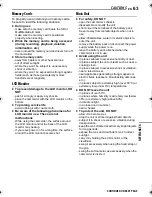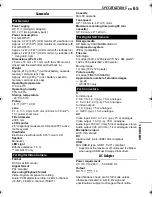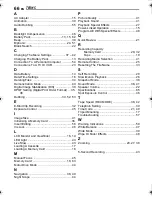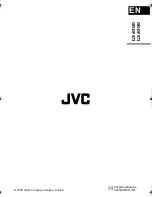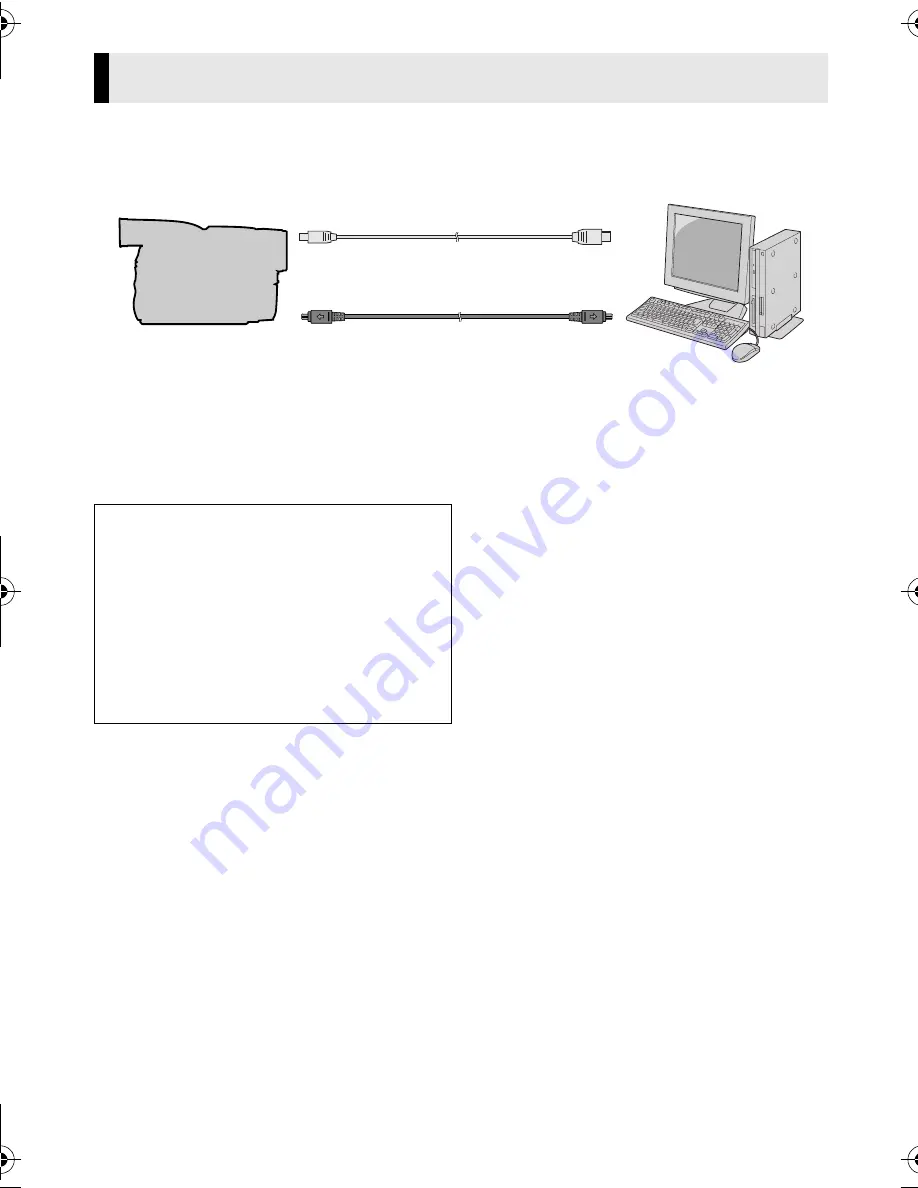
— 8 —
Master Page: Left
Connecting the USB cable
Connect the USB cable to copy still image and video clip files in a memory card to the PC
or to use PowerDirector 3 in capturing video.
1
To assure safety, make sure all
units are turned off before
making any connections.
2
Use the USB cable to connect
the camcorder to the PC.
NOTES:
●
It is recommended to use the AC
Adapter as the power supply instead
of the battery pack.
●
When the USB cable or DV cable is
connected, turning on or off the
camcorder or switching the VIDEO/
MEMORY (DSC) mode on the camcorder
causes malfunctions of the PC.
●
If PowerDirector 3 does not recognize the
camcorder, exit PowerDirector 3 once,
then start it again.
●
If you connect the camcorder to the PC
through a USB hub, compatibility issues
between the hub and the PC may result in
instability in the operation of the PC. If this
happens, connect the camcorder directly
to the PC, not through the hub.
●
Do not use an extension USB cable.
●
When connecting the camcorder to a PC
using a DV cable, make sure to follow the
procedure below. Connecting the cable
incorrectly may cause malfunctions to the
camcorder and/or the PC.
●
Connect the DV cable first to the PC, and
then to the camcorder.
●
Connect the DV cable (plugs) correctly
according to the shape of the DV
connector.
Connections (Windows
®
)
To USB connector
PC
To USB connector
USB cable
Camcorder
DV cable (optional)
To DV connector
To IEEE1394
connector
To create DVD Video:
●
For Windows
®
98SE/Me/2000/XP
: Use
a DV cable instead of a USB cable to
capture video from a tape.
●
For Windows
®
XP
: In addition, you can
capture DV pictures from a tape with
USB connection (USB 2.0) even if the
PC has no IEEE1394 connector. (The
USB 1.1 connector on the PC cannot
be used.)
M5D2+DSC_InstaGuide.fm Page 8 Monday, October 25, 2004 2:34 PM
Содержание GR-DF473
Страница 67: ......
Страница 68: ...EN AG Printed in Malaysia 0405ASR PR VM 2005 Victor Company of Japan Limited GR DF573 GR DF473 ...