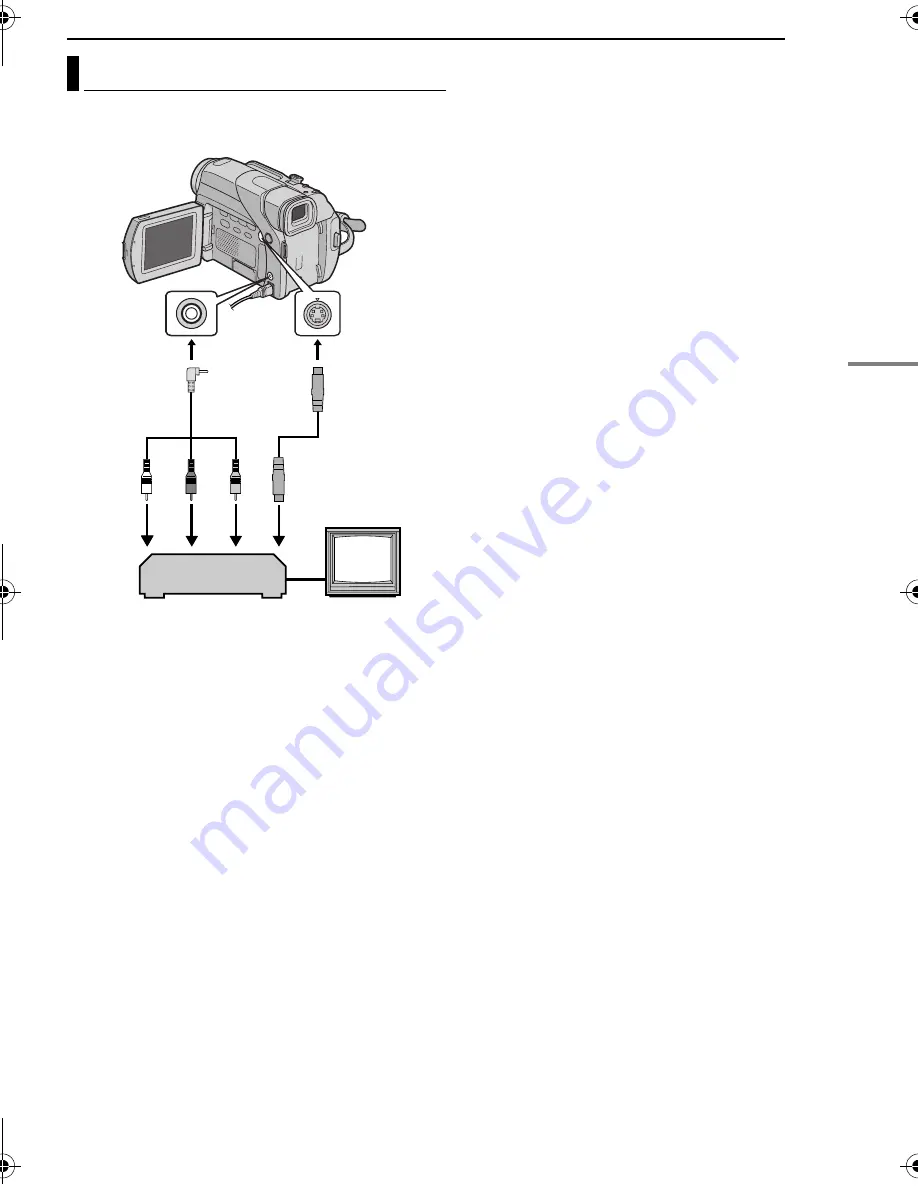
VIDEO PLAYBACK
VID
E
O
RECO
RDI
NG
& PLA
Y
B
ACK
EN
17
MasterPage: Video_Right
These are some basic types of connections. When
making the connections, refer also to your VCR and TV
instruction manuals.
A
White to AUDIO L IN*
B
Red to AUDIO R IN*
C
Yellow to VIDEO IN**
D
To S-VIDEO IN***
*
Not required for watching still images only.
** Connect when your TV/VCR has only A/V input
connectors.
*** Connect when your TV/VCR has S-VIDEO IN and A/V
input connectors. In this case, it is not necessary to
connect the yellow video cable.
1
Make sure all units are turned off.
2
Connect the camcorder to a TV or VCR as shown in
the illustration.
If using a VCR
, go to step
3
.
If not
, go to step
4
.
3
Connect the VCR output to the TV input, referring to
your VCR’s instruction manual.
4
Turn on the camcorder, the VCR and the TV.
5
Set the VCR to its AUX input mode, and set the TV to
its VIDEO mode.
To choose whether or not the following displays
appear on the connected TV
●
Date/Time
Set “DATE/TIME” to “AUTO”, “ON” or “OFF”. (
墌
pg. 25, 28)
Or, press
DISPLAY
on the remote control to turn on/off the
date indication.
●
Time Code
Set “TIME CODE” to “ON” or “OFF”. (
墌
pg. 25, 28)
●
Indications other than date/time and time code
Set “ON SCREEN” to “OFF”, “LCD” or “LCD/TV”.
(
墌
pg. 25, 28)
NOTES:
●
It is recommended to use the AC Adapter as the power
supply instead of the battery pack. (
墌
pg. 7)
●
To monitor the picture and sound from the camcorder
without inserting a tape or memory card, set the
camcorder’s Power Switch to “
A
” or “
M
”, then set your TV
to the appropriate input mode.
●
Make sure you adjust the TV sound volume to its minimum
level to avoid a sudden burst of sound when the camcorder
is turned on.
●
If you have a TV or speakers that are not specially shielded,
do not place the speakers adjacent to the TV as
interference will occur in the camcorder playback picture.
●
When a cable is connected to the AV connector, the sound
is not heard from the speaker.
Connections To A TV Or VCR
1
2
3
4
TV
VCR
Audio/Video
cable
(provided)
To AV
To S
S-Video cable
(optional)
GR-D94US.book Page 17 Monday, November 17, 2003 2:12 PM






























