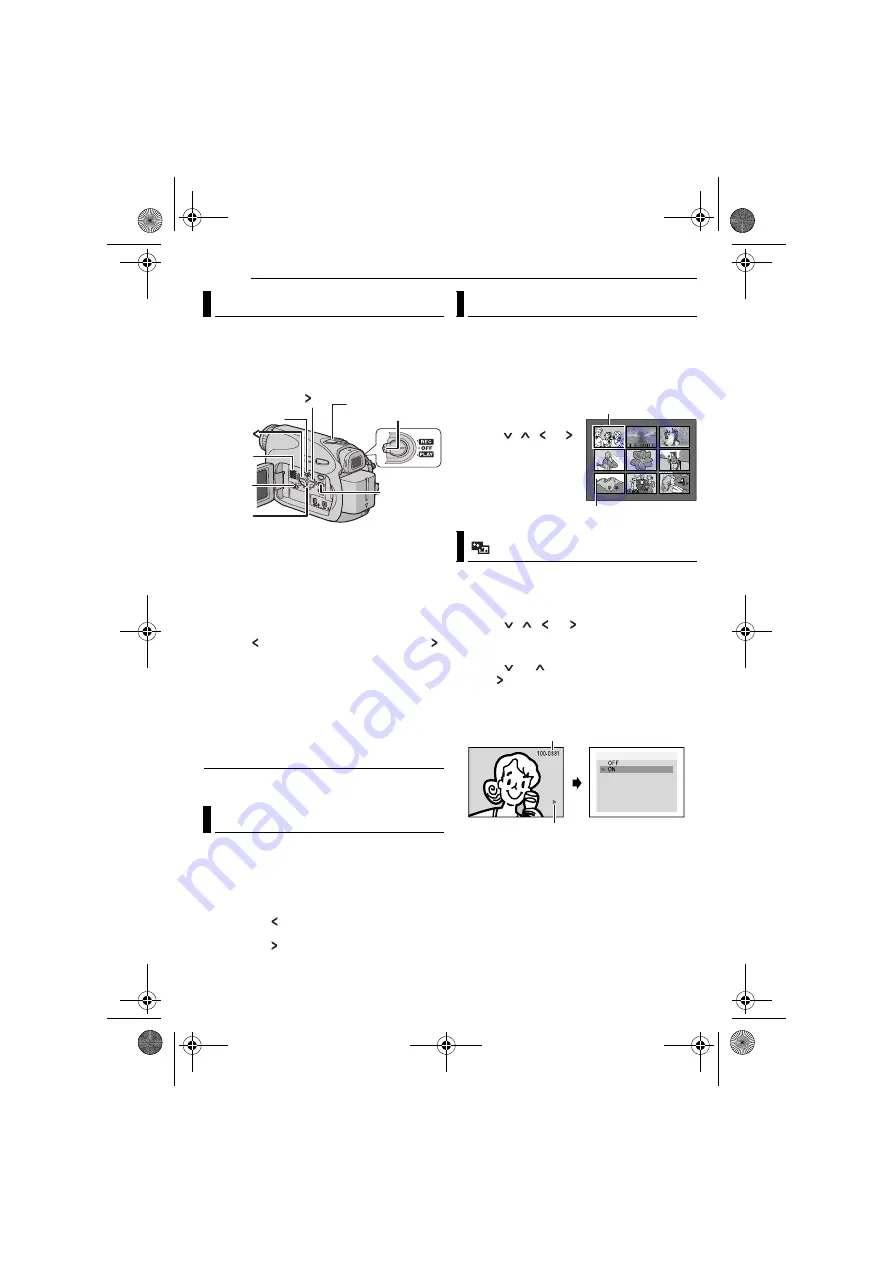
MasterPage: Heading0_Left
28
EN
D.S.C. PLAYBACK
Images shot with the camcorder are
automatically numbered, then stored in
numerical order in the memory card. You can
view the stored images, one at a time, much like
flipping through a photo album.
1
Load a memory card. (
2
Set the
VIDEO/MEMORY
Switch to
“MEMORY”.
3
Set the Power Switch to “PLAY” while
pressing down the Lock Button located on the
switch.
●
A stored image is displayed.
4
Press
to display the previous file. Press
to display the next file.
NOTE:
Images shot and stored on the card with another
device with resolutions other than “640 x 480” and
“1024 x 768” will be displayed as thumbnails only.
These thumbnail images cannot be transferred to a
PC.
Playback Zoom
Available only with the remote control.
(
You can run through all the images stored in
memory card automatically.
1
Perform steps
–
2
Press
4
/
9
to start Auto Playback.
●
If you press
during Auto Playback, files are
displayed in descending order.
●
If you press
during Auto Playback, files are
displayed in ascending order.
3
To end Auto Playback, press
8
.
You can view several different files stored in the
memory card at a time. This browsing capability
makes it easy to locate a particular file you want.
1
Perform steps
–
2
Press
INDEX
. The
Index Screen appears.
3
Press , ,
or
to move the frame to the
desired file.
4
Press
SET
. The
selected file is displayed.
1
Perform steps
–
2
Press
MENU
. The Menu Screen appears.
3
Press , ,
or
to
select
“ON
SCREEN”, and press
SET
. The ON SCREEN
Menu appears.
4
Press
or
to select “OFF”, and press
SET
or
, then press
MENU
. The operation
mode indicator and folder/file number indicators
disappear.
●
To display the indicators again, select “ON”.
Normal Playback Of Images
Auto Playback Of Images
Speaker
Lock Button
MENU
4
/
9
8
VIDEO/
MEMORY
VOL. +/–
Index Playback Of Files
Removing On-Screen Display
1
2
3
4
5
6
7
8
9
Selected file
Index number
O N S C R E E N
Operation mode indicator
Folder/file number
GR-D650E-640E.book Page 28 Tuesday, May 30, 2006 11:31 AM
















































