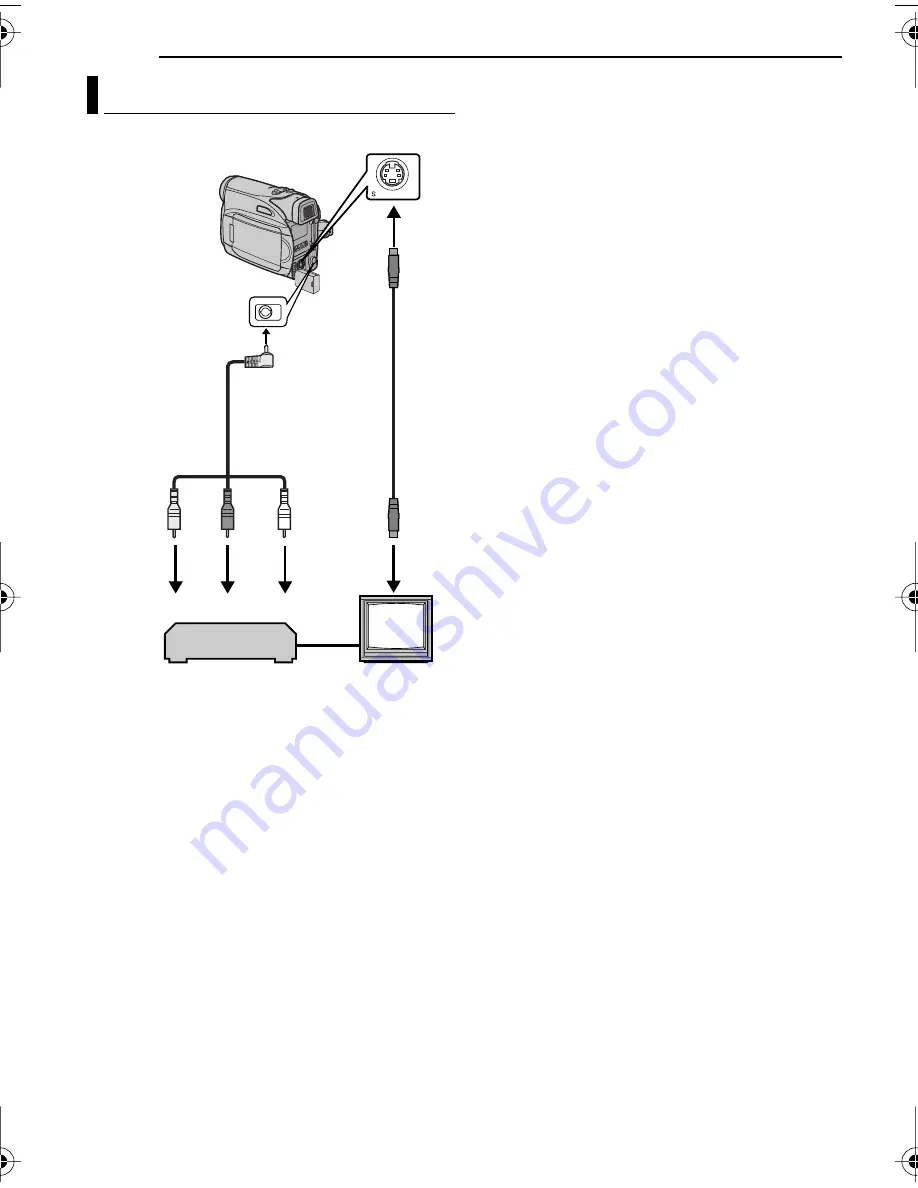
32
EN
MasterPage: Left
EDITING
1
Yellow to VIDEO IN (Connect when your TV/
VCR has only A/V input connectors)
2
Red to AUDIO R IN*
3
White to AUDIO L IN*
4
Black to S-VIDEO IN (Connect when your TV/
VCR/VDR has S-VIDEO in and A/V input
connectors. In this case, it is not necessary to
connect the yellow video cable.)
* Not required for watching still images only.
NOTE:
The S-Video cable is optional. Be sure to use the
YTU94146A S-Video cable. Consult the JVC
Service Centre described on the sheet included in
the package for details on its availability. Make sure
to connect the end with a core filter to the camera.
The core filter reduces interference.
1
Following the illustrations, connect the
camcorder and the VCR’s input connectors.
2
Start playback on the camcorder. (
pg. 20)
3
At the point you want to start dubbing, start
recording on the VCR. (Refer to the VCR’s
instruction manual.)
4
To stop dubbing, stop recording on the VCR,
then stop playback on the camcorder.
NOTES:
●
It is recommended to use the AC Adapter as
the power supply instead of the battery pack.
(
pg. 12)
●
To choose whether or not the following displays
appear on the connected TV
●
Date/time
Set “DATE/TIME” to “ON” or “OFF”.
(
☞
pg. 22, 25)
●
Time code
Set “TIME CODE” to “OFF” or “ON”.
(
☞
pg. 22, 25)
●
Indications other than date/time and time code
Set “ON SCREEN” to “OFF”, “LCD” or “LCD/
TV”. (
☞
pg. 22, 25)
Dubbing To A VCR
2
4
1
3
TV
VCR
Audio/Video
cable
(provided)
To AV
connector
To S connector
S Cable
(optional)
GR-D350AG_EN.book Page 32 Wednesday, December 28, 2005 8:24 AM













































