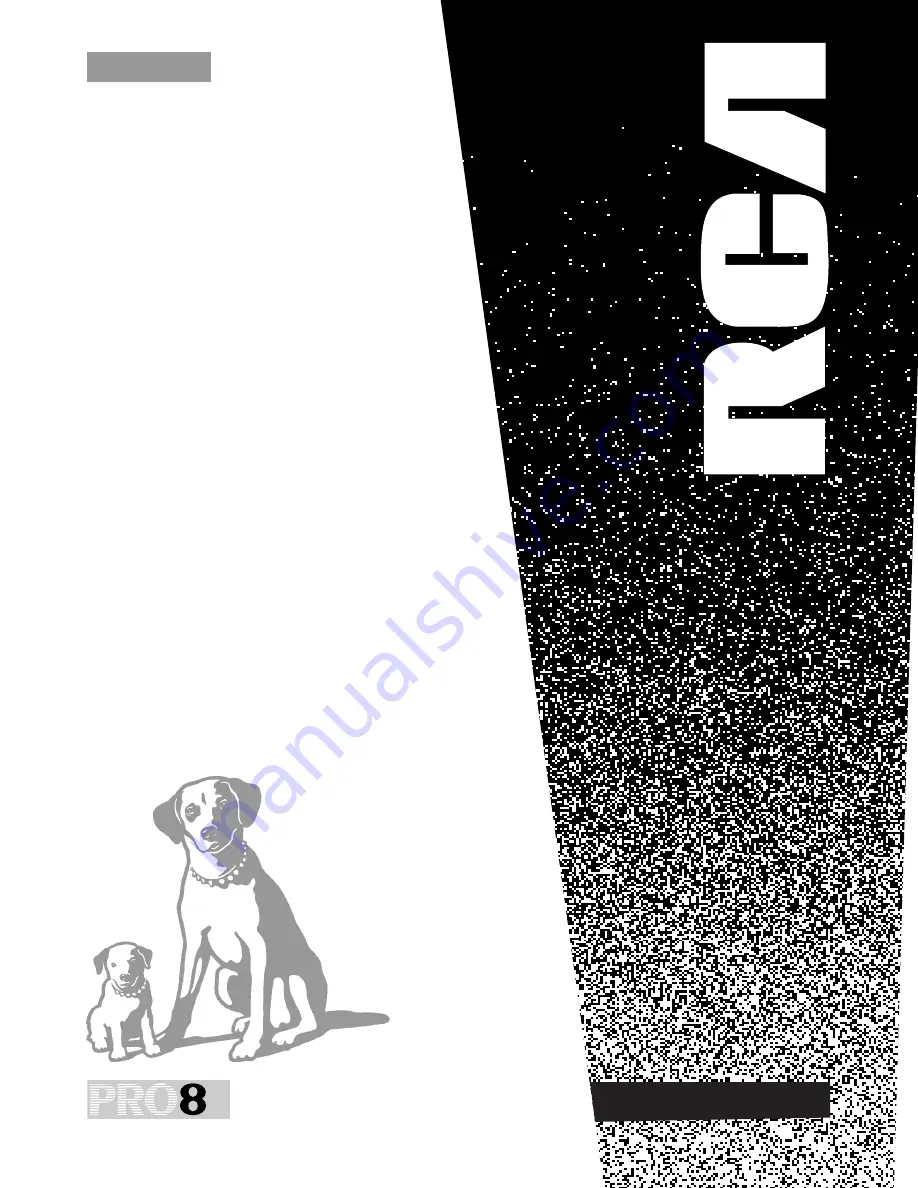
USER‘S
GUIDE
Pro809
Table of Contents.........1
Optional Accessories ...2
First-Time Operation ....8
Remote Control .........15
Powering Your Camcorder
18
Recording Features ....26
Playback...................52
Trouble Checks..........56
Care and Maintenance58
Specifications............60
Limited Warranty ......61
Index........................62
C A M C O
R D E R
C A M C O R D E R
®


































