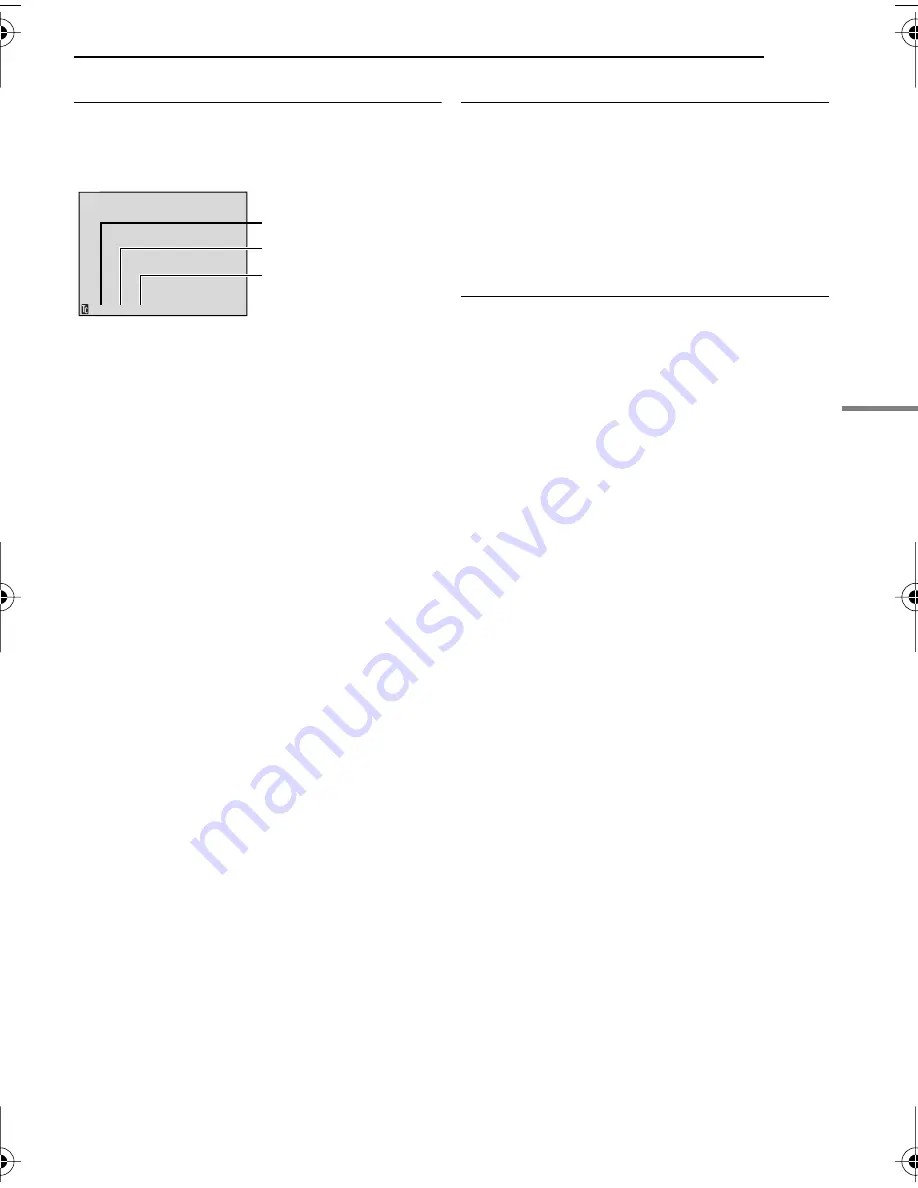
EN
19
VIDEO RECORDING
MasterPage: Start_Right
VIDEO RECORDING & PLA
YBACK
Time Code
During recording, a time code is recorded on the
tape. This code is to confirm the location of the
recorded scene on the tape during playback.
* Frames are not displayed during recording.
If recording starts from a blank portion, the time
code begins counting from “00:00:00”
(minute:second:frame). If recording starts from
the end of a previously recorded scene, the time
code continues from the last time code number.
If during recording a blank portion is left partway
through the tape, the time code is interrupted.
When recording is resumed, the time code
starts counting up again from “00:00:00”. This
means the camcorder may record the same time
codes as those existing in a previously recorded
scene. To prevent this, perform Recording From
The Middle Of A Tape (
pg. 19) in the following
cases;
●
When shooting again after playing back a
recorded tape.
●
When power shuts off during shooting.
●
When a tape is removed and re-inserted during
shooting.
●
When shooting using a partially recorded tape.
●
When shooting on a blank portion located partway
through the tape.
●
When shooting again after shooting a scene then
opening/closing the cassette holder cover.
NOTES:
●
The time code cannot be reset.
●
During fast-forwarding and rewinding, the time
code indication does not move smoothly.
●
The time code is displayed only when “TIME
CODE” is set to “ON”. (
pg. 24)
Quick Review
Enables to check the end of the last recording.
1)
Press
QUICK REVIEW
during the Recording-
Standby mode.
2)
Tape is rewound for about several seconds
and played back automatically, then pauses in
the Recording-Standby mode for the next shot.
●
Distortion may occur at start of playback. This is
normal.
Recording From The Middle Of A Tape
1)
Play back a tape or use Blank Search
(
pg. 20) to find the spot at which you want to
start recording, then engage the Still Playback
mode. (
pg. 20)
2)
Set the Power Switch to “REC” while pressing
down the Lock Button located on the switch,
then start recording.
12 : 34 : 24
Minutes
Seconds
Frames*
(25 frames = 1 second)
Display
GR-D350AG_EN.book Page 19 Wednesday, December 28, 2005 8:24 AM
















































