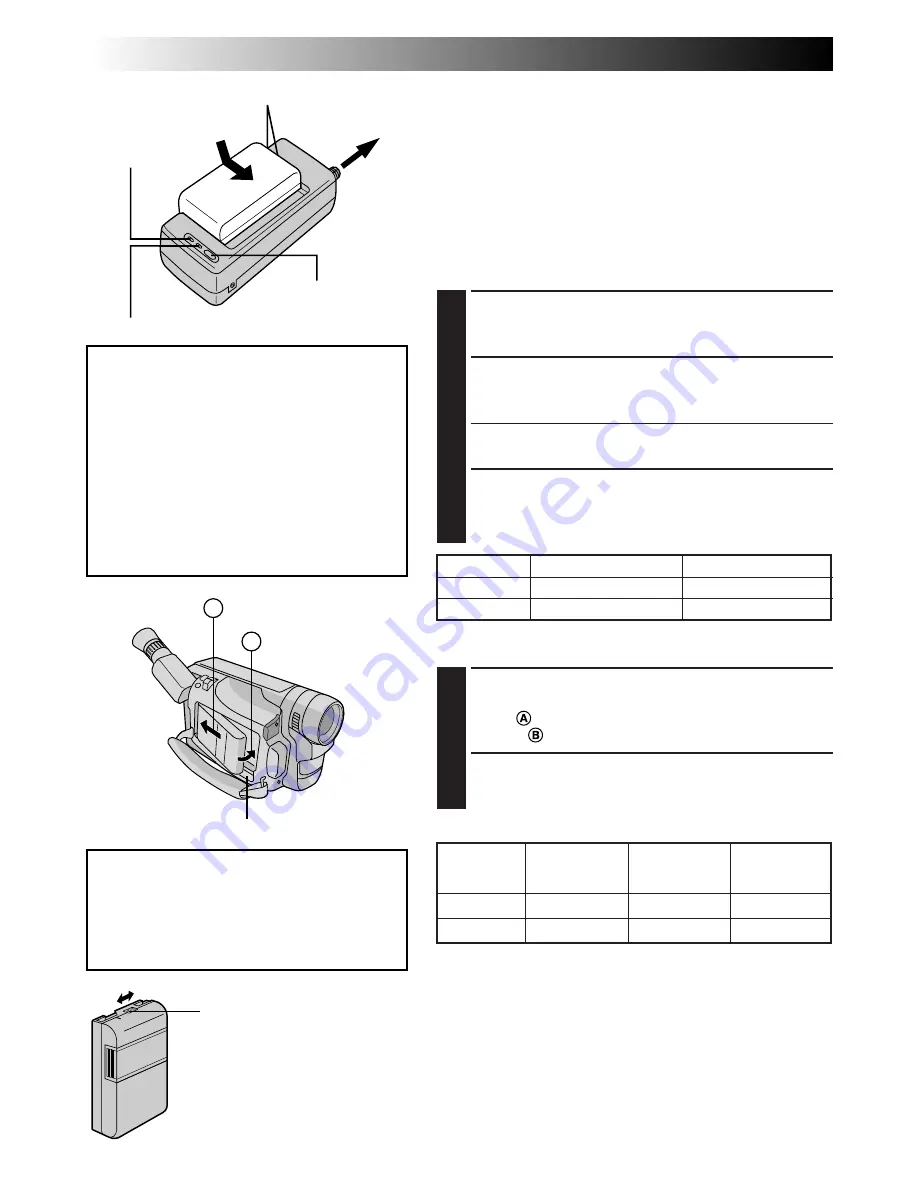
78
EN
A
B
ESPAÑOL
Alimentación
Esta cámara de video posee un sistema de alimentación de 3
vías que le permite seleccionar la fuente de alimentación más
apropiada.
NOTAS:
●
Sin alimentación no hay ninguna función disponible.
●
Utilice exclusivamente la alimentación indicada.
●
No utilice las unidades de alimentación suministradas con otro
equipo.
CARGA DE LA BATERIA
1
ALIMENTACION
Conecte el cable de alimentación de CA del cargador a
una toma de corriente.
2
COLOCACION DE LA BATERIA
Alinee las marcas y deslice la batería en la dirección de
la flecha hasta que quede bloqueada en su lugar.
• El indicador CHARGE comienza a destellar para indicar
que se ha iniciado la carga.
3
EXTRACCION DE LA BATERIA
Cuando el indicador CHARGE deja de destellar y
permanece encendido, la carga ha terminado.
Deslice la batería en el sentido opuesto al de la flecha.
USO DE LA BATERIA
1
COLOCACION DE LA BATERIA
Enganche el lado extremo de la batería en la cámara de
video (
) y empuje la batería hasta que se bloquee en
el lugar (
).
2
EXTRACCION DE LA BATERIA
Deslice BATTERY RELEASE y extraiga la batería.
ATENCION:
Antes de desmontar la fuente de alimentación,
asegúrese que la alimentación de la cámara
de video esté desconectada. El no hacerlo
puede producir un error de funcionamiento
en la cámara de video.
REFRESCADO (REFRESH)
El adaptador de CA se caracteriza por la
función REFRESH que le permite descargar
totalmente la batería antes de recargarla.
Efectúe la función REFRESH después de un
mínimo de 5 cargas.
Para descargar la batería . . .
.... coloque la batería en el adaptador como
se muestra en la ilustración de arriba.
Luego presione REFRESH. El indicador
REFRESH se enciende cuando se inicia la
descarga y se apaga cuando la descarga ha
terminado.
Indicador
CHARGE (carga)
Marcas
A la toma de
corriente de CA
Enganche.
Empuje.
BATTERY RELEASE
Indicador REFRESH
Interruptor REFRESH
Tiempo de grabación aproximado (unidad: min)
(
) : Cuando está encendida el foco.
INFORMACION:
El VU-V856KIT es un juego compuesto de la batería
BN-V856U y del cargador/adaptador de CA AA-V80U. La
batería BN-V856U suministra aprox. 7 horas de tiempo de
grabación cuando el visor está activado y el monitor LCD y el
foco están desactivados. También lea completamente los
manuales de instrucción del VU-V856KIT.
Es imposible cargar la batería BN-V856U utilizando el
cargador/adaptador de CA suministrado. Use el cargador/
adaptador de CA AA-V80U opcional.
Batería
Tiempo de carga
Tiempo de descarga
BN-V12U
aprox. 1 h 10 min
aprox. 3 h 30 min
BN-V20U
aprox. 1 h 50 min
aprox. 6 h 40 min
Monitor LCD
Monitor LCD
Monitor LCD
Batería
conectado/visor
desconectado/
conectado/
desconectado
visor conectado
visor conectado
BN-V12U
45 (30)
50 (35)
40 (30)
BN-V20U
80 (50)
85 (55)
70 (45)
Indicador de carga
Se incorpora un indicador de carga
sobre la batería para ayudarle a
recordar si ha sido cargada o no.
Los dos colores indicadores (rojo y
negro), le permiten seleccionar la
carga y la descarga.
Indicador de carga





















