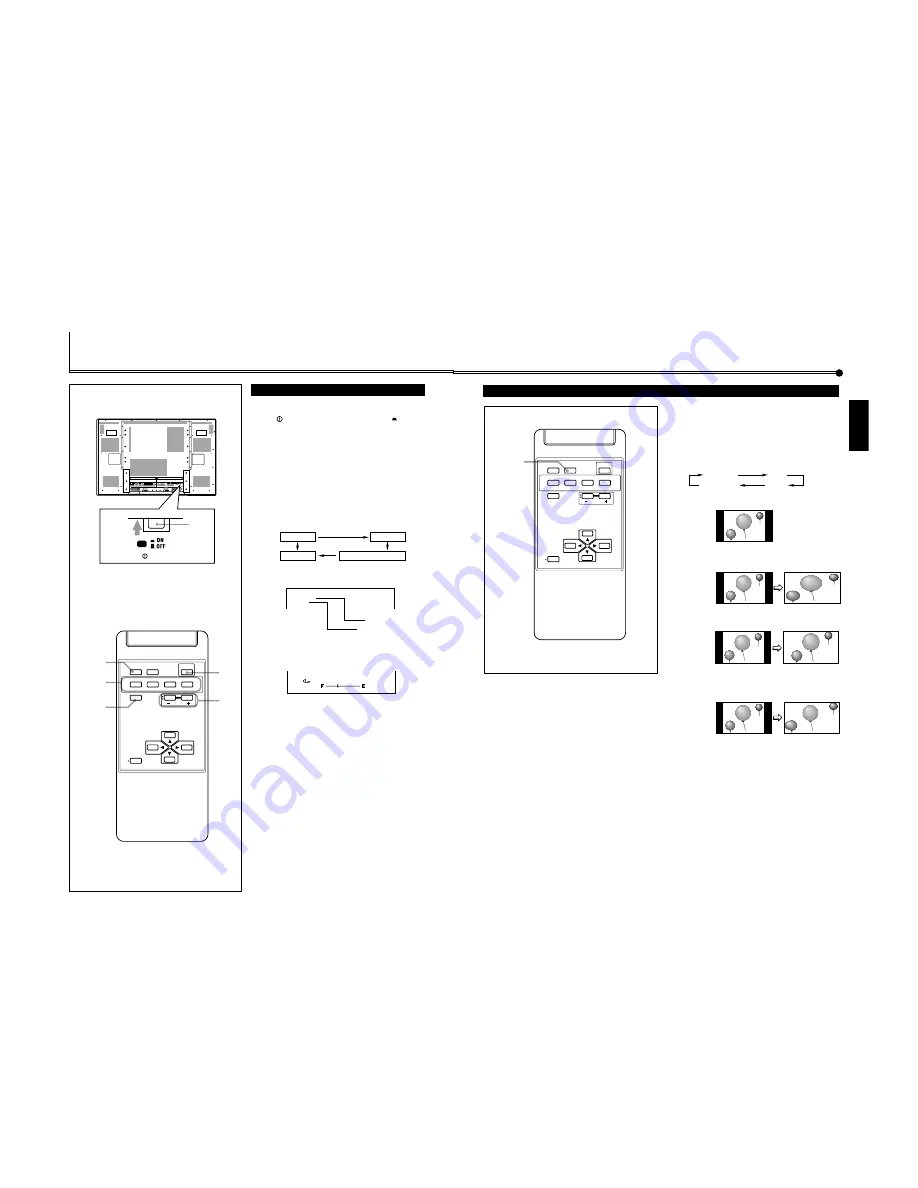
GM-P420PCE
GM-P421PCE
GM-P420E
1-9
No.51953
15
ENGLISH
Changing the Aspect Ratio
Precautions for using the screen mode switching function
• This Monitor features a screen mode switching (aspect ratio
change) function. If you select a mode different in aspect
ratio from software such as TV programs, the picture may
look different from original picture. Be aware of this point
when you are selecting a screen mode.
• If you select a wide screen mode while viewing
conventional video programs of the aspect ratio 4:3, some
portions (edges) of the original picture will be cut off, or
deformed. To enjoy the original picture as it is, select
“REGULAR” while viewing such programs.
• If you place the Monitor in a tea room, hotel, etc. for
business purposes or public viewing and modify the picture
by using the screen mode switching (aspect ratio change)
function, this could violate the copyright protected by the
copyright law, which requires your special attention.
• If you make the screen very bright and watch programs
selecting “REGULAR” for a long period of time, the
Monitor screen may happen to be burned in. If this occurs,
watching programs using a wide screen mode for a while
will reduce the burn-in gradually.
With this Monitor, you can select among three types of wide
screens (FULL, ZOOM, and PANORAMIC) in addition to the
REGULAR screen of conventional 4:3 aspect ratio.
Press ASPECT to select the screen size
Each time you press the button, the screen size changes as
follows:
REGULAR
:
Displays at conventional 4:3 aspect ratio.
FULL
:
REGULAR size display is enlarged
horizontally.
ZOOM
:
REGULAR size display is enlarged
vertically and horizontally at the same ratio.
PANORAMIC
:
REGULAR size display is enlarged
horizontally to the extent that the picture
does not look abnormally.
Notes:
• When one of the following signals is being input, you
cannot select the aspect ratio you want.
■
1080i, 1035i or 720p signal through the COMPONENT/RGB
B input terminals
You can only select FULL.
■
When any signal other than RGB15K-60 and RGB15K-50
through the RGB A or COMPONENT/RGB B input terminals
You can select only REGULAR and FULL.
• The aspect ratio can also be changed on the Function
Selection Menu (page 21).
REGULAR
FULL
ZOOM
PANORAMIC
ASPECT
DISPLAY
ASPECT
POWER
RGB A
COMPO.
VIDEO B
VIDEO A
MUTING
MENU/EXIT
RM-C576 REMOTE CONTROL UNIT
VOLUME
RGB B
14
Basic Operations
Daily Operations
1
Turn on the main power.
Set
POWER on the back of the Monitor to
ON.
The POWER lamp on the upper left of the front panel
glows orange.
2
Turn on the power.
Press POWER on the remote control to turn the power on.
The POWER lamp changes to glow green.
• You can also use the POWER on the front panel (lower
right) to turn on the Monitor.
3
Select an input.
Select the desired input by pressing VIDEO A, VIDEO B,
COMPO./RGB B and RGB A.
• You can also select the input by pressing INPUT on the
Monitor. Each time you press the button, the input
mode changes in sequence.
• Only for GM-P420PCE and GM-P421PCE: You can
select only RGB A.*
Note:
• To select “COMPONENT” or “RGB B,” you need to set the
“RGB/COMPO.” setting correctly.
4
Adjust the volume.
Note:
• While no menu is displayed, you can adjust the volume by
pressing
2
/
3
on the Monitor.
To turn off the volume immediately
Press MUTING.
“MUTING ON” is displayed, and the sound goes out.
Pressing the button again resumes the previous volume level.
To make the screen indication appear
Press DISPLAY
.
The types of input and signal are indicated on the screen for
about 3 seconds.
You can also make the screen indication appear using menus
(page 24).
* Only for GM-P420PCE and GM-P421PCE: You need to
install the video input unit (IF-C422P1G), which is
separately purchased, to select “VIDEO A,” “VIDEO B,” and
“COMPONENT (or RGB B)” as the input.
V I D E O A
N T S C
Input selected
Input video signal
Ex. When selecting “VIDEO A” input
: 1 0
V O L U M E
+
–
VIDEO A
VIDEO B
RGB A
COMPONENT or RGB B
POWER
AC IN
OPTION
AUDIO
L
OUT
R
RGB A
AUDIO
IN
REMOTE
RS-232C
WIRED
MAKE
SPEAKER OUT
9
(
L
SPEAKER OUT
9
(
R
VIDEO A
AUDIO
VIDEO
IN
OUT
MONO/L
R
VIDEO B
AUDIO
VIDEO
IN
Y/C IN
MONO/L
R
COMPONENT/RGB B
AUDIO
VIDEO
Y/G
Pb/B
Pr/R
HD/Cs
VD
MONO/L
R
1
POWER
4
3
2
MUTING
DISPLAY
DISPLAY
ASPECT
POWER
RGB A
COMPO.
VIDEO B
VIDEO A
MUTING
MENU/EXIT
RM-C576 REMOTE CONTROL UNIT
VOLUME
RGB B
Rear View
























