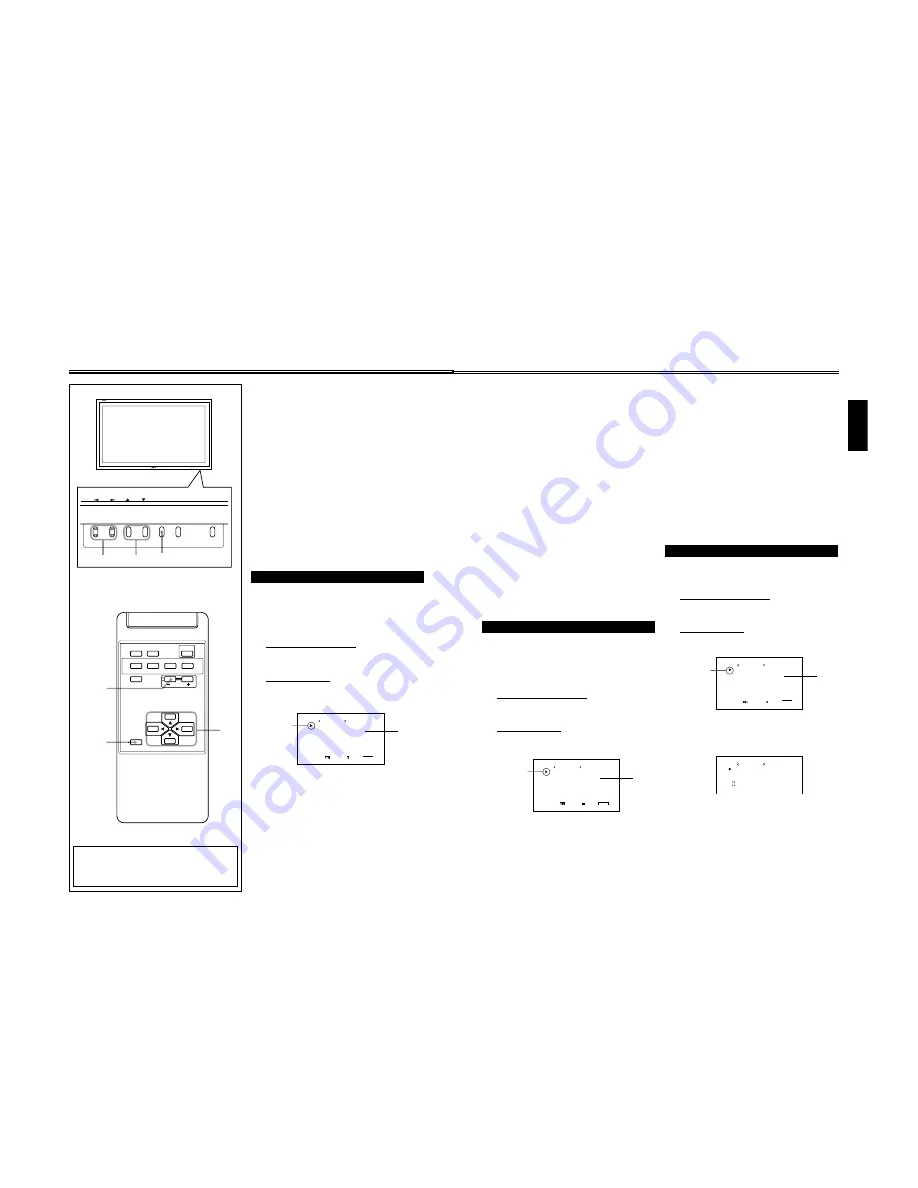
GM-P420PCE
GM-P421PCE
GM-P420E
1-15
No.51953
27
ENGLISH
Cursor (
3
)
S T A T U S D I S P L A Y
C O N T R O L L O C K
R E M O T E S W I T C H
H D S I G N A L M O D E
W H I T E B A L A N C E
S E T - U P M E N U 1 / 2
A D J U S T :
S E L E C T :
E X I T :
M E N U
: O F F
: O F F
: M O D E 1
: 1 0 8 0 i
*
1
3
Press
2
/
3
to select the desired setting.
Each time you press the button, the Remote Switch
Mode changes as follows:
MODE1
: Input alternates between “VIDEO A” and
“VIDEO B” when controlled from the external
control unit.
MODE2
: Input alternates between “VIDEO A” and
“RGB B/COMPO.” when controlled from the
external control unit.
MODE3
: Input alternates between “VIDEO A” and
“RGB A” when controlled from the external
control unit.
MODE4
: Input alternates between “VIDEO B” and
“RGB B/COMPO.” when controlled from the
external control unit.
MODE5
: Input alternates between “VIDEO B” and
“RGB A” when controlled from the external
control unit.
MODE6
: Input alternates between “RGB B/COMPO.”
and “RGB A” when controlled from the
external control unit.
4
Press MENU/EXIT (or MENU on the
Monitor) once to exit from the menu
operations.
Setting the High-Definition Signal Types
You can select one of the High-Definition (HD) signal types
through the COMPONENT/RGB B terminals — 1080i or
1035i. Normally set it to “1080i.”
• Without setting “RGB/COMPO.” correctly, you cannot
show any picture though you select the COMPONENT
input (see page 23).
1
On the remote control:
Press MENU/EXIT while holding
VOLUME – to display the Setup Menu.
On the Monitor:
Press MENU while holding
2
to display
the Setup Menu.
Cursor (
3
)
S T A T U S D I S P L A Y
C O N T R O L L O C K
R E M O T E S W I T C H
H D S I G N A L M O D E
W H I T E B A L A N C E
S E T - U P M E N U 1 / 2
A D J U S T :
S E L E C T :
E X I T :
M E N U
: O F F
: O F F
: M O D E 1
: 1 0 8 0 i
*
1
2
Press
5
/
∞
to move the cursor (
3
) to
“HD SIGNAL MODE.”
• The Setup Menu consists of two pages. If you keep
pressing
5
/
∞
, you can move to the other page from
the current page.
3
Press
2
/
3
to select the desired setting.
Each time you press the button, the HD signal type
alternates between “1080i” and “1035i.”
• You can select either “1080i” and “1035i” according to
the HD signal you input — whichever gives you
proportionally shaped pictures.
4
Press MENU/EXIT (or MENU on the
Monitor) once to exit from the menu
operations.
Using the Pixel Shift Function
This function periodically shift the position (pixels) of the
displayed picture on the screen so that you can avoid the
screen from being burned in.
1
On the remote control:
Press MENU/EXIT while holding
VOLUME – to display the Setup Menu.
On the Monitor:
Press MENU while holding
2
to display
the Setup Menu.
2
Press
5
/
∞
to move the cursor (
3
) to
“PIXEL SHIFT” (on the second page).
• The Setup Menu consists of two pages. If you keep
pressing
5
/
∞
, you can move to the other page from
the current page.
3
Press
2
/
3
to select the desired setting.
Each time you press the button, the Pixel Shift function
alternates between “ON” and “OFF.”
To cancel the Pixel Shift function,
select “OFF.”
4
Press MENU/EXIT (or MENU on the
Monitor) once to exit from the menu
operations.
P I X E L S H I F T
P O W E R S A V E
C O L O R - R E V E R S E
R E F R E S H
r e s e t
a l l r e s e t
H O U R M E T E R x 1 0 0 h
M O D E L N A M E
S E T - U P M E N U 2 / 2
: O N
: O N
: O N
: O N
: 0 0 1
: G M - P 4 2 0 P C E
26
Other Convenient Functions
(Continued)
MENU INPUT
POWER
MENU INPUT
POWER
MENU
2
/
3
5
5
/
MENU/EXIT
VOLUME –
2
/
3
5
/
5
DISPLAY
ASPECT
POWER
RGB A
COMPO.
VIDEO B
VIDEO A
MUTING
MENU/EXIT
RM-C576 REMOTE CONTROL UNIT
VOLUME
RGB B
*
1
For GM-P420PCE and GM-P421PCE:
“REMOTE SWITCH” does not appear on the menu
unless the video input unit (IF-C422P1G) is
separately purchased and installed.
2
Press
5
/
∞
to move the cursor (
3
) to
“CONTROL LOCK.”
• The Setup Menu consists of two pages. If you keep
pressing
5
/
∞
, you can move to the other page from
the current page.
3
Press
2
/
3
to select the desired setting.
Each time you press the button, the Control Lock
function alternates between “ON” and “OFF.”
To cancel the Control Lock function,
select “OFF.”
4
Press MENU/EXIT (or MENU on the
Monitor) once to exit from the menu
operations.
Note:
• Even when the Control Lock function is in use, the
following operations are possible:
– Operation to cancel the Control Lock function
– All operations from the remote control
Setting the Remote-Controllable Input
When connecting the external control unit to the REMOTE
MAKE terminal, you need to set the desired input to use,
which you can select from the connected external control unit.
• For GM-P420PCE and GM-P421PCE: You cannot use this
function unless the video input unit (IF-C422P1G) is
separately purchased and installed.
1
On the remote control:
Press MENU/EXIT while holding
VOLUME – to display the Setup Menu.
On the Monitor:
Press MENU while holding
2
to display
the Setup Menu.
2
Press
5
/
∞
to move the cursor (
3
) to
“REMOTE SWITCH.”
• The Setup Menu consists of two pages. If you keep
pressing
5
/
∞
, you can move to the other page from
the current page.
Cursor (
3
)
S T A T U S D I S P L A Y
C O N T R O L L O C K
R E M O T E S W I T C H
H D S I G N A L M O D E
W H I T E B A L A N C E
S E T - U P M E N U 1 / 2
A D J U S T :
S E L E C T :
E X I T :
M E N U
: O F F
: O F F
: M O D E 1
: 1 0 8 0 i
*
1
























