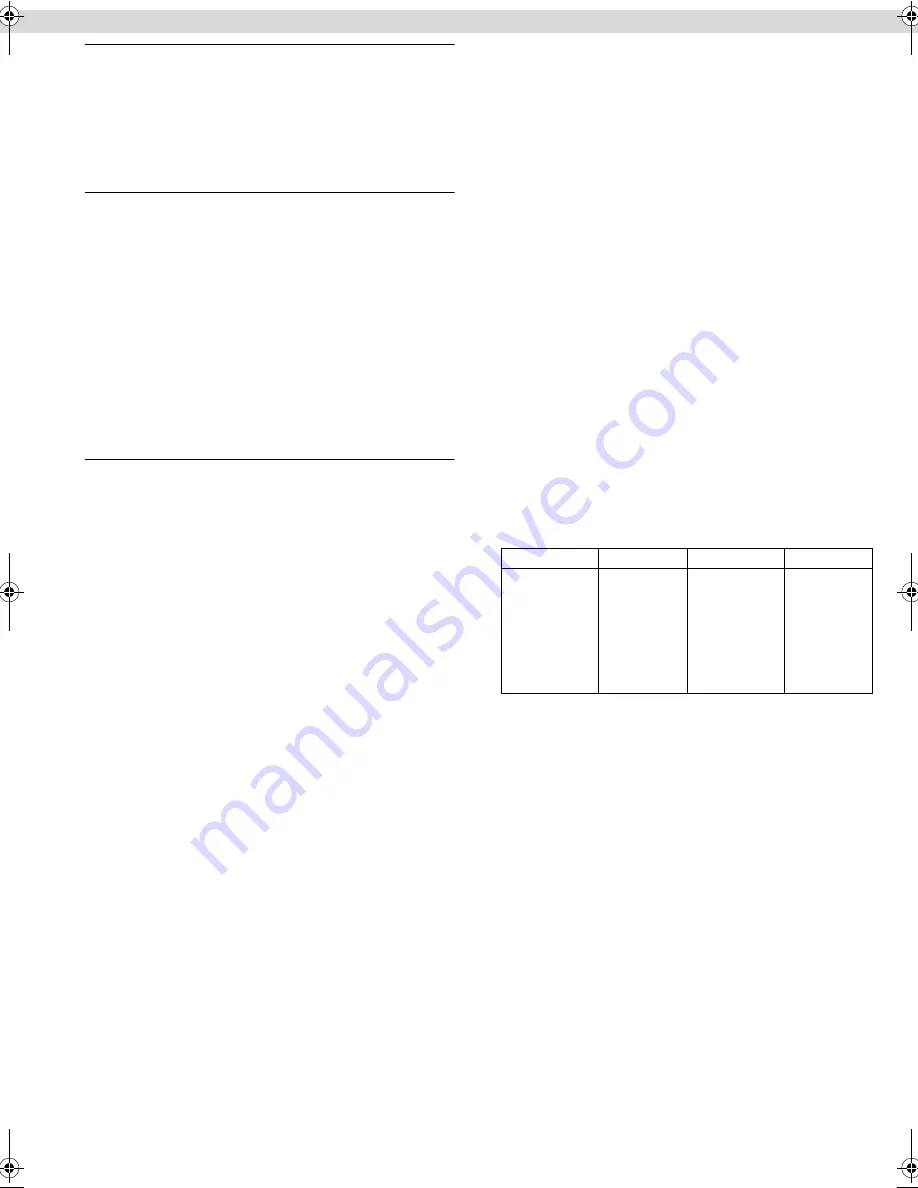
Page 13
March 27, 2001 3:20 pm
䡵
BLUE BACK
—
ON
/OFF
When this function is set to “ON”, the TV screen becomes all blue
in the following cases:
●
When receiving a channel not in use.
●
When stopping playback.
NOTE:
When you want to receive an unstable channel with poor signals,
set this function to “OFF”.
䡵
2ND AUDIO RECORD
— ON/
OFF
●
When this function is set to “ON”;
If a SAP program is received, the SAP audio is recorded on both
the normal and Hi-Fi tracks. The main audio is not recorded.
If a non-SAP program is received, the main audio is recorded on
both the Hi-Fi and normal tracks.
●
When this function is set to “OFF”,
the SAP audio cannot be
recorded.
NOTES:
When the channel is changed on the VCR;
●
The “STEREO” indication appears on the screen for about
5 seconds if the program is a stereo broadcast.
●
The “SAP” indication appears on the screen for about 5 seconds
if the program is a SAP broadcast.
●
Both indications appear when a stereo program is accompanied
by SAP sound.
䡵
AUDIO MONITOR
—
HI-FI
/HI-FI L/HI-FI R/NORM/MIX
This VCR can record two sound tracks simultaneously (normal
and Hi-Fi) on a Hi-Fi stereo tape. You can select the sound track(s)
to listen to while playing back a Hi-Fi stereo tape. In addition,
when playing back a prerecorded tape containing two separate
audio programs on the Hi-Fi tracks, you can choose either one by
selecting either “HI-FI L” or “HI-FI R”.
HI-FI
: Normally select this. Hi-Fi sound is played back.
HI-FI L
: Sound on the left Hi-Fi channel is played back.
HI-FI R
: Sound on the right Hi-Fi channel is played back.
NORM
: Sound on the normal track is played back.
MIX
: Both sounds on the Hi-Fi track and normal track are mixed
and played back.
NOTES:
●
While playing back a monaural tape, sounds on the normal
track will be heard regardless of this setting.
●
If RF connection is used for viewing pictures on the TV, sound
will be monaural even though you select “HI-FI”.
●
You can also use the
AUDIO
button on the Remote to select the
desired monitor sound.
Multi-Brand Remote Control
This Remote can control some functions of remote controllable
TVs, cable boxes or DBS (Direct Broadcast Satellite) receivers
listed below. Without setting, you can control a JVC TV.
NOTES:
●
Some unit’s brands have more than one code. If the unit does
not function with a specified code, try other codes.
●
Depending on the type of unit, some or all functions cannot be
operated using this Remote.
●
It’s not possible to operate a unit not equipped with a remote
sensor.
●
It’s not possible to set the Remote for both your cable box and a
DBS receiver at the same time.
●
Once you have set the Remote to operate the unit, you do not
have to set it until you replace the batteries from the Remote.
TV Brand Setting
A
Turn on TV
Turn on the TV using the Power button on the TV or its Remote.
B
Set TV brand code
A
Press and hold
TV
.
B
Press the
Number keys
to enter your TV’s brand code.
C
Press
OK
, and release
TV
. The TV should turn off.
C
Operate TV
First, press
TV
to set the Remote to TV mode, then press one of the
following buttons:
POWER
1
,
TV/VCR
,
TV PR+/–
,
^
(TV
Muting),
TV
%
+/–
(Volume), and the
Number keys
.
●
For some brands, you must press
ENTER
after having pressed the
Number keys
to enter a channel number.
TV BRAND
CODE
TV BRAND
CODE
JVC
CCE
GRADIENTE
GRUNDIG
LG/GOLDSTAR
MITSUBISHI
NEC
NOBLEX
PANASONIC
01
03
02, 11, 12, 16
14
11
08
16
18
13
PHILICO
PHILIPS
RCA
SANYO
SAMSUNG
SHARP
SONY
TOSHIBA
05, 09, 17
03
12
04
10
06
15
07
– Other Functions –
HR-J6008UM-EN.fm Page 13 Tuesday, March 27, 2001 3:20 PM


































