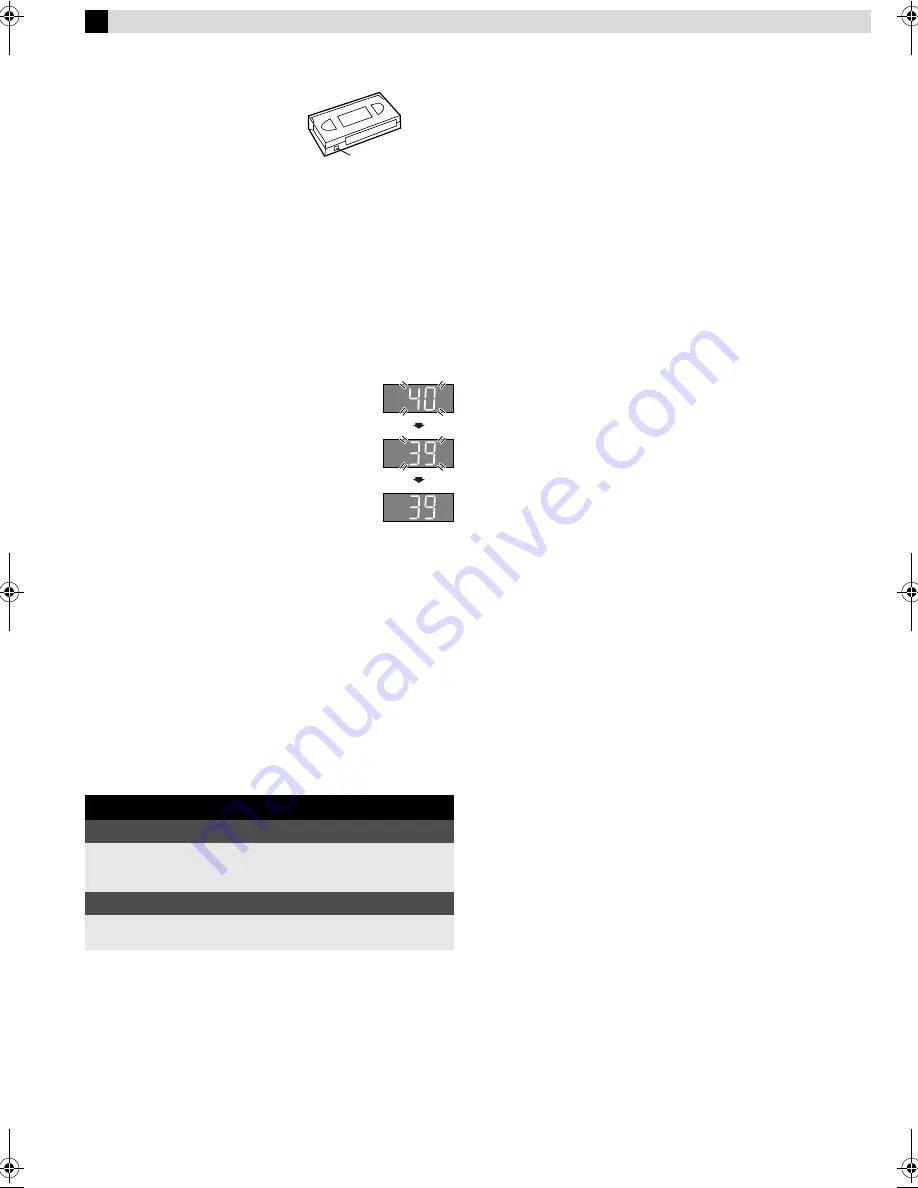
Page 9
March 26, 2001 12:32 pm
Recording
Accidental erasure prevention
To prevent accidental recording on a
recorded cassette, remove its record
safety tab. To record on it later, cover
the hole with adhesive tape.
Basic Recording
A
Load a cassette
Make sure the record safety tab is intact. If not, cover the hole
with adhesive tape before inserting the cassette.
●
The VCR turns on, and the counter is reset, automatically.
B
Select recording channel
On the Remote
Press
PR+/–
or the
Number keys
.
On the VCR
Press
PAUSE[CH]
. The channel display on the
display panel starts blinking. While the display is
blinking, press
FF[CH+]
or
REW[CH–]
to select
channel. After about 5 seconds, the channel display
stops blinking.
NOTES:
●
You can select channel in the stop mode, recording pause mode
or during rewind/fast-forward high-speed search.
●
If no cassette is loaded, or during recording pause mode, you
can select channel only by pressing
FF[CH+]
or
REW[CH–]
.
●
If you connect the TV and the VCR only using the RF
connection, press
TV/VCR
on the Remote so that the VCR mode
indicator lights on the display panel, to view the program to be
recorded.
C
Set tape speed
Press
SP/EP
(
p
).
D
Start recording
On the VCR, press
REC
(
7
). Or on the Remote, while holding
REC
(
7
), press
PLAY
(
4
).
Recording Features
Specifying recording length
— Instant Timer Recording (ITR)
During recording, press
REC
(
7
) on the VCR repeatedly until the
recording length you want appears on the display panel. The
record indicator (
䡬
) on the display panel starts blinking.
●
Each time you press the button, recording length increases in
30-minute intervals (up to 6 hours).
●
The VCR shuts off after recording is finished.
●
To cancel an ITR, press
STOP
(
8
) on the Remote or
STOP/EJECT
(
0
) on the VCR.
Watching one program while recording another
During recording…
●
If you connect the TV and the VCR only using the RF
connection to view pictures from the VCR, press
TV/VCR
on the
Remote so that VCR mode indicator goes off from the display
panel. (The TV broadcast being recorded disappears.)
●
If you are using the AV connection to view pictures from the
VCR, change the TV’s input mode from AV to TV.
Then, select the channel you want to watch, on the TV.
Second Audio Recording
This VCR’s built-in MTS decoder enables reception of
Multichannel TV Sound broadcast. To record a SAP program
received, set “2ND AUDIO RECORD” to “ON”.
Recording Resume Function
If there is a power outage during recording (or Instant Timer
Recording, or timer recording), the recording will resume
automatically when the power is restored to the VCR. (No setting
is required for this function.)
During recording
Pause recording
Press
PAUSE
(
9
).
●
Press
PLAY
(
4
) to resume recording.
●
You can select channel in the recording pause mode.
Stop recording
Press
STOP
(
8
) on the
Remote.
OR
Press
STOP/EJECT
(
0
) on
the VCR.
Record safety tab
HR-J6008UM-EN.fm Page 9 Monday, March 26, 2001 12:32 PM


































