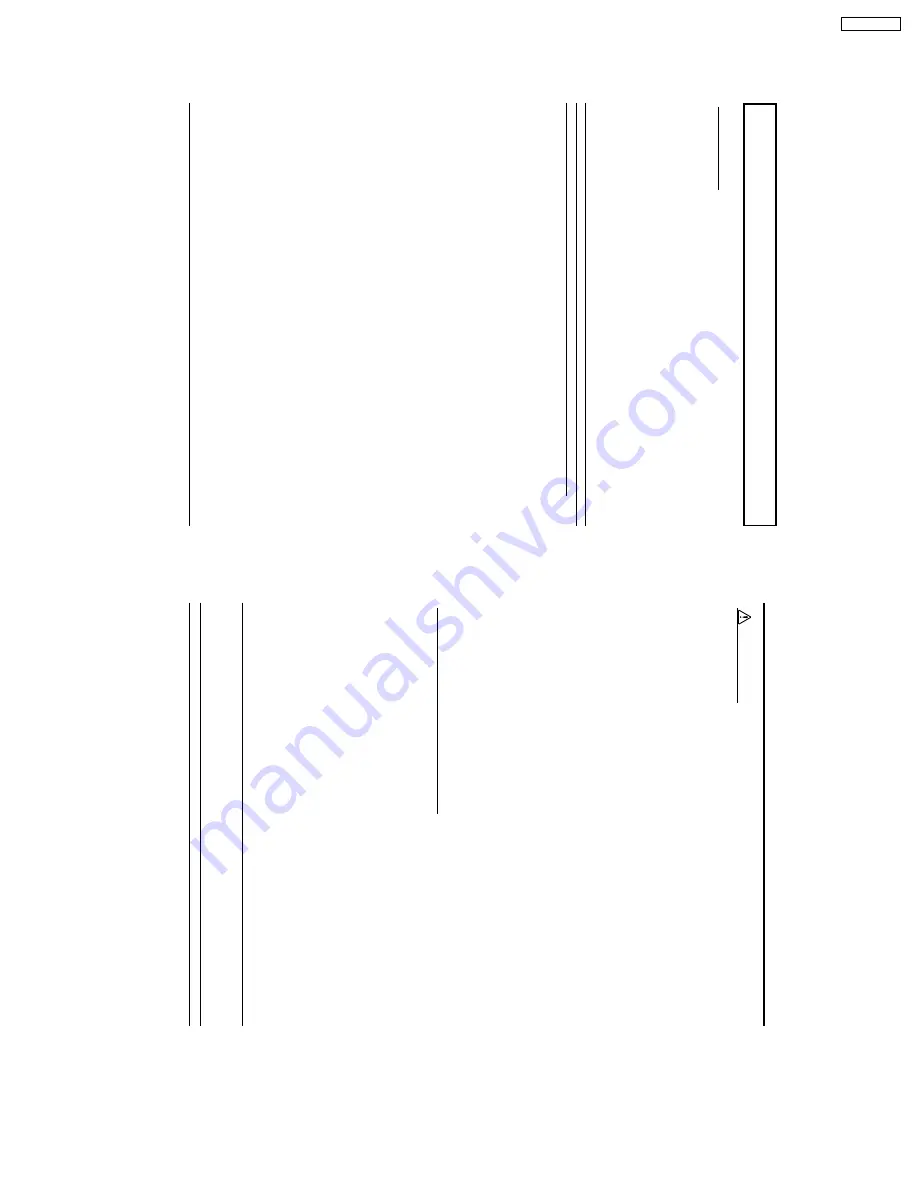
7
Safety Precautions
W
ARNING
Set up
Do not place the Plasma Display Monitor on sloped or unstable surfaces.
•
The Plasma Displa
y Monitor ma
y f
all off or tip o
v
er
.
Do not place an
y objects on top of the Plasma Displa
y Monitor
y
.
•
If water spills onto the Plasma Display Monitor or foreign objects get inside it, a short-circuit may occur which could
result in fire or electr
ic shoc
k.
If an
y f
oreign objects get inside the Plasma Displa
y Monitor
, please consult an
A
uthor
iz
ed Ser
vice Center
.
Do not cover the ventilation holes.
•
Doing so may cause the Plasma Display Monitor to overheat, which can cause fire or damage to the Plasma
Displa
y Monitor
.
If using the pedestal (optional accessory), leave a space of 3
15
/
16
”
(10 cm) or more at the top, left and right, 2
3
/
8
”
(6 cm) or more at the bottom,
and 2
3
/
4
” (7 cm) or more at the rear
. If using some other setting-up method,
lea
ve
a space of 3
15
/
16
” (10 cm) or more at the top,
bottom,
left and right,
and
3
/
4
” (1.9 cm) or more at the rear
.
AC Power Supply Cord
The Plasma Displa
y Monitor is designed to operate on 120
V A
C
, 50/60 Hz.
Securely insert the power cord plug as far as it will go.
•
If the plug is not fully inserted, heat may be generated which could cause fire. If the plug is damaged or the wall
socket plate is loose, they should not be used.
Do not handle the power cord plug with wet hands.
•
Doing so may cause electric shocks.
Do not do anything that might damage the power cable. When disconnecting the power cable, hold the plug,
not the cable.
•
Do not make any modifications, place heavy objects on, place near hot objects, heat, bend, twist or forcefully pull
the power cable. Doing so may cause damages to the power cable which can cause fire or electric shock. If
damage to the cab
le is suspected, ha
v
e
it repaired at an A
uthor
iz
ed Ser
vice Center
.
If the Plasma Display Monitor is not in use for a long period of time, unplug the power cord from the wall outlet.
If problems occur during use
If a problem occurs (such as no picture or no sound), or if smoke or an abnormal odor is detected from the
Plasma Displa
y Monitor
, unplug the po
wer cor
d immediatel
y
.
•
Continuous use of the Display under these conditions might cause fire or permanent damage to the unit. Have the
Displa
y e
v
aluated at an A
uthor
iz
ed Ser
vice Center
. Ser
vices to the Displa
y b
y
an
y unauthor
iz
ed personnel are
strongly discouraged due to its high voltage dangerous nature.
If water or f
oreign objects g
et inside the Plasma Displa
y Monitor
, if the Plasma Displa
y Monitor is dr
opped,
or if
the cabinet becomes dama
g
ed,
disconnect the po
wer cor
d plug immediatel
y
.
•
A shor
t ma
y occur
, which could cause fire
. Contact an A
uthor
iz
ed Ser
vice Center f
or an
y repairs that need to be made
.
8
CAUTION
This Plasma Display Monitor is for use only with the following optional accessories. Use with any other type of
optional accessories ma
y cause instability whic
h could result in the possibility of injury
.
(All of the following accessories are manufactured by JVC)
•
Speakers
...................................................
TS-C5000SPG
•
Stand Unit
.................................................
TS-C50P1G
•
W
all Mounting Unit
....................................
TS-C50P6G
•
W
all Mounting Unit (angled)
......................
TS-C50P2G
•
Ceiling Suspension Unit
............................
TS-C50P3G
Alw
a
ys be sure to ask a qualified technician to carr
y out set-up
.
When using the Plasma Display Monitor
Do not bring y
our hands,
face or objects c
lose to the ventilation holes of the Plasma Displa
y Monitor
.
•
T
op of Plasma Displa
y Monitor is usually v
e
ry
hot due to the high temper
ature of e
xhaust air being released through
the ventilation holes. Burns or personal injuries can happen if any body parts are brought too close. Placing any
object near the top of the display could also result in heat damages to the object as well as to the Display if its
ventilation holes are blocked.
Be sure to disconnect all cab
les bef
ore mo
ving the Plasma Displa
y Monitor
.
•
Moving the Display with its cables attached might damage the cables which, in turn, can cause fire or electric
shock.
Disconnect the power plug from the wall outlet as a safety precaution before carrying out any cleaning.
•
Electric shocks can result if this is not done.
Clean the po
wer cab
le regularl
y to pre
vent it fr
om becoming dusty
.
•
Built-up dust on the power cord plug can increase humidity which might damage the insulation and cause fire.
Unplug the cord from the wall outlet and clean it with a dry cloth.
Cleaning and maintenance
The fr
ont of the displa
y panel has been speciall
y treated.
Wipe the panel surface gentl
y using onl
y a c
leaning
cloth or a soft, lint-free cloth.
•
If the surf
ace is par
ticular
ly dir
ty
, soak a soft, lint-free cloth in a w
eak detergent solution and then wr
ing the cloth to
remove excess liquid. Use this cloth to wipe the surface of the display panel, then wipe it evenly with a dry cloth, of
the same type
, until the surf
ace is dr
y.
•
Do not scratch or hit the surface of the panel with fingernails or other hard objects. Furthermore, avoid contact with
v
olatile substances such as insect spr
a
y
s
, solv
ents and thinner
, otherwise the quality of the surf
ace ma
y be
adv
ersely aff
ected.
If the cabinet becomes dir
ty
, wipe it with a soft,
dr
y c
loth.
•
If the cabinet is par
ticular
ly dir
ty
, soak the cloth in a weak detergent solution and then wr
ing the cloth dr
y. Use this
cloth to wipe the cabinet, and then wipe it dry with a dry cloth.
•
Do not allo
w an
y detergent to come into direct contact with the surf
ace of the Plasma Displa
y Monitor
. If w
ater
droplets get inside the unit, operating problems may result.
•
A
v
oid contact with v
olatile substances such as insect spr
a
y
s
, solv
ents and thinner
, otherwise the quality of the
cabinet surf
ace ma
y be adv
ersely aff
ected or the coating ma
y peel off
. Fur
ther
more, do not lea
v
e
it f
or long per
iods
in contact with articles made from rubber or PVC.
Note:
Do not allow a still picture to be displayed for an extended period, as this can cause a permanent after-image to
remain on the Plasma Displa
y Monitor
.
Examples of still pictures include logos, video games, computer images, teletext and images displayed in 4:3 mode.
Safety Precautions
7
GD-V500PZU




































