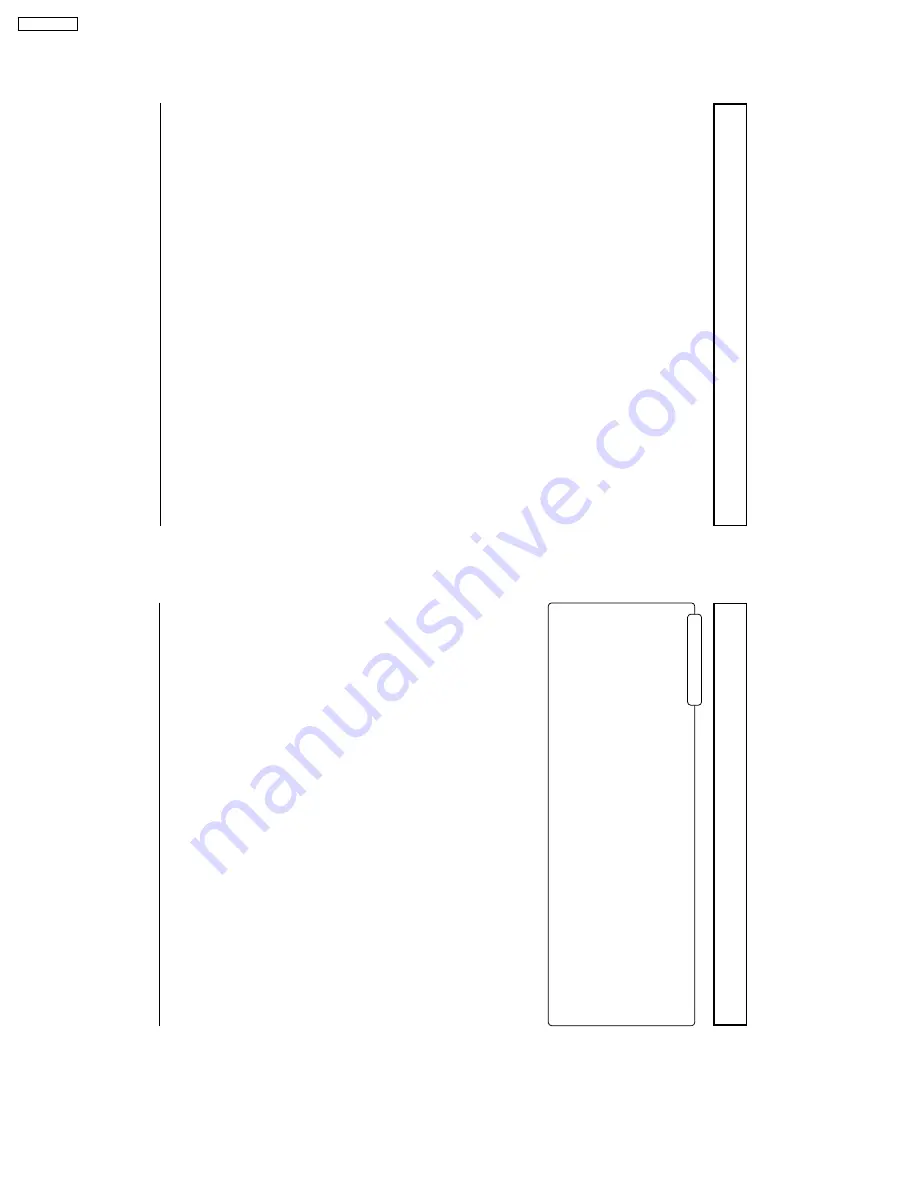
5
T
a
b
le of Contents
Important Safety Instructions
.......................................
3
FCC ST
A
TEMENT
...........................................................
6
Safety Precautions
.........................................................
7
Accessories
....................................................................
9
Accessories Supplied
....................................................
9
Optional Accessor
ies
....................................................
9
Remote Control Batteries
............................................
10
Basic Controls
..............................................................
1
1
Connections
.................................................................
12
How to connect the speakers
......................................
13
Ho
w to connect the A
V
Input
T
e
rm
inals
.......................
13
Ho
w to connect the COMPONENT/RGB Input
Te
rminals
....
15
Ho
w to connect the PC Input
T
e
rminals
......................
16
Ho
w to connect the SERIAL
T
e
rminals
.......................
17
Power ON/OFF and Input Signal Selection
................
18
Power ON/OFF
...........................................................
18
Select the Input Signal
................................................
19
On-Screen Menu Display from Remote Control
........
20
Selecting the On-Screen Menu Language
..................
21
ASPECT Controls
.........................................................
22
Adjusting PICTURE POS./SIZE
...................................
24
SOUND Adjustment
.....................................................
26
Mute
............................................................................
26
SURROUND Controls
..................................................
27
PICTURE Adjustments
.................................................
28
AD
V
ANCED SETTINGS
..............................................
29
SET UP for Input Signals
.............................................
30
COMPONENT/RGB IN SELECT
................................
30
Adjusting unnatural video images
(3D Y/C
FIL
TER)
................................................
30
COLOR SYSTEM / A
U
T
O
...........................................
31
[SYNC]
........................................................................
32
[PULL IN RANGE]
.......................................................
32
[CLAMP POSITION]
...................................................
32
[H-FREQ.
(kHz) /V
-FREQ.
(Hz)]
.................................
32
T
roub
leshooting
...........................................................
33
Specifications
...............................................................
34
6
FCC ST
A
TEMENT
FCC ST
A
TEMENT
This equipment has been tested and f
ound to comply with the limits f
or a Class A digital de
vice
, pursuant to par
t 15
of the FCC Rules
. These limits are designed to pro
vide reasonab
le protection against har
mful interf
erence when the
equipment is oper
ated in a commercial en
vironment.
This equipment gener
ates
, uses
, and can r
adiate r
adio frequency energy and, if not installed an used in accordance
with the instr
uction man
ual, ma
y cause har
mful interf
erence to r
adio comm
unications
. Operation of this equipment in
a residential area is lik
ely to cause har
mful interf
erence in which case the user will be required to correct the
interf
erence at his o
wn e
xpense
.
FCC CA
UTION:
Pursuant to 47CFR, Part 15.21 of the FCC rules, any changes or modifications to this monitor not expressly
appr
o
ved b
y
JVC could cause harmful interf
erence and w
ould v
oid the user’
s authority to operate this de
vice
.
CANADIAN NO
TICE:
This Class A digital appar
atus complies with Canadian ICES-003.
6
GD-V500PZU




































