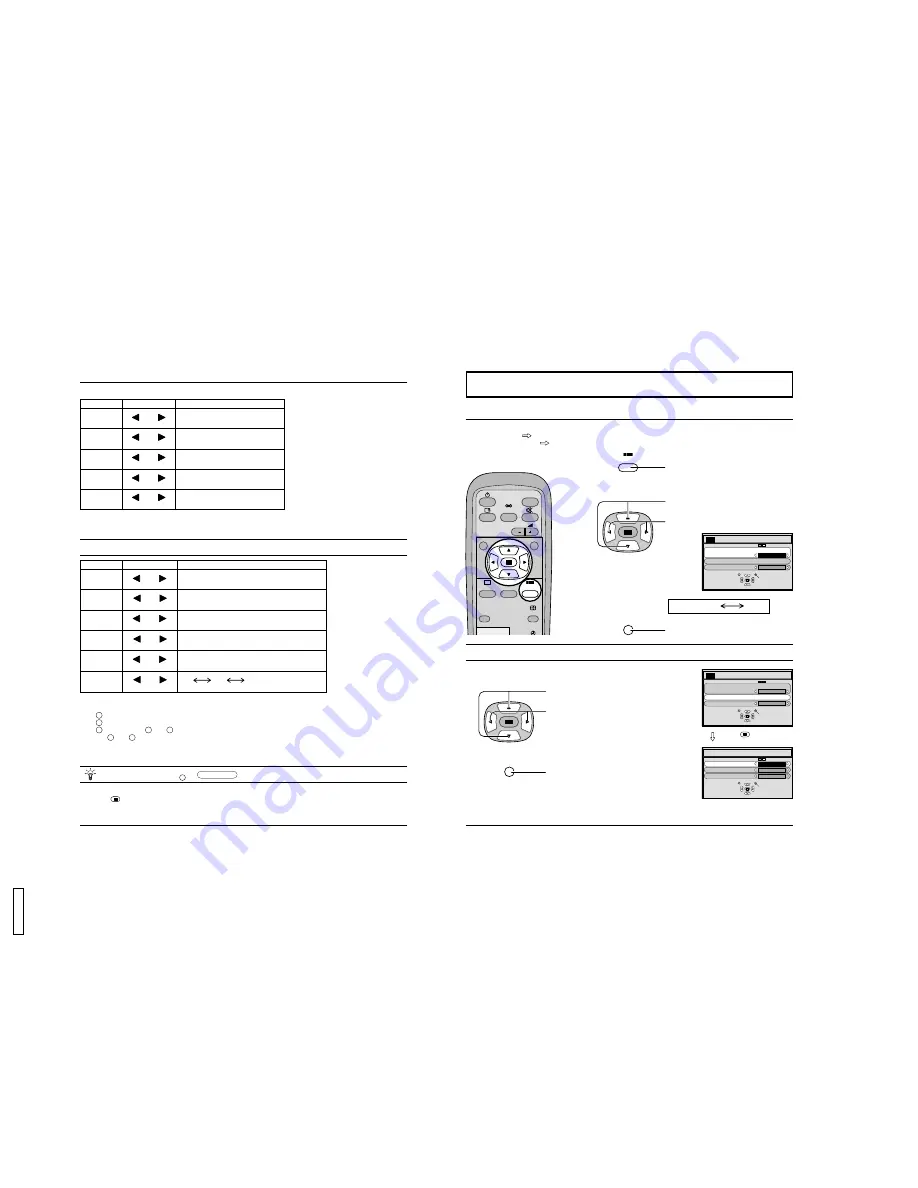
29
Note:
There is little change when PICTURE is increased with a bright picture or reduced with a dark picture.
PICTURE Adjustments
Item
PICTURE
BRIGHTNESS
COLOR
TINT
(NTSC only)
SHARPNESS
Effect Adjustments
Less More
Darker Brighter
Reddish Greenish
Selects the proper brightness and
density for the room.
Adjusts for easier viewing of dark pictures
such as night scenes and black hair.
Adjusts slightly to a lighter color.
Adjust for nice skin color.
Displays a sharp image.
Notes:
(1) “COLOR” , “TINT” and “SHARPNESS”
settings cannot be adjusted for “RGB”
and “PC” input signal modes.
(2) You can change the level of each
function (CONTRAST, BRIGHTNESS,
COLOR, TINT, SHARPNESS) for
each PICTURE menu.
(3) The setting details for normal,
dynamic and cinema respectively are
memorized separately for each input
mode (VIDEO, COMPONENT, RGB
and PC).
(4) The “TINT” setting can be adjusted for
NTSC signal only.
Less More
Less More
While the “ADVANCED SETTINGS” menu is displayed, if either the N button on the remote control is pressed at any
time or the
(ACTION button) is pressed during “NORMALIZE”, then all adjustment values are returned to the factory
settings.
ADVANCED SETTINGS
Item
BLACK
EXTENSION
W/B HIGH R
W/B HIGH B
W/B LOW R
W/B LOW B
GAMMA
Effect
Less More
Less More
Less More
Less More
Details
Adjusts the dark shades of the image in gradation.
Adjusts the white balance for light red areas.
Adjusts the white balance for light blue areas.
Adjusts the white balance for dark red areas.
Adjusts the white balance for dark blue areas.
2.0
2.2
2.5
Notes:
(1) Carry out “W/B” adjustment as follows.
A Adjust the white balance of the bright sections using the “W/B HIGH R” and “W/B HIGH B” settings.
B Adjust the white balance of the dark sections using the “W/B LOW R” and “W/B LOW B” settings.
C Repeat steps A and B to adjust.
Steps A and B affect each other’s settings, so repeat each step in turn to make the adjustment.
(2) The adjustment values are memorized separately for each input mode (VIDEO, COMPONENT, RGB and PC).
(3) The adjustment range values should be used as an adjustment reference.
Less More
Down Up
Helpful Hint ( /
NORMALIZE
Normalization)
N
30
SET UP for Input Signals
COMPONENT/RGB IN SELECT
Select to match the signals from the source connected to the COMPONENT/RGB input terminals.
Y, PB, PR signals
“COMPONENT”
R, G, B, HD, VD signals
“RGB”
SURROUND
VOL
N
SOUND
INPUT
ASPECT
PICTURE
POS. /SIZE
R
PICTURE
SET UP
SET UP
1
2
Press to display the SET UP menu screen.
SELECT
SET UP
SIGNAL
COMPONENT/RGB-IN SELECT
RGB
OSD LANGUAGE
ENGLISH (US)
RETURN
Press to select the “COMPONENT/RGB IN
SELECT”.
Press to select the desired mode.
COMPONENT RGB
R
Press to exit from adjust mode.
Adjusting unnatural video images (3D Y/C FILTER)
Select the SIGNAL from the “SET UP” menu during VIDEO (S-VIDEO) input signal
mode. (“SIGNAL [VIDEO]” menu is displayed.)
CHANGE
SELECT
3D Y/C FILTER (NTSC)
COLOR SYSTEM
AUTO (4:3)
ON
AUTO
NORMAL
SIGNAL
[ VIDEO ]
RETURN
Press to select the “3D Y/C FILTER (NTSC)”
Press to set ON/OFF.
R
Press to exit from adjust mode.
SELECT
SET UP
SIGNAL
COMPONENT/RGB-IN SELECT
RGB
OSD LANGUAGE
ENGLISH (US)
RETURN
Press
(store) button
18
GD-
V
500PZ
U




































