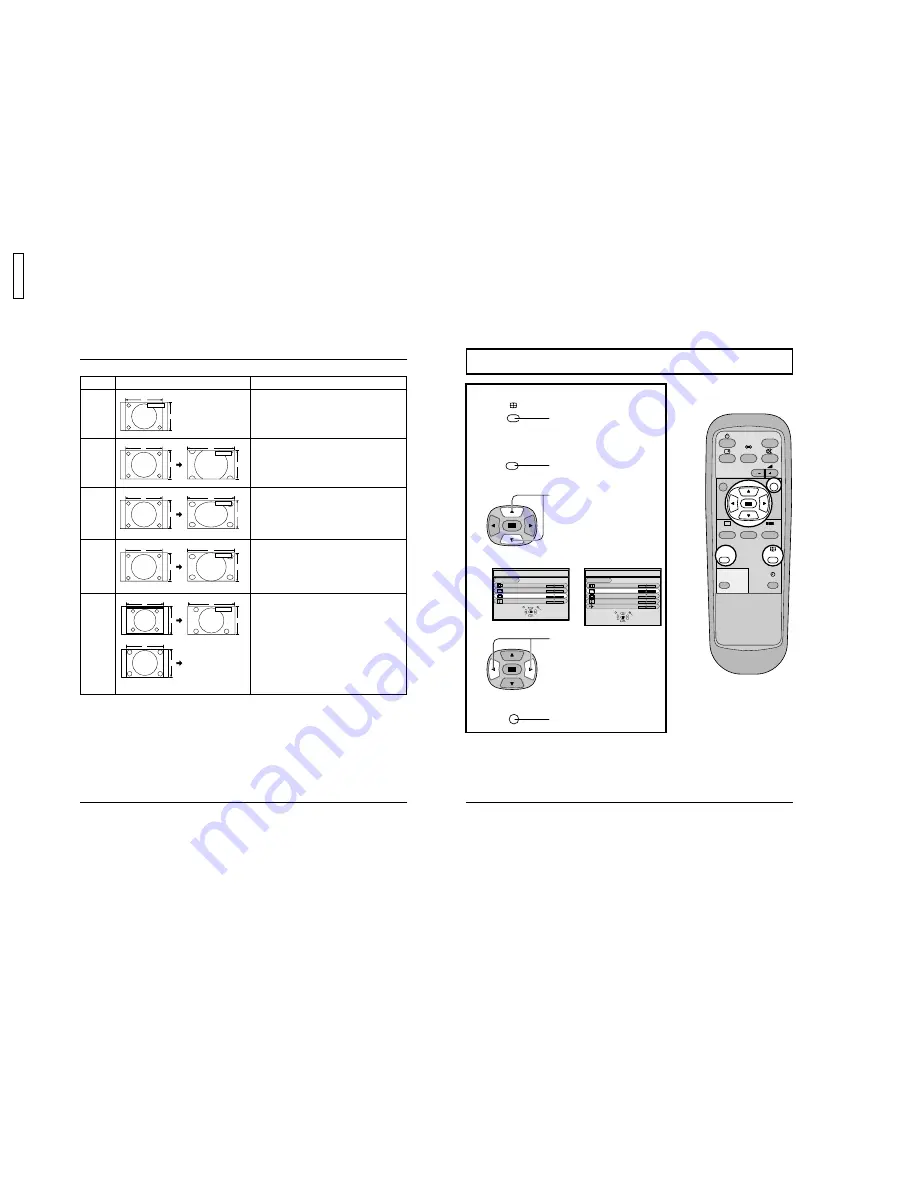
23
ASPECT Controls
Mode
NORMAL
ZOOM
FULL
JUST
AUTO
Explanation
NORMAL will display a 4:3 picture at its standard 4:3
size.
ZOOM mode magnifies the central section of the picture.
FULL will display the picture at its maximum size but
with sight elongation.
JUST mode will display a 4:3 picture at its maximum
size but with aspect correction applied to the center of
the screen so that elongation is only apparent at the
left and right edges of the screen. The size of the picture
will depend on the original signal.
Notes:
(1) Do not allow 4:3 mode to be displayed for an extended period, as this can cause a permanent after-image to remain on
the Plasma Display Panel.
(2) The S-VIDEO terminal on this set can detect specially encoded signals that are compatible with a wide screen monitor.
When a full image from the S-VIDEO terminal of specially encoded video is detected by the set, the screen size is
automatically set to FULL mode.
NORMAL
3
4
ZOOM
4
3
16
9
FULL
4
3
16
9
JUST
4
3
9
16
Picture
The display will automatically become enlarged
(depending on the picture source), allowing you to view
the picture at its maximum size.
Note:
AUTO mode is designed to automatically adjust the
aspect ratio to handle a mix of 16:9 and 4:3 program
material. Certain 4:3 program material, such as stock
market data screens, may occasionally cause the image
size to change unexpectedly. When viewing such
programs, it is recommended that the ASPECT be set
to NORMAL.
For an elongated image
For a 4:3 image
Image is expanded
4
1
6
3
9
4
3
AUTO
Changes in accordance
with the AUTO mode
setting (see page 31)
24
Adjusting PICTURE POS./SIZE
PLASMA DISPLAY
SURROUND
VOL
N
PICTURE
SOUND
SET UP
OFF TIMER
PC
INPUT
ASPECT
PICTURE
POS. /SIZE
R
Adjusting screen
ASPECT
1
2
3
Press to select the screen mode to
adjust (see page 23).
PICTURE
POS. /SIZE
Press to display the PICTURE POS./
SIZE menu.
ADJUST
NORMALIZE
NORMAL
SELECT
PICTURE POS./SIZE
NORMALIZE
H-POS
H-SIZE
V-POS
V-SIZE
RETURN
ADJUST
NORMALIZE
NORMAL
SELECT
PICTURE POS./SIZE
NORMALIZE
H-POS
H-SIZE
V-POS
V-SIZE
CLOCK PHASE
RETURN
Press to adjust screen/position
(see page 25).
Notes:
(1) Adjustment details are memorized separately for different input signal formats (Adjustments for component signals
are memorized for 525i (480i), 625i (575i), 525p (480p), 1125i (1080i) and 750p (720p) each, and RGB/PC signals
are memorized for each frequency.)
(2) If a “Cue” or “Rew” signal from a VCR or DVD player is received, the picture position will shift up or down. This
picture position movement cannot be controlled by the PICTURE POS./SIZE function.
R
Press to exit adjust mode.
Press to select H-POS/H-SIZE/V-POS/
V-SIZE/CLOCK PHASE.
During “VIDEO” and
“COMPONENT” input signal modes.
During “RGB” and “PC”
input signal modes.
15
GD-
V
500PZ
U




































