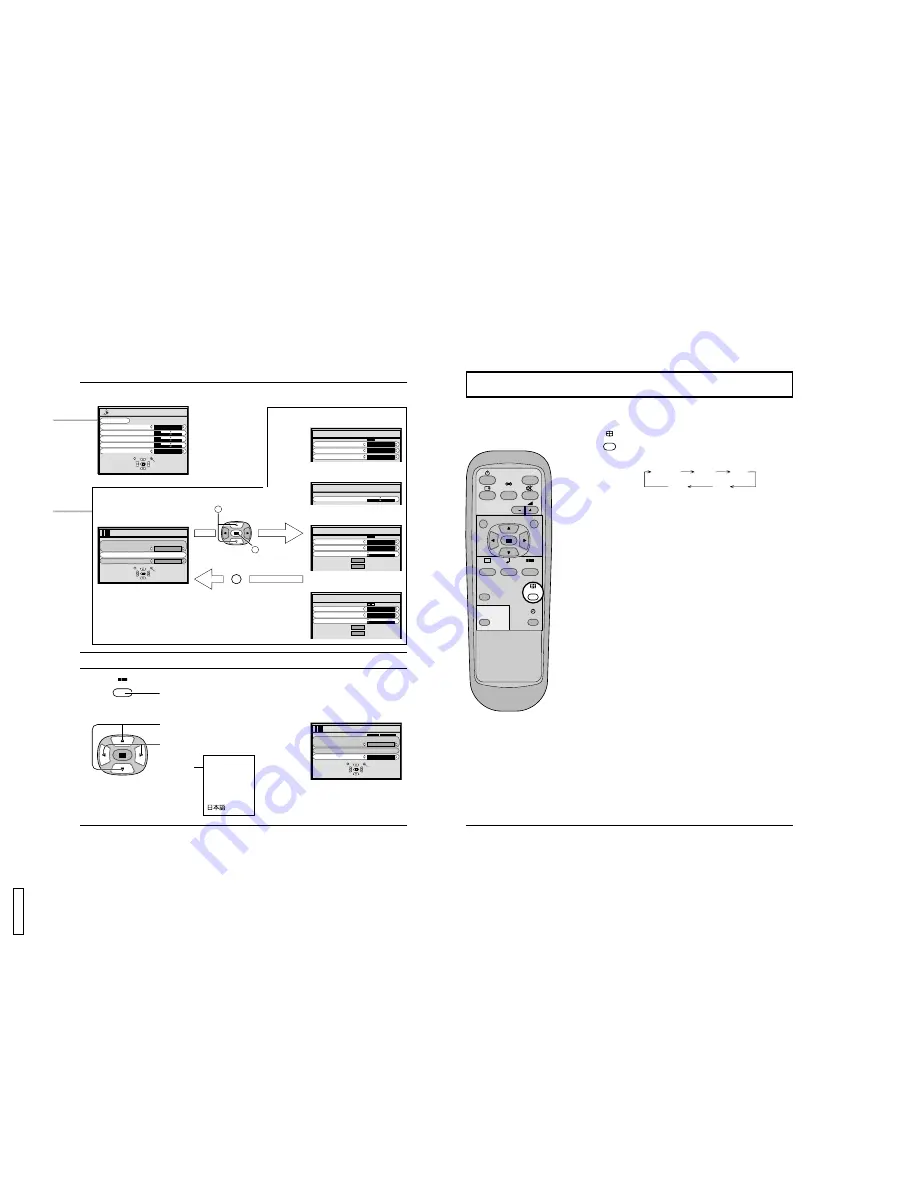
21
On-Screen Menu Display from Remote Control
Selecting the On-Screen Menu Language
Press to select OSD LANGUAGE.
Press to select your preferred language.
Selectable
languages
English (UK)
Deutsch
Français
Italiano
Español
ENGLISH (US)
To SOUND adjust menu (see page 26)
To SET UP menu (see page 30)
SET UP
Press to display the SET UP menu.
SELECT
SET UP
SIGNAL
COMPONENT/RGB-IN SELECT
RGB
OSD LANGUAGE
ENGLISH (US)
RETURN
Note:
“SIGNAL” setup menu displays different setting condition for each input
signals. (See page 19)
SOUND
NORMALIZE
AUDIO MENU
BASS
TREBLE
STANDARD
ON
0
0
0
BALANCE
SURROUND
NORMALIZE
NORMAL
SELECT
ADJUST
RETURN
R
1
2
Press to select “SIGNAL”
menu.
Press to access
“SIGNAL” setup
menu.
Press the R button to
return to “SET UP” menu.
..... (Japanese)
SIGNAL
[ COMPONENT ]
CLAMP POSITION
To SIGNAL screen for
COMPONENT (see page 32)
SIGNAL
[ RGB ]
SYNC
PULL-IN RANGE
H-FREQ. kHz
V-FREQ. Hz
H & V
NARROW
31.5
60.0
CLAMP POSITION
To SIGNAL screen for RGB
(see page 32)
To SIGNAL screen for PC
(see page 32)
SIGNAL
[ PC ]
SYNC
PULL-IN RANGE
H-FREQ. kHz
V-FREQ. Hz
H & V
NARROW
31.5
60.0
CLAMP POSITION
To SIGNAL screen for VIDEO
(see page 31)
3D Y/C FILTER (NTSC)
COLOR SYSTEM
AUTO (4:3)
ON
AUTO
NORMAL
SIGNAL
[ VIDEO ]
SELECT
SET UP
SIGNAL
COMPONENT/RGB-IN SELECT
RGB
OSD LANGUAGE
ENGLISH (US)
RETURN
22
ASPECT Controls
The Plasma Display Monitor will allow you to enjoy viewing the picture at its maximum size, including wide screen cinema
format picture.
PLASMA DISPLAY
SURROUND
VOL
N
R
PICTURE
SOUND
SET UP
PICTURE
POS. /SIZE
OFF TIMER
PC
INPUT
ASPECT
ASPECT button
The aspect mode changes each time the ASPECT button
is pressed.
NORMAL ZOOM FULL
AUTO JUST
ASPECT
Notes:
(1) During RGB and PC input signal modes, the mode switches
between “NORMAL” and “FULL” only.
(2) For a 525p (480p) signal input during “COMPONENT” input
signal mode, the mode switches between “ZOOM” and “FULL”
only.
(3) For a 1125i (1080i), 750p (720p) signal input during
“COMPONENT” input signal mode, the mode is set to “FULL”
mode, and switching is not possible.
For a 525i (480i), 625i (575i) signal input during “Component”
input signal mode, “Auto” can not be selected.
(4) The aspect mode is memorized separately for each input terminal
(VIDEO, COMPONENT, RGB and PC).
14
GD-
V
500PZ
U




































