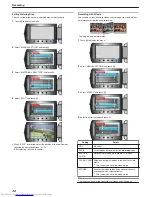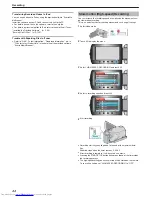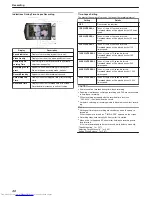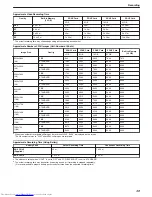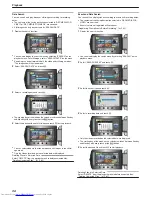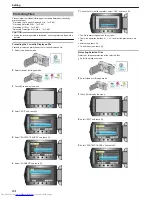Playback with Special Effects
You can add effects to the beginning and end of recorded videos.
1
Select the playback mode.
.
2
Select video mode.
.
3
Touch
D
to display the menu.
.
4
Select “WIPE/FADER” and touch
C
.
.
5
Select a desired effect and touch
C
.
.
6
Select the desired video and touch
C
.
.
Setting
Details
OFF
Turns off the effect.
FADER-WHITE
Fades in or out with a white screen.
FADER-BLACK
Fades in or out with a black screen.
WIPE-SLIDE
Wipes in from right to left, or wipes out in the op-
posite way.
WIPE-DOOR
Wipes in as the two halves of a black screen
which open to the left and right revealing the
scene, or wipes out in the opposite way.
WIPE-SCROLL
Wipes in from the bottom to the top of a black
screen, or wipes out in the opposite way.
WIPE-SHUTTER
Wipes in from the center of a black screen to-
ward the top and bottom, or wipes out in the op-
posite way.
Memo:
●
The effect will not be applied to a recorded video less than 7 seconds.
●
The wipe/fader effects are temporary.
They do not affect the images directly, and can be disabled when the
function is set to “OFF”.
●
These effects will not be reflected when you create a disc using a DVD
writer or external Blu-ray drive.
Playback
52
Содержание Everio GZ-HM550BEK
Страница 1: ...GZ HM550BEK CAMCORDER Detailed User Guide LYT2119 005A ...
Страница 152: ......