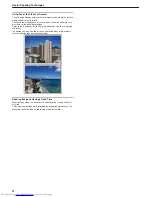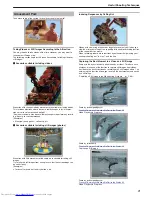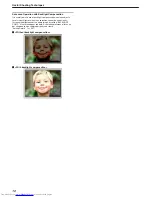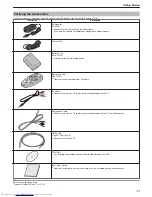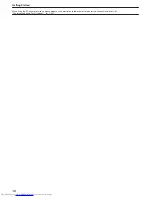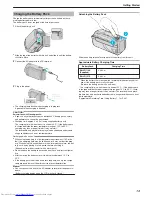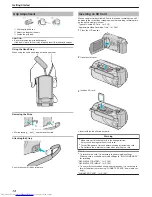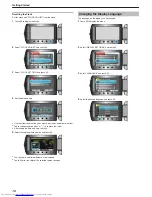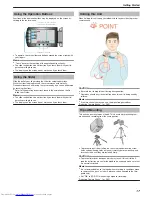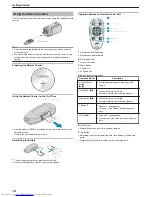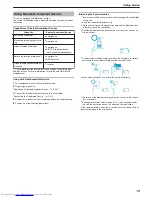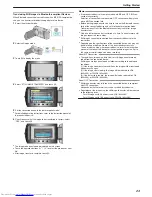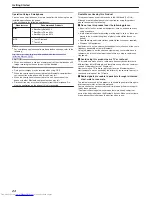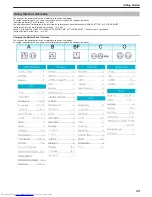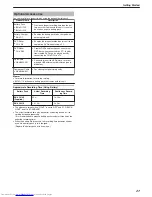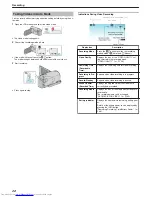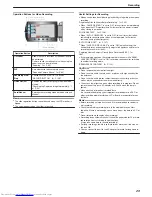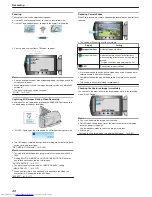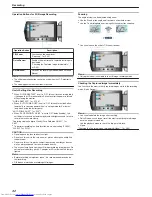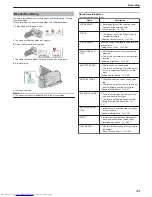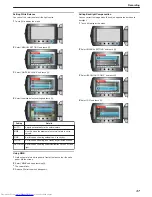CAUTION:
●
“UNABLE TO COMMUNICATE WITH THE Bluetooth DEVICE” ap-
pears when a device that cannot be supported by this unit is registered
and connected. Check the registered device and register again.
●
Up to two Bluetooth-compliant headsets can be connected to this unit.
●
Different types of Bluetooth-compliant devices cannot be connected to
this unit at the same time. (E.g. connecting a headset and a smart-
phone at the same time)
●
Sending or receiving of audio data using the headset is not possible in
the still image recording mode.
●
When “FACTORY PRESET” in the basic settings menu is executed, all
information of the registered Bluetooth-compliant devices will be
erased.
●
The auto power off, power-saving and demo modes are not available
when a Bluetooth device is connected.
About Disconnections
:
Connection of this unit with the Bluetooth-compliant device will be cut off
automatically in the following cases.
●
When the power of this unit is turned off
●
When this unit is connected to a DVD writer or PC with a USB cable
●
When time-lapse shooting is performed
●
When “FACTORY PRESET” in the basic settings menu is executed
Memo:
●
When communication with the connected device fails, this unit will dis-
connect the device after about 10 seconds.
●
As different types of Bluetooth-compliant devices cannot be connected
to this unit at the same time, disconnect the device that was connected
earlier when connecting a device of a different type.
●
All connected Bluetooth devices will be disconnected when time-lapse
shooting is performed, a USB cable is connected, or the factory preset
setting is executed.
*When the factory preset setting is executed, registered information will
also be erased.
Indications when a Bluetooth-compliant Device is Connec-
ted
You can check the Bluetooth connection status on the recording screen.
.
Icon Display
Description
Radio Reception
Status
Displays the radio reception status of the Blue-
tooth connection.
GPS Communica-
tion Status
Displays the communication status with the
GPS.
The icon will appear blinking if location informa-
tion cannot be acquired from the GPS.
Bluetooth Micro-
phone Volume
Displays the microphone’s volume level when
the Bluetooth microphone is enabled.
Memo:
●
The radio reception status is only a guide. It is not displayed in real-
time.
●
Indications may not be updated according to the condition of signals.
The response is especially slow when the radio reception status
changes from weak to strong.
●
The radio reception status is not displayed during BIP/OPP connection.
●
As communication with the connected device is necessary to retrieve
radio reception status, the status may not be updated if communication
is interrupted suddenly such as by turning off the power.
Table of Compatible Connections
Number of Con-
nections
1
1
1
1
1
2
Connection Case
Case
1
Case
2
Case
3
Case
4
Case
5
Case
6
Headset 1
P
-
-
-
-
P
Headset 2
-
P
-
-
-
P
GPS Receiver
-
-
P
-
-
-
BIP/OPP
-
-
-
P
-
-
Smartphone
-
-
-
-
P
-
When Two Headsets are Registered
When two headsets are registered, the microphone can only make use of
one of them.
The microphone can be used with the headset that is indicated with a mi-
crophone icon beside it.
.
●
To select the other headset for use with the microphone, do so by
touching “MIC.”
Memo:
●
You can change the Bluetooth microphone audio setting.
"Bluetooth MIC AUDIO"
(
A
P.132
)
Getting Started
22
Содержание Everio GZ-HM550BEK
Страница 1: ...GZ HM550BEK CAMCORDER Detailed User Guide LYT2119 005A ...
Страница 152: ......