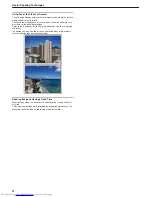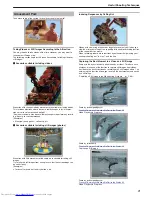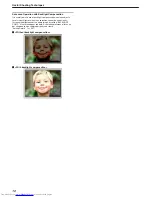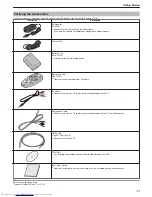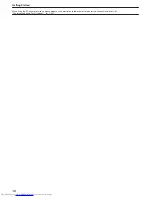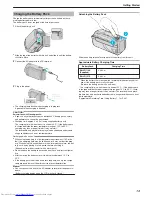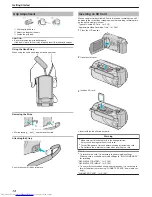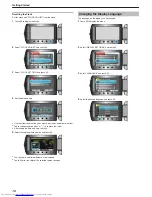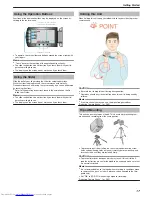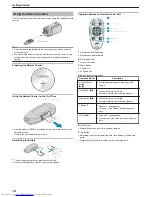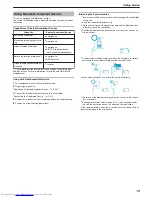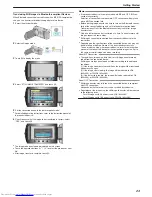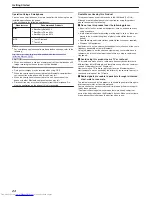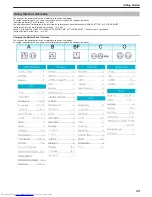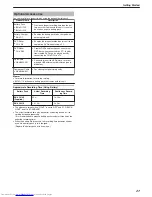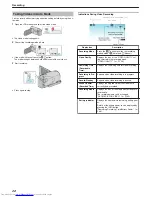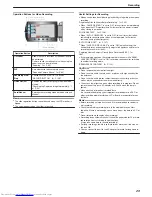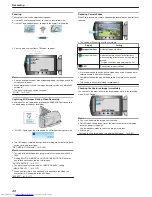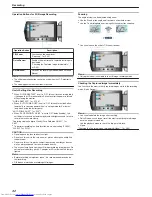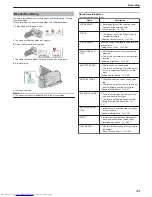5
Select to enable search for the device to register and touch
C
.
.
●
The system starts to search for Bluetooth-compliant devices in the area
that can be registered.
●
The method of setting varies with the device. Refer also to the instruc-
tion manual of the device.
6
Select the device to register, and touch
C
.
.
●
If the device to register cannot be found, check the device settings
again and restart search.
●
Up to nine device names can be displayed at a time.
●
If the device name cannot be acquired, the Bluetooth device address
(BD address) will appear instead.
●
Characters in the device name that cannot be displayed are shown as
□
.
7
Enter the passkey for the device to register.
.
●
Use the slider to select a numeric value, and touch
C
to enter it.
●
Touch “CLE” to clear the last numeric character.
●
After input of the numeric characters is complete, touch “SET”.
●
The number of digits in a passkey varies with the device to register.
●
If authentication of the device is not necessary, the passkey entry
screen will not appear.
●
A passkey is also known as a "PIN code".
●
For details on the passkey, refer to the instruction manual of the device
to register.
●
After registration of the device is complete, touch
C
.
Memo:
●
Registration may fail depending on the device you are using. In addi-
tion, connection may fail to establish even if the device is registered.
●
You can register up to two headsets and only one GPS receiver, BIP/
OPP-compliant device, or smartphone.
●
You can connect up to two headsets at the same time. Connection
cannot be established if the device types are different. Disconnect the
connected device and make a new connection.
●
Results of device search vary according to the selected device, condi-
tion of signals, and position of the device.
●
The auto power off, power-saving, and demo modes are not available
during registration of a Bluetooth device.
Connecting to a Registered Device
To use a Bluetooth-compliant device on this unit, it is necessary to estab-
lish connection with the device after registering it.
To establish connection with a Bluetooth-compliant device, make use of
the menu to set the connection with the device to ON.
1
Touch
D
to display the menu.
.
2
Select “CONNECTION SETTINGS” and touch
C
.
.
3
Select “Bluetooth” and touch
C
.
.
4
Select the device to connect and touch
C
.
.
●
The icon changes from OFF to ON after connection with the device is
established successfully.
For headsets, GPS receivers, and smartphones, an icon indicating the
radio reception status is displayed.
Getting Started
21
Содержание Everio GZ-HM550BEK
Страница 1: ...GZ HM550BEK CAMCORDER Detailed User Guide LYT2119 005A ...
Страница 152: ......