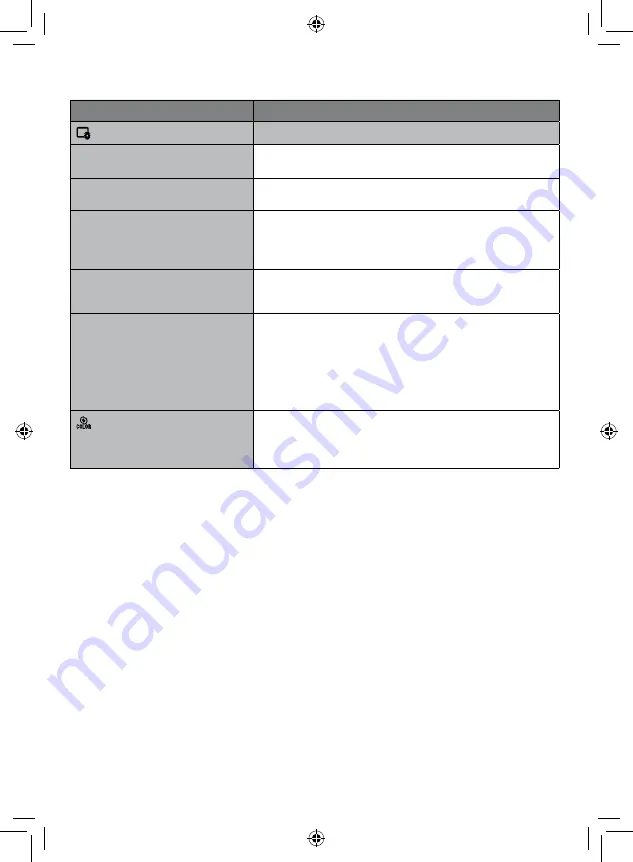
EN
Menus
Settings: [ ] = Factory-preset
DISPLAY SETTINGS
Select [DISPLAY SETTINGS], then select sub-menus.
9
LANGUAGE
Sets the display language.
[ENGLISH]
See page 17.
:
CLOCK ADJUST
Sets the time.
See page 16.
;
DATE DISPLAY STYLE
Sets the date and time display
format.
DATE STYLE:
[month.day.year] / year.month.day / day.month.year
TIME:
24h / [12h]
B
MONITOR BRIGHT
Sets the brightness of the LCD
monitor.
Adjusts the brightness of the display by using the touch
sensor.
C
MONITOR BACKLIGHT
Enables you to adjust the brightness
of backlight on the monitor.
BRIGHTER: Brightens the backlight on the monitor
regardless of the surrounding conditions.
STANDARD: Select this when saving the battery life.
[AUTO]: The brightness will automatically be set
to [BRIGHTER] when using outdoors and to
[STANDARD] when using indoors (when using the
battery pack).
FOCUS ASSIST COLOR
When this function is used, the
outline of the focused object is
displayed in the selected color.
RED / GREEN / [BLUE]














































