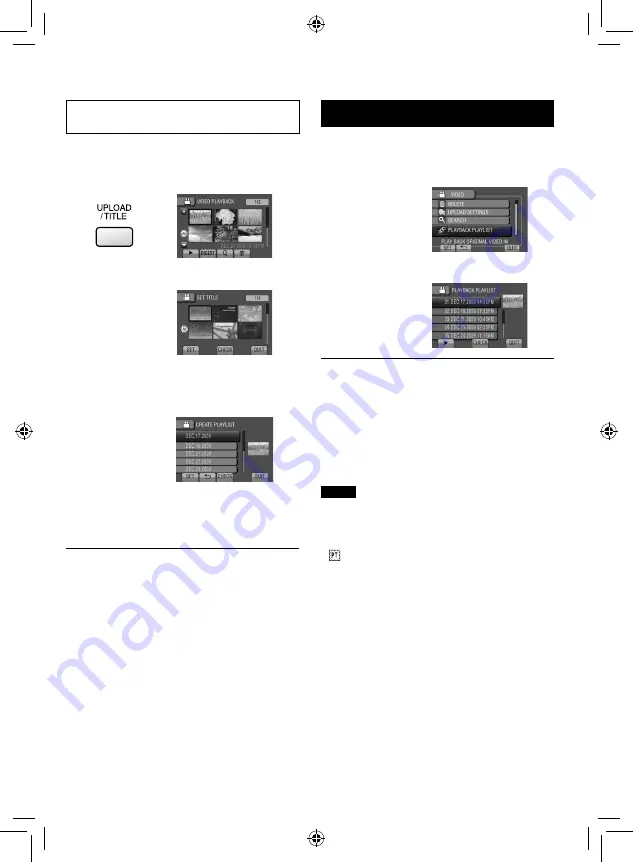
EN
Creating Playlists Including Picture
Titles
You can easily create a playlist including a
picture title.
1
Press TITLE.
2
Select the desired picture title.
You can check the picture title in full-screen
by selecting [CHECK].
3
Select the desired file.
You can check the scene by selecting
[CHECK].
4
Select [OK].
To return to the previous screen
Select
@
.
To quit the screen
Select [QUIT].
Playing Back Playlists
1
Touch MENU.
2
Select [PLAYBACK PLAYLIST].
3
Select the playlist.
To stop playback
Select
L
.
To quit the screen
Select [QUIT].
To play back from the desired scene
1) In step
3
, select [CHECK]. (The index
screen for playlist appears.)
2) Select the desired scene.
NOTE
•
When playing back a playlist with a picture
title, playback starts after the title is displayed
for 5 seconds.
•
When adding a picture title to playlist, the
mark appears on the left side of the file
name.






























