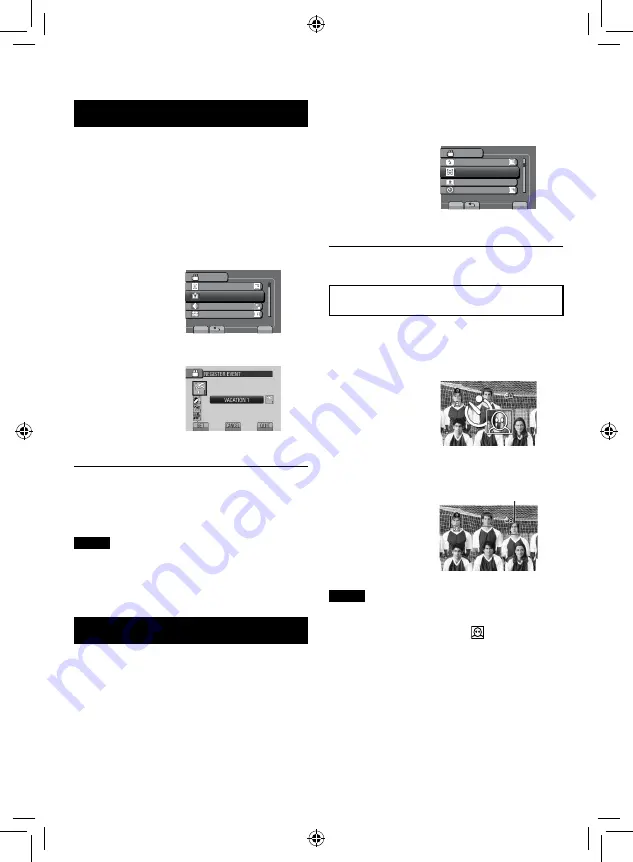
1
Touch MENU.
2
Select [FACE PRIORITY AE/AF].
VIDEO
FLASH
FACE PRIORITY AE/AF
REGISTER EVENT
SELF-TIMER
DETECT FACES AND ADJUST
SET
QUIT
3
Select [ON].
To turn off the function
Select [OFF] in step
3
above.
Using the face detection in the self-timer
shooting
Preparation:
Set [SELF-TIMER] to [FACE DETECTION].
1) Press
SNAPSHOT.
Faces are detected.
2) The still image is recorded 3 seconds after
the face of the photographer is detected.
NOTE
•
You cannot turn on [FACE PRIORITY AE/AF],
if [SELF-TIMER] is set to [FACE DETECTION].
(This is indicated by blinking
.)
•
Depending on the condition, faces may not be
detected.
•
If the face detection does not work correctly, turn
off the mode before recording.
•
The function may automatically be deactivated
as other settings have been changed.
EN
Photographer
Registering Files to Events
If you select an event to register the file to
before starting recording, you can find the file
easily at playback.
Preparation:
•
Select
!
mode.
•
Select the recording mode.
1
Touch MENU.
2
Select [REGISTER EVENT].
VIDEO
REGISTER EVENT
VIDEO QUALITY
HIGH SPEED RECORDING
FOR EASY SEARCHING ARRANGE
SET
QUIT
FACE PRIORITY AE/AF
3
Select the event.
The selected event is displayed on the
screen.
To quit the screen
Select [QUIT].
To search by event
See page 57.
NOTE
Once you select a certain event to register a
file, the setting will remain even if you turn off
the camcorder.
Detecting a Face Automatically
If you turn [FACE PRIORITY AE/AF] on,
the camcorder detects the faces and adjust
brightness and focus so that the faces are
recorded clearly. The maximum of 16 face
frames are displayed.
Preparation:
•
Select
!
or
#
mode.
•
Select the recording mode.
Advanced Recording Functions






























