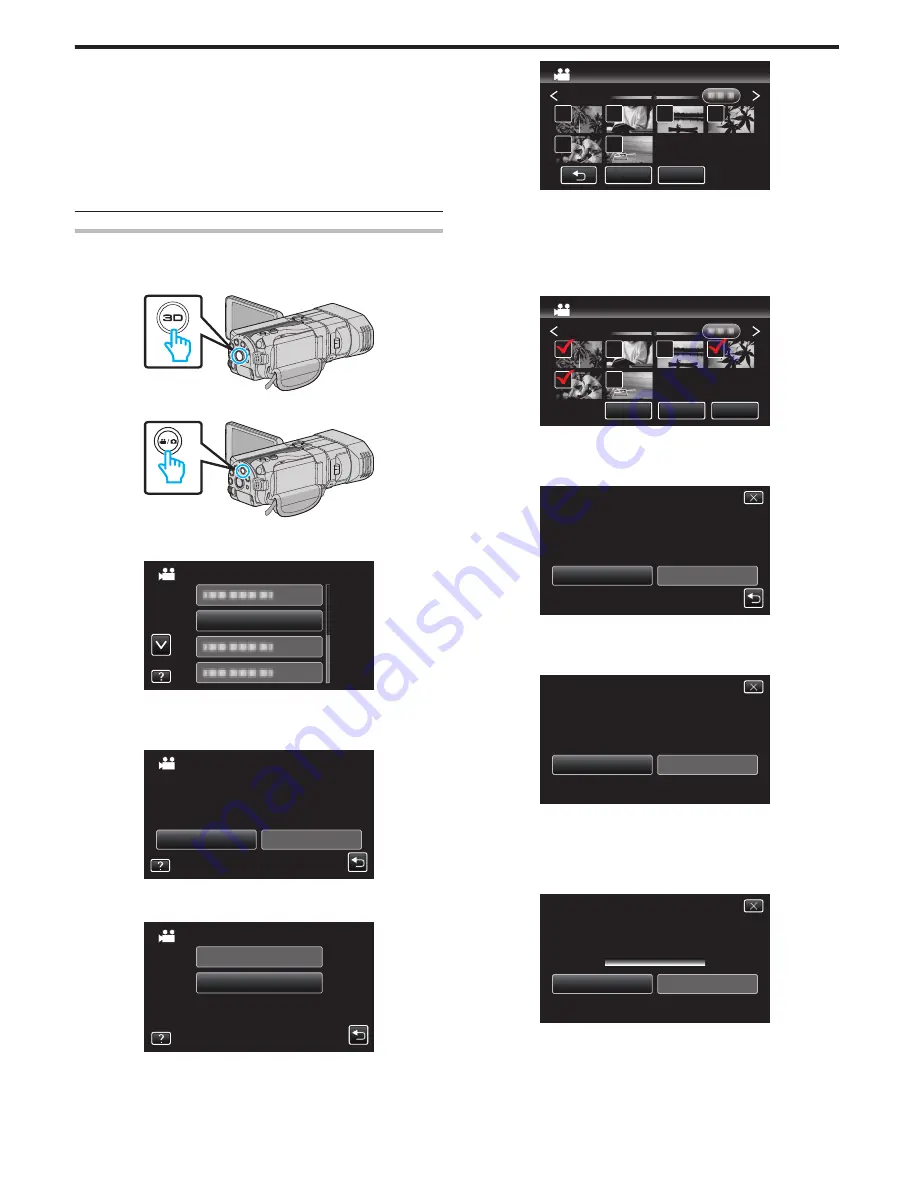
0
When two or more DVDs are created simultaneously, all the discs other
than the last one will be finalized automatically even when “AUTO
FINALIZE” is set to “OFF”.
0
You can finalize a DVD even when “FINALIZE” is selected in the “BACK-
UP” menu.
“Finalizing Discs After Copying” (
A
p. 80)
0
To play back a BD-R disc on other devices, select “FINALIZE” after
creating the disc.
(The “AUTO FINALIZE” function on the basic settings menu can only be
used for creating DVDs.)
Copying Selected Files
Select and copy the desired videos or still images individually.
1
Select 3D or 2D mode.
.
2
Select video or still image mode.
.
3
Tap “SELECT AND CREATE” (video) or “SELECT AND SAVE” (still
image).
.
VIDEO BACKUP
SELECT AND CREATE
0
While the video mode is shown in the image, the same operations
apply for the still image mode.
4
Tap on the media to copy.
.
SD CARD
BUILT-IN MEMORY
SELECT THE MEDIA TO BACK UP
SELECT AND CREATE
5
Tap “SELECT FROM SCENES” (video) or “SELECT FROM IMAGES”
(still image).
.
SELECT FROM SCENES
CREATE BY DATE
SELECT AND CREATE
0
While the video mode is shown in the image, the same operations
apply for the still image mode.
6
Tap on the videos or still images to copy.
.
2011
QUIT
CHECK
SELECT FROM SCENES
0
A check mark appears on the selected file.
To remove the check mark, tap on the file again.
0
Tap “CHECK” to check the file.
0
While the video mode is shown in the image, the same operations
apply for the still image mode.
7
After selecting all the files, tap “SAVE”.
.
2011
QUIT
CHECK
SELECT FROM SCENES
SAVE
0
While the video mode is shown in the image, the same operations
apply for the still image mode.
8
Tap “EXECUTE”.
.
RETURN
EXECUTE
PREPARE AN EMPTY DISC
REQUIRED DISC SPACE
SELECT FROM SCENES
DVD:2 / DVD(DL):1
0
The number of discs required to copy the files is displayed.
Prepare the discs accordingly.
9
Tap “YES” or “NO”. (
A
mode only)
.
NO
YES
CREATED?
HEADLINE ON THE TOP MENU
DO YOU WANT AN AUTOMATIC
SELECT FROM SCENES
0
When “YES” is selected, videos with similar recording dates are
displayed in groups.
0
When “NO” is selected, videos are displayed according to recording
dates.
10
Tap “EXECUTE”.
.
EXECUTE
STOP
DVD 2
REMAINING
SELECT FROM SCENES
DVD(DL)1
0
When “INSERT NEXT DISC” appears, change the disc.
11
After copying, tap “OK”.
Copying
78
















































