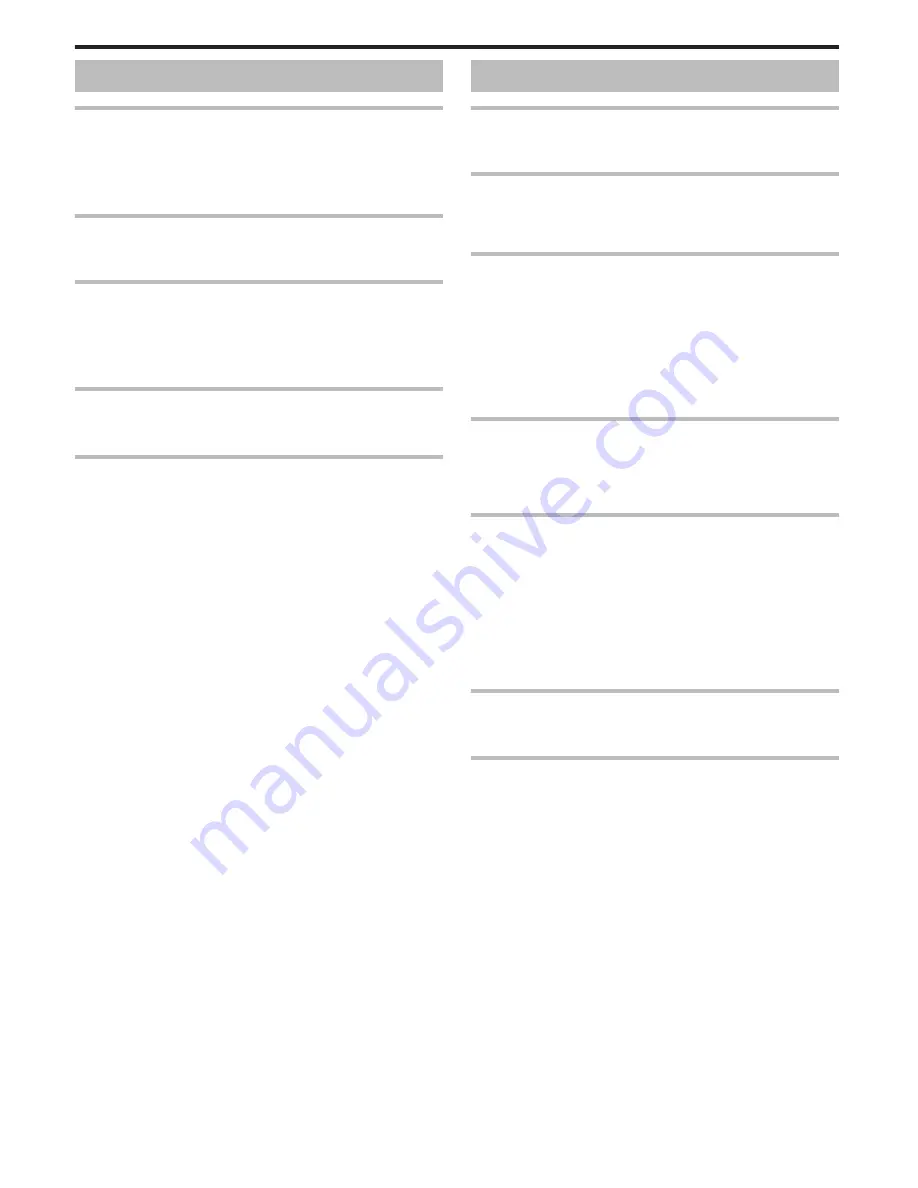
Computer
Unable to copy files to the computer’s HDD.
If the provided software LoiLoFit for Everio is not installed, some functions
may not work properly.
“Installing the Provided Software” (
A
p. 98)
Before making backup, make sure that enough free space is left in the
computer's hard disk (HDD).
Unable to copy files to DVD or Blu-ray disc with a PC.
To record to discs, a recordable DVD or Blu-ray drive is required for the
computer in use.
Cannot upload the file to YouTube.
Check if you have created an account with YouTube. (You need a YouTube
account to upload files to YouTube.)
Changing videos to the file format for uploading cannot be performed on this
unit.
Refer to the help file of the provided software LoiLoFit for Everio
I am using a Mac computer.
Copy the files to a Mac computer using the following method.
“Copying to Mac Computer” (
A
p. 112)
The computer cannot recognize the SDXC card.
Confirm and update the OS of your computer.
“When your computer cannot recognize the SDXC card” (
A
p. 15)
Screen/Image
The LCD monitor is difficult to see.
The LCD monitor may be difficult to see if used in bright areas such as under
direct sunlight.
A band or a ball of bright light appears on the LCD monitor.
Change the direction of this unit to prevent the light source from coming into
view. (A band or a ball of bright light may appear when there is a bright light
source near this unit, but this is not a malfunction.)
The recorded subject is too dark.
Use backlight compensation when the background is bright and the subject
is dark.
“Setting Backlight Compensation” (
A
p. 36)
Use “NIGHTALIVE” in SCENE SELECT.
“Shooting According to Scene (Subject)” (
A
p. 33)
Use “GAIN UP” in the menu.
“ GAIN UP ” (
A
p. 208)
Set “BRIGHTNESS ADJUST” in the recording menu to the “+” side.
“Adjusting Brightness” (
A
p. 35)
The recorded subject is too bright.
Set the backlight compensation to “OFF” if it is being used.
“Setting Backlight Compensation” (
A
p. 36)
Set “BRIGHTNESS ADJUST” in the recording menu to the “-” side.
“Adjusting Brightness” (
A
p. 35)
The color looks strange. (Too bluish, too reddish, etc.)
Wait for a while until natural colors are achieved. (It may take some time for
white balance to be adjusted.)
Set “WHITE BALANCE” in the recording menu to “MANUAL”. Select from
“FINE”/“CLOUD”/“HALOGEN”/“MARINE:BLUE”/“MARINE:GREEN”
according to the light source.
Select “MWB” and adjust accordingly.
Set “WHITE BALANCE” in the recording menu to “MANUAL”. Select from
“FINE”/“CLOUD”/“HALOGEN” according to the light source. Select “MWB”
and adjust accordingly.
“Setting White Balance” (
A
p. 37)
The color looks different.
Set “WHITE BALANCE” in the recording menu accordingly.
“Setting White Balance” (
A
p. 37)
There are bright or dark spots on the screen.
While the LCD monitor screen has more than 99.99% effective pixels, 0.01%
of the pixels may be bright spots (red, blue, green) or dark spots. This is not
a malfunction. The spots will not be recorded.
Troubleshooting
236
Содержание Enviro GZ-EX355
Страница 21: ...HD MEMORY CAMERA LYT2536 002A Detailed User Guide GZ E300 GZ EX310 GZ EX355 ...
Страница 263: ......








































