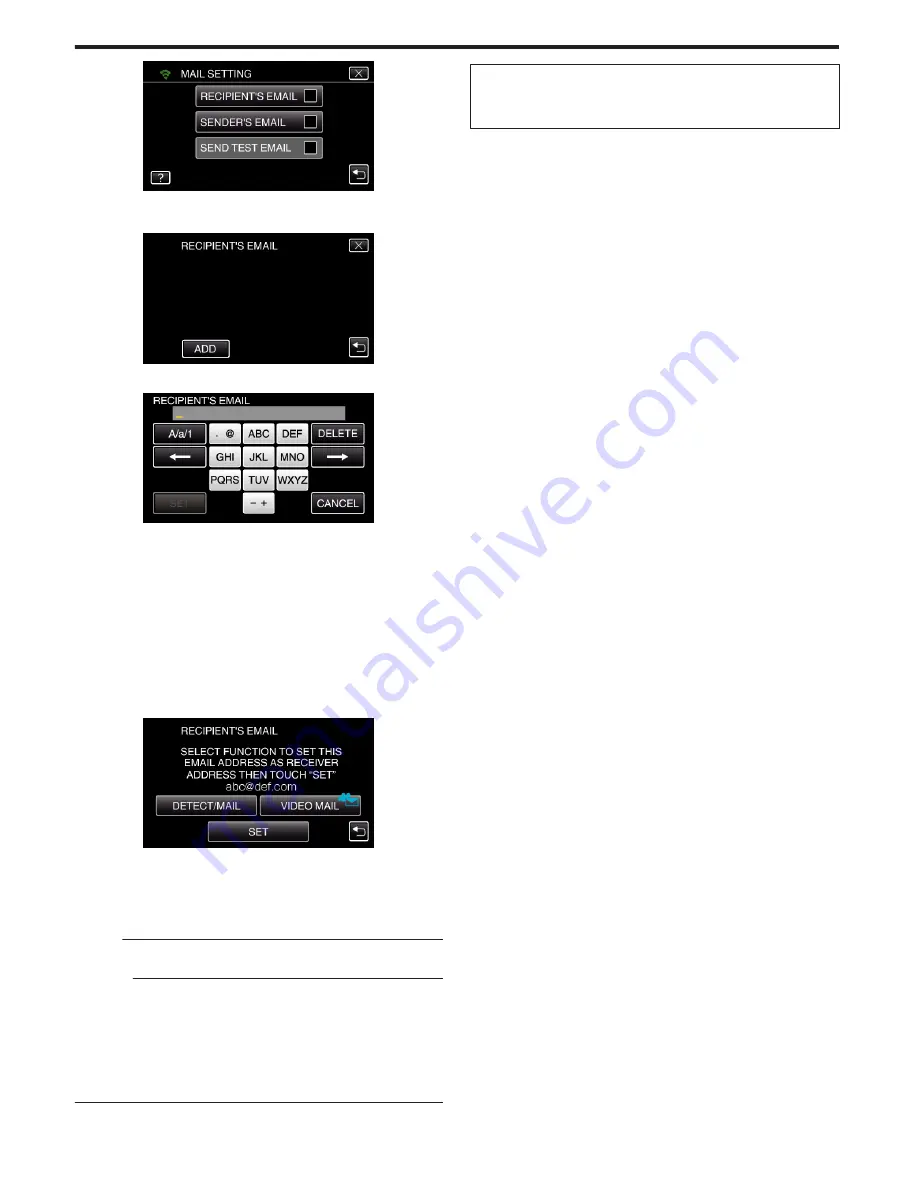
.
7
Tap “ADD”.
(Operation on this camera)
.
8
Enter the recipient’s e-mail address.
.
0
Tap on the on-screen keyboard to enter characters. The character
changes with every tap.
“ABC”, for example, enter “A” by tapping once, “B” by tapping twice,
or “C” by tapping 3 times.
0
Tap “DELETE” to delete a character.
0
Tap “CANCEL” to exit.
0
Tap “A/a/1” to select character input type from upper case letter, lower
case letter, and number.
0
Tap
E
or
F
to move one space to the left or right.
0
After setting, tap “SET”.
9
After tapping “DETECT/MAIL” or “VIDEO MAIL” depending on the
function in use, tap “SET”.
.
0
An icon (
P
) appears after tapping “DETECT/MAIL”, and the
recipient’s e-mail address for the Detect/Mail.
0
An icon (
L
) appears after tapping “VIDEO MAIL”, and the recipient’s
e-mail address for the VIDEO MAIL.
0
To cancel, press the icon one more time.
Memo :
0
Up to 8 e-mail addresses can be registered as recipients.
Caution :
0
When setting another person as the recipient, be sure to obtain his/her
consent in advance.
0
Check whether notifications indicating errors have been sent to the
sender’s e-mail address. (Make use of a computer or similar devices as it
is not possible to check from the camera.)
If no notifications are received: Refer to “Unable to send e-mails.” and adjust
the settings accordingly.
If notifications are received: Check the content of the notification.
*Note
Do not continue sending e-mails with the same settings if you receive error
notifications. Depending on the provider, you may be marked as a sender
of spam (junk mail).
Using Wi-Fi (GZ-EX355/GZ-EX310)
146
Содержание Enviro GZ-EX355
Страница 21: ...HD MEMORY CAMERA LYT2536 002A Detailed User Guide GZ E300 GZ EX310 GZ EX355 ...
Страница 263: ......
















































