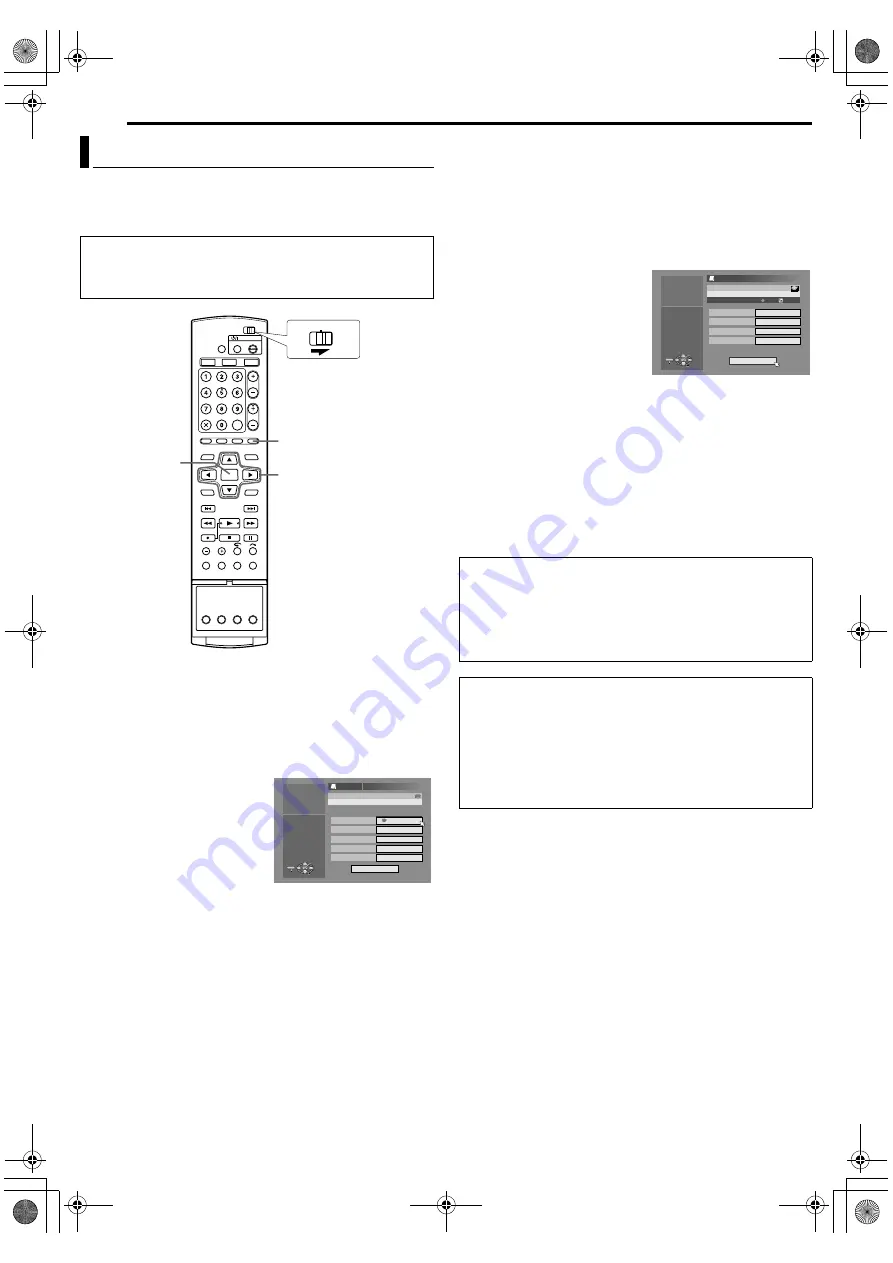
Filename [DVM70S_10Timer Recording.fm]
Masterpage:Left+
48
EN
TIMER RECORDING ON HDD/DVD DECK
Page 48Friday, 6 May 2005 12:06
You can program this unit to timer record as many as 16 programs.
If you do not know the PlusCode number for the program you wish
to record, use the following procedure to set your unit to
timer record the program.
1
Load a recordable disc if recording to DVD.
2
Press
PROG
to access the program top screen.
3
Press
FGD E
to select
A
CALENDAR PR.
B
, then press
ENTER
.
●
When
A
PROGRAM FULL DELETE UNWANTED TIMER
PROGRAMS
B
appears on the TV screen, you need to cancel
some of the reserved programs. (
A
pg. 49)
4
Press
FGD E
to select the desired date, then press
ENTER
.
5
Press
F G
to select
A
RECORD
TO
B
, then press
ENTER
. Press
F G
to select the desired
recording deck, then press
ENTER
.
6
Press
F G
to select
A
START
B
,
then press
ENTER
. Press
F G
to set the desired start time,
then press
ENTER
.
●
Each press of
F G
increases/decreases the start time in 1-
minute interval.
●
To increase/decrease the start time in 30-minutes interval,
press and hold
F G
.
7
Press
F G
to select
A
STOP
B
, then press
ENTER
. Press
F G
to
set the desired stop time, then press
ENTER
.
●
Each press of
F G
increases/decreases the stop time in 1-
minute interval.
●
To increase/decrease the stop time in 30-minutes interval,
press and hold
F G
.
8
Press
F G
to select
A
SOURCE
B
, then press
ENTER
. Press
F G
to select the desired source.
9
Press
F G
to select
A
CH
B
, then press
ENTER
. Press
F G
to
select the desired channel.
10
Press
F G
to select
A
CONFIRM
B
, then press
ENTER
.
11
Set the other recording options as required.
●
Refer to step
8
in
A
VCR Plus+ Timer Programming
B
(
A
pg. 46).
12
Press
F G
to select
A
OK
B
,
then press
ENTER
to access
the Program Confirmation
screen.
13
Press
D E
to select
A
EXIT
B
,
then press
ENTER
to
complete timer
programming.
●
To program another timer,
press
D E
to select
A
CONTINUE
B
, then press
ENTER
.
●
If
A
PROGRAM OVERLAPPED
B
appears on the TV screen,
delete or modify the programs.
NOTES:
●
When two successive programs are recorded on a DVD-RW disc
with Manual Timer Programming function, the beginning of the
second one may be left off the recording.
●
If the copy limited program is received during timer-recording, the
unit enters Record Pause mode. Recording starts again if it is
switched to a recordable broadcast during the time you
programmed.
Manual Timer Programming
●
Make sure that the unit’s built-in clock is set properly.
●
Turn on the unit.
●
Turn on the TV and select the AV mode.
●
Slide the
TV/CABLE/DBS/DVD
switch to
DVD
.
FGDE
PROG
ENTER
CABLE/DBS
DVD
TV
HDD
DBS 100
[MISC. ] XP
100
CATV
11:00PM
10:30PM
2
PROGRAM > CALENDAR PR. (2/3)
CONFIRM
01/08/03 WED 10:30PM - 11:00PM
RECORD TO
STOP
START
SOURCE
ENTER
SELECT
PROG
EXIT
PRESS [PROG] TO EXIT
SELECT WITH @
THEN PRESS [ENTER]
CH
Cable box and DBS Receiver Users
To timer record a satellite broadcast using Manual Timer
Programming:
A
Perform
A
Manual Timer Programming
B
(
A
pg. 48).
B
Set the cable box or DBS receiver to the appropriate channel
before the selected program begins.
C
Leave the cable box or DBS receiver’s power on.
Relief Recording
When a program that is set for the DVD deck cannot be
recorded properly, the program is recorded to the HDD deck
instead in XP mode.
●
If the remaining capacity of the hard disc is not sufficient, the
program is recorded to the DVD deck until the remaining
capacity of the DVD disc lasts.
●
If
A
JUST
B
is selected for the recording mode, the current
recording mode for the DVD deck is applied.
1:00
28:00
DBS 100
2
ENTER
SELECT
PROG
EXIT
PROGRAM > CALENDAR PR. (3/3)
PRESS [PROG] TO EXIT
SELECT WITH @
THEN PRESS [ENTER]
OK
INPUT NAME
CATEGORY
WEEKLY/DAILY
REC MODE
GARDENING
EDUCATION
MON-FRI (FOR A WEEK)
FR360
01/08/03 WED 10:30PM - 11:00PM
GARDENING
[EDUCATION] FR360
DVM70S_00.book Page 48 Friday, May 6, 2005 12:06 PM






























