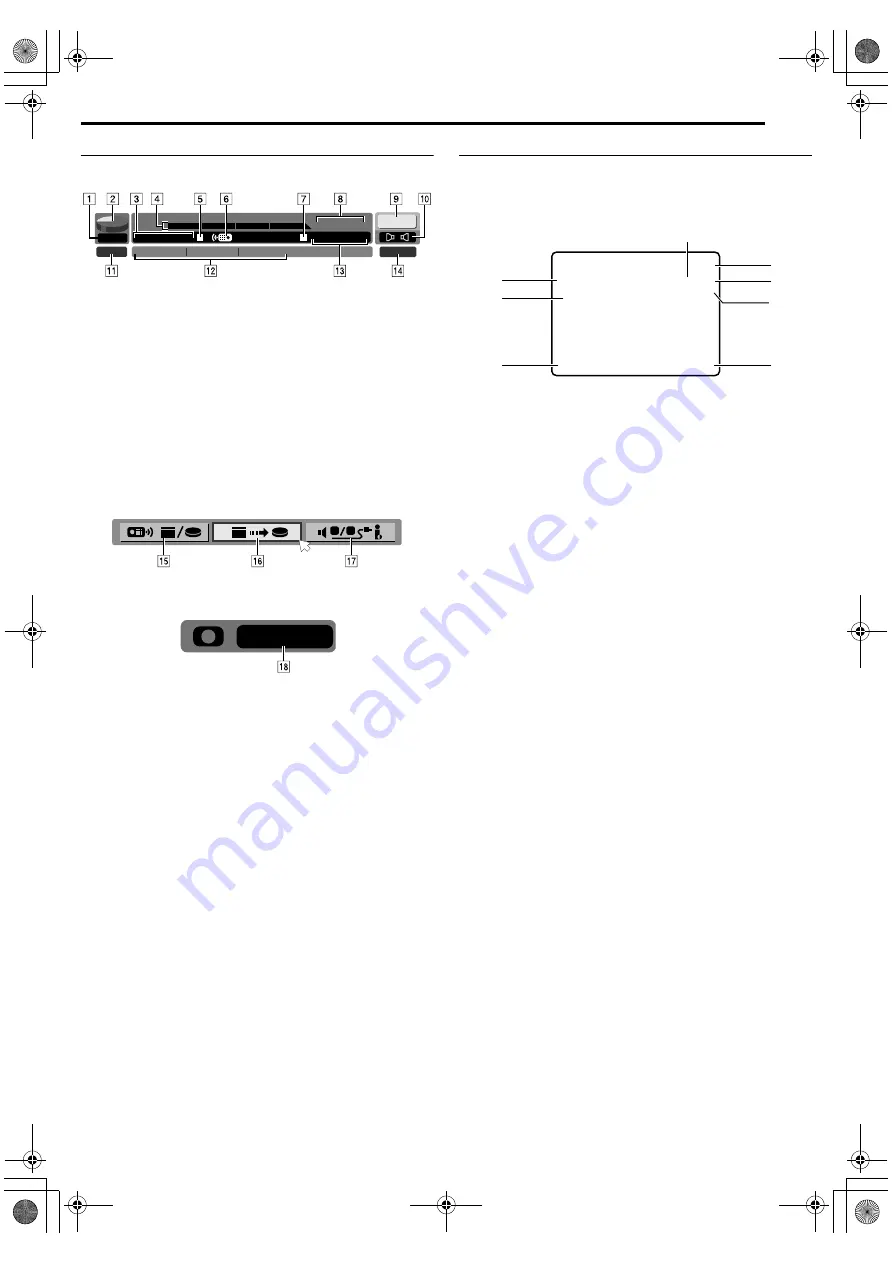
Masterpage:Right+
EN
17
Filename [DVM70S_05Name.fm]
INDEX
Page 17
Friday, 6 May 2005 12:06
On-Screen Display (DV Dubbing)
When capturing images from the external DV
equipment
A
Recording speed
B
HDD capacity graph
C
HDD time counter
D
Recording time scale
E
HDD mode
F
Remote control mode
G
Connected DV equipment mode
H
Connected DV equipment model information
I
Input channel
J
Sound mode
K
Sound input bit-rate*
* Indicates the sound bit-rate of the connected DV equipment
L
Connected DV equipment information*
* Maker name and model name, etc. may not appear depending on the
connected equipment.
M
Time counter for the connected DV equipment
N
Sound monitor mode
O
Remote control switch
P
Auto capture button
Q
Sound monitor switch
R
Elapsed recording time
On-Screen Display (DV deck)
When
A
SUPERIMPOSE
B
is set to
A
ON
B
or
A
AUTO
B
and
ON SCREEN
on the remote control is pressed, various operational
indicators appear on the TV screen. To clear the operational
indicators, press
ON SCREEN
again.
A
Operation Mode Indicators
B
Tape Speed (SP/LP)
C
Sound Mode Display
A
pg. 71
D
Current Month/Day/Year/Clock Display/Time Code Display
A
pg. 42
E
Audio Mode Display
A
pg. 42
F
Warning Message
G
Auxiliary Input Indicator (L-1, F-1 or DV)
H
A
Cassette Loaded
B
Mark
SOUND1
0:00
1:00
2:00
GR-DV3500
GR-DV3500
DV
HDD
00:00:00. 00
12bit
JVC
00:00:00. 00
DV
FR360
DV
DV
1 2
179 :59 :59
L
-
L
1
6
1
B I T
S P
R
0
0 0
:
0 0
:
0 0
:
W X
u
RW
G
F
E
C
D
A
B
H
U S E C L E A N I N G C A S S E T T E
DVM70S_00.book Page 17 Friday, May 6, 2005 12:06 PM






























