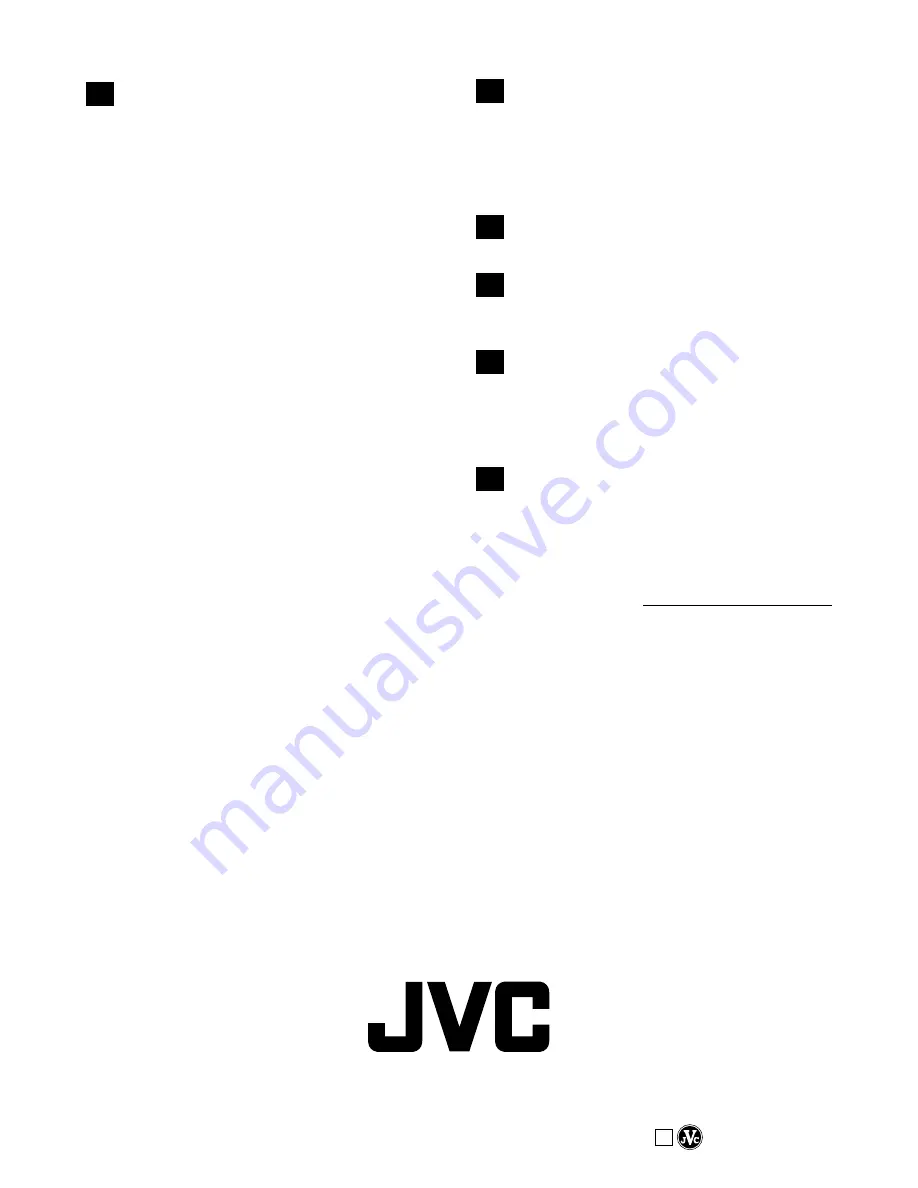
COPYRIGHT© 2001 VICTOR COMPANY OF JAPAN, LTD.
VICTOR COMPANY OF JAPAN, LIMITED
U
Printed in Japan
1101HOV
*
UN
*
YP
S
SD Memory Card ..................................
墌
pg. 14, 76
Self-Recording ............................................
墌
pg. 17
Sepia ...........................................................
墌
pg. 37
Set Remote Control/VCR Code ..................
墌
pg. 58
Shuttle Search ............................................
墌
pg. 21
Shutter Speed .............................................
墌
pg. 37
Slow-Motion Playback ...........................
墌
pg. 21, 56
Slow Shutter ................................................
墌
pg. 37
Snapshot ...............................................
墌
pg. 26, 40
Snapshot Mode ...........................................
墌
pg. 40
Snow ...........................................................
墌
pg. 37
Sound Mode ....................................
墌
pg. 45, 48, 49
Speaker Volume ..........................................
墌
pg. 21
Specifications ........................................
墌
pg. 78, 79
Sports .........................................................
墌
pg. 37
Spotlight ......................................................
墌
pg. 37
Squeeze ......................................................
墌
pg. 46
Still Playback ...............................................
墌
pg. 21
Strobe .........................................................
墌
pg. 37
T
Tally .............................................................
墌
pg. 46
Tele Macro ..................................................
墌
pg. 46
Time Code .....................................
墌
pg. 20, 47 – 49
Tripod Mounting ..........................................
墌
pg. 10
Twilight ........................................................
墌
pg. 37
U
Unload A Tape .............................................
墌
pg. 12
V
VIDEO/MEMORY Switch Position ..............
墌
pg. 17
Video Light ..................................................
墌
pg. 19
W
White Balance .............................................
墌
pg. 43
Wide Mode ..................................................
墌
pg. 46
Wind Cut .....................................................
墌
pg. 46
Wipe In/Out ...........................................
墌
pg. 38, 39
Z
Zooming ......................................................
墌
pg. 18
See previous page as well.

































