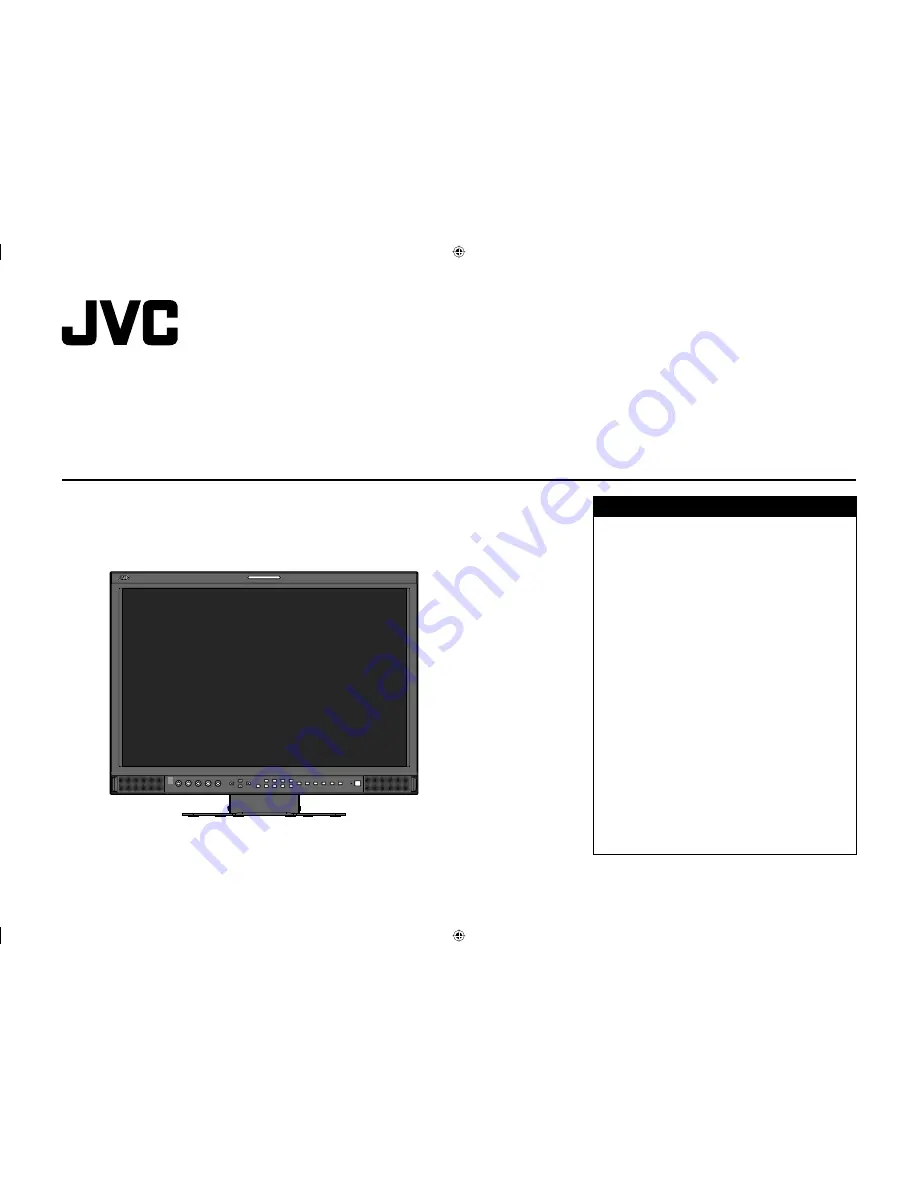
INSTRUCTIONS
DT-V24L1D DT-V24L1
DT-V20L1D DT-V20L1
MULTI FORMAT LCD MONITOR
Table of Contents
Safety Precautions .............................................. 2
IMPORTANT SAFEGUARDS ........................... 2
Maintenance ..................................................... 3
Installation ............................................................ 4
Using the monitor on the stand ........................ 4
Installing the monitor in the rack ....................... 5
Daily Operations / Connections ......................... 6
Front panel ....................................................... 6
Rear panel ........................................................ 8
Available signals ............................................... 9
Menu Configuration—MAIN MENU .................. 10
Menu Configuration—SET-UP MENU ............... 12
External Control ................................................. 14
About the external control .............................. 14
Using the MAKE/TRIGGER system ................. 14
Using the serial communication ..................... 15
Troubleshooting ................................................. 16
Self-check program ........................................ 16
Specifications .................................................... 17
General ........................................................... 17
Input/output terminals ..................................... 17
Dimensions ..................................................... 18
The illustration of the monitor is of DT-V24L1D.
LCT2202-001B
DT-V2420L1D_UA_R.indd 1
DT-V2420L1D_UA_R.indd 1
06.11.17 10:40:07 AM
06.11.17 10:40:07 AM
















