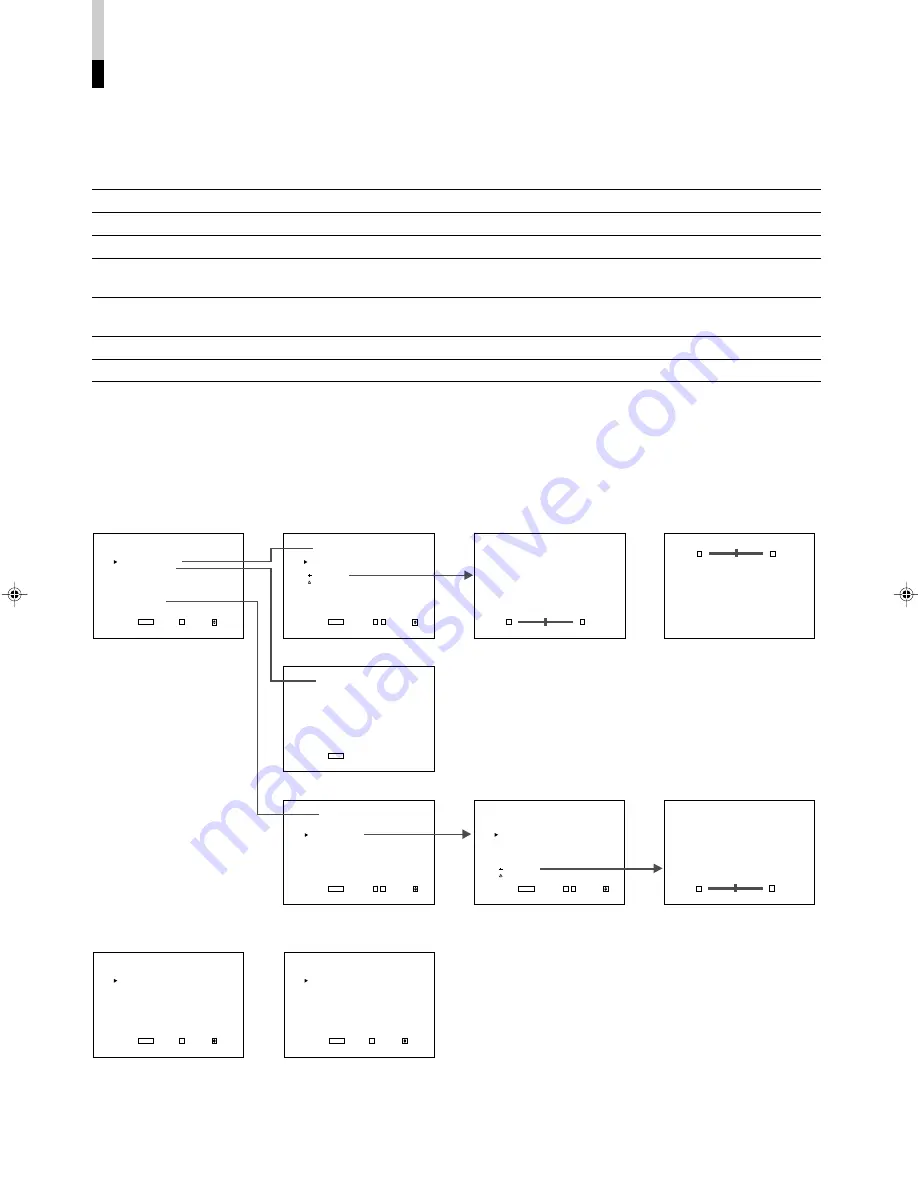
12
HOW TO USE “MAIN MENU”
䡵
“MAIN MENU” ITEMS
The following items appear in MAIN MENU.
Items
Functions
Displays
1
APERTURE CONTROL
Compensates the frequency characteristics of the input video signal.
*
1
2
SLOT CONDITION
Displays the status of the input cards installed in each of the input card slots.
3
sub menu POSITION
Selects the display position of the sub menu superimposed on the screen.
4
AREA MARKER
Selects the size marker for the other screen ratio used when the screen
ratio is 16:9.
*
2
5
AREA MARKER-R
Selects the size marker for the other screen ratio used when the screen ratio is
16:9. (for external control)
*
2
6
CENTER MARKER
Makes the centre marker appear or disappear.
*
2
7
COLOR MATRIX
Selects or adjusts the picture colour matrix.
*
1
䡵
“MAIN MENU” SCREENS
<MAIN MENU>
APERTURE CONTROL
SLOT CONDITION
sub menu POSITION :LOWER
AREA MARKER :OFF
AREA MARKER-R :OFF
CENTER MARKER :OFF
COLOR MATRIX
EXIT:
MENU
ENTER:+ SELECT:
<MAIN MENU>
APERTURE CONTROL
SLOT CONDITION
sub menu POSITION :LOWER
COLOR MATRIX
EXIT:
MENU
ENTER:+ SELECT:
<MAIN MENU>
SLOT CONDITION
sub menu POSITION :LOWER
EXIT:
MENU
ENTER:+ SELECT:
<APERTURE CONTROL>
LEVEL : 00
CONTROL FREQ. :HIGH
sub menu
reset
EXIT:
MENU
ADJUST:- + SELECT:
<SLOT CONDITION>
INPUT A : VIDEO-1
INPUT B : VIDEO-2
INPUT C : COMPO.
INPUT D : RGB
INPUT E : NO SLOT
INPUT F : NO SLOT
EXIT:
MENU
<COLOR MATRIX>
SELECT :ITU601
EXIT:
MENU
ADJUST:- + SELECT:
LEVEL :+05
- - + +
LEVEL :+05
- - + +
R-Y PHASE :+90
- - + +
<COLOR MATRIX>
SELECT :MANUAL
R-Y PHASE : 90
R/B GAIN :0.86
G-Y PHASE : 244
G/B GAIN :0.36
sub menu
reset
EXIT:
MENU
ADJUST:- + SELECT:
The menu screen when “sub
menu” is selected.
About “Displays”
*
1: Not displayed when an RGB signal is input.
*
2: Displayed only when the screen ratio is 16:9. Not displayed when an RGB signal is input.
When some items are not displayed depending on the input signals, subsequent items will move up.
The sub menu screen when
“sub menu POSITION” is set
to “UPPER”.
The menu screen when
“MANUAL” is selected.
The menu screen when “sub
menu” is selected.
The menu screen when the
screen ratio is 4:3
The menu screen when an
RGB signal is input
LCT1116-001A(EN)
02.1.29, 2:53 PM
14
Содержание DT-V1900CG
Страница 30: ......














































