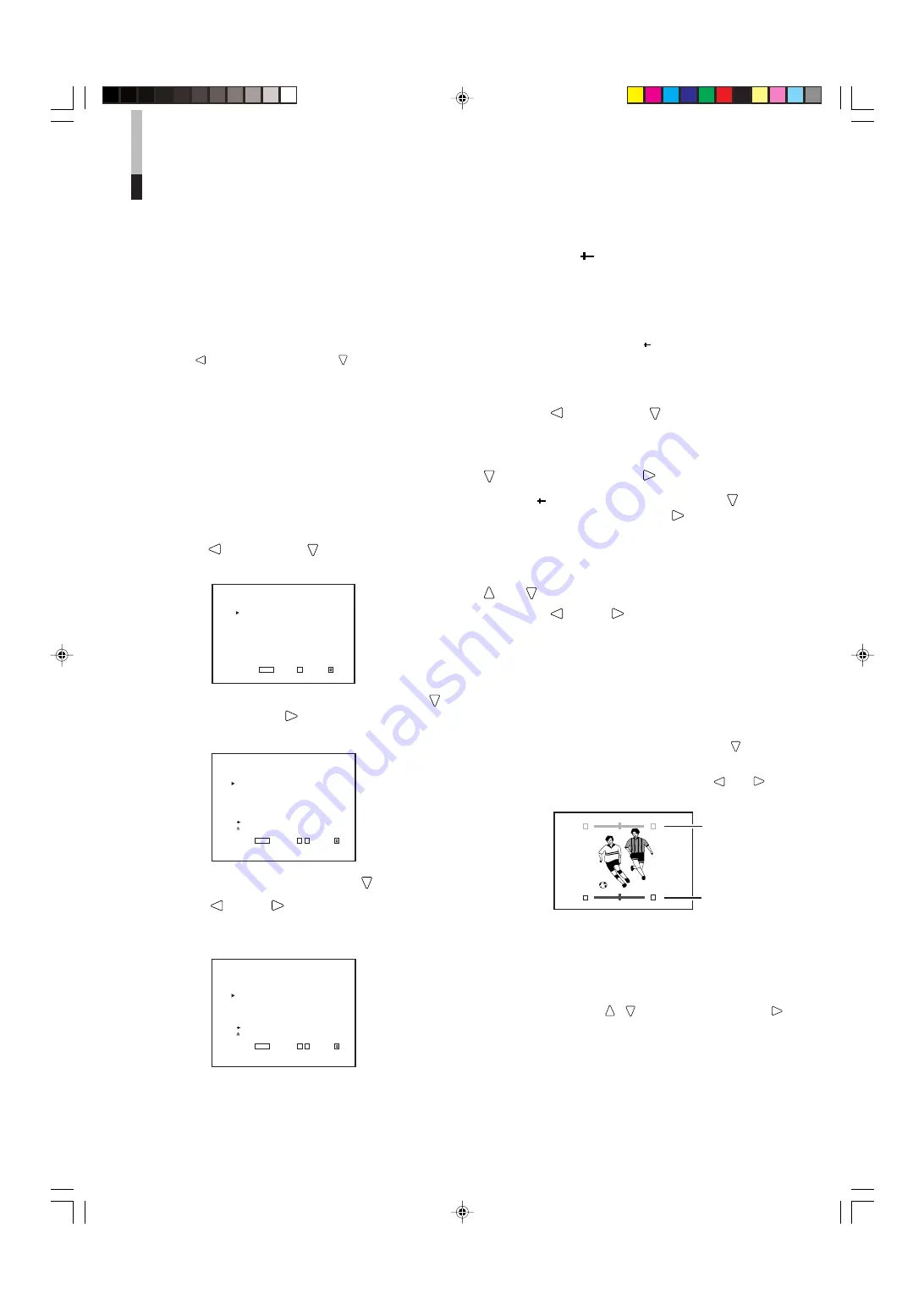
14
DISPLAYING THE MENU
SCREENS
To display MAIN MENU
Press the MENU button on the front panel.
To display SETUP MENU
Press the
button while pressing the button on the front
panel.
NOTES:
• To exit the MENU, press the MENU button several times.
• The MENU automatically exits about 30 seconds after the last Menu
operation.
• To go back the previous MENU, press MENU.
MENU OPERATION
PROCEDURE
Example: Adjusting the “BRIGHT” value to “+10”.
1.Press the button while button is pressed.
“SETUP MENU” is displayed on the screen.
2. Select “PICTURE SUB ADJ.” by pressing the
button, then press the button.
“PICTURE SUB ADJ.” menu is displayed on the
screen.
3. Select “BRIGHT” by pressing the button .
4. Press the and/or buttons as many times
as required to obtain the brightness desired.
Example: Setting brightness to “+10”.
5. Delete the “SETUP MENU” by pressing the
MENU button several times.
<SETUP MENU>
FUNCTION SETTING
PICTURE SUB ADJ.
COLOR TEMP/BAL.
SIZE/POSI.ADJ.
DISTORTION ADJ.
STATUS DISPLAY
CONTROL LOCK :ON
all reset
EXIT:
MENU
ENTER:+ SELECT:
<PICTURE SUB ADJ.>
CONTRAST : 00
BRIGHT : 00
CHROMA : 00
PHASE : 00
NTSC SETUP : 00
COMPO.LEVEL :SMPTE
sub menu
reset
EXIT:
MENU
ADJUST:- + SELECT:
<PICTURE SUB ADJ.>
CONTRAST : 00
BRIGHT :+10
CHROMA : 00
PHASE : 00
NTSC SETUP : 00
COMPO.LEVEL :SMPTE
sub menu
reset
EXIT:
MENU
ADJUST:- + SELECT:
CONTRAST : 00
- - + +
[UPPER]
[LOWER]
CONTRAST : 00
- - + +
About “ sub menu”
Only displays selected items. (sub-menu display) Allows
you to adjust and set items while looking at the actual
screen.
NOTE:
• This function is available only when “ sub menu” is displayed in the
MENU.
Example: Setting an item in the “PICTURE SUB ADJ.”
with the sub-menu.
1. Press the button while button is pressed.
“SETUP MENU” is displayed on the screen.
2. Select “PICTURE SUB ADJ.” by pressing the
button, then press the button.
3. Select “ sub menu” by pressing the button
several times, then press the button.
The adjustment bar is displayed at the bottom or top
of the screen.
4. Select the desired setup item by pressing the
and buttons (several times).
5. Press the and/or buttons as many times
as required to obtain the desired setting.
To delete the sub-menu display:
Press the MENU button on the front panel.
• The previous MENU display is restored.
To change the position of the sub-menu display
1.
Display the “MAIN MENU” by pressing the MENU button.
2.
Select “sub menu POSITION” by pressing the button
several times.
3.
Set “UPPER” or “LOWER” by pressing the
and
buttons.
BASIC MENU OPERATIONS
(MAIN MENU, SETUP MENU)
(cont'd)
About “reset”
Restores all MENU settings (currently displayed) to
factory-preset values.
Select “reset” using the / buttons, then press the
button.
NOTE:
• This function is only available when “reset” is displayed in the
MENU.
LCT1424-001A_EN_p2-17
11/4/03, 5:09 PM
14
Содержание DT-V1710CG
Страница 34: ...LCT1423 001A 03 4 11 4 28 PM 2 ...
Страница 66: ...LCT1423 001A_p18 32 4 29 03 5 09 PM 32 ...
Страница 98: ...LCT1423 001A DE P65 4 29 03 5 30 PM 32 ...
Страница 130: ...LCT1423 001A FR 4 29 03 5 53 PM 32 ...
Страница 162: ...LCT1423 001A IT 4 29 03 6 15 PM 32 ...
Страница 194: ...LCT1423 001A SP 4 29 03 6 43 PM 32 ...
Страница 206: ...12 NK O 0123 OK PK 0 1 0 123 45678 O 0 012345 01_LCT1423 001A ch 03 4 17 2 14 PM 12 ...
Страница 226: ...MEMO LCT1423 001A_p18 32 4 29 03 5 09 PM 33 ...
Страница 227: ...MEMO LCT1423 001A_p18 32 4 29 03 5 09 PM 34 ...





























