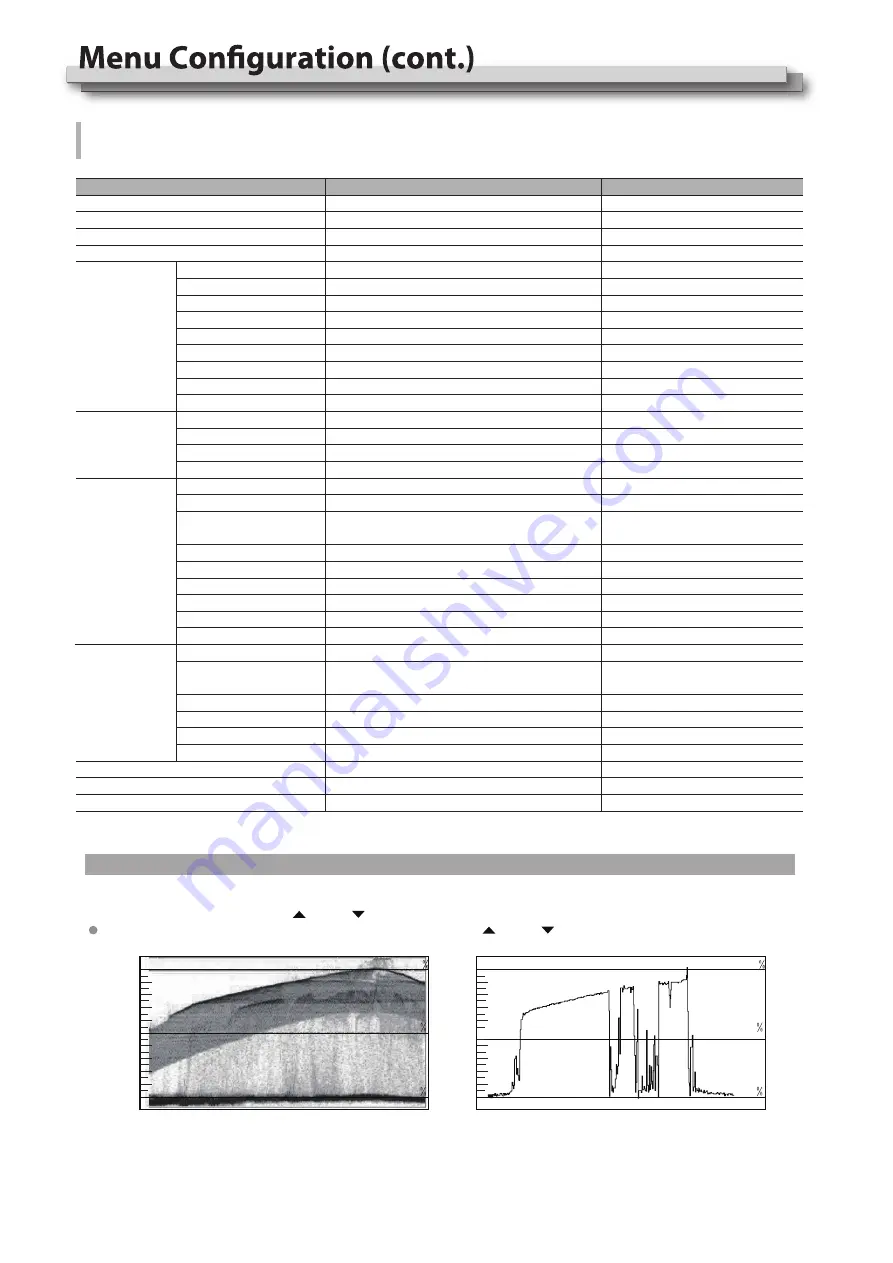
14
*1: WFM Single Line
Turn on the Waveform single line mode, the monitor will display waveform for only 1 line video. (Only available under SDI input)
Select a line at WFM Line Count by “ ” and “ ”.
Under WFM single line mode, out of Menu system, directly press “ ” and “ ” can select lines.
WFM Single Line: On
WFM Single Line: Off
100
50
0
100
50
0
Y Line:210
Item
Focus Assist
To do
Switch on focus assist mode and select color
Switch on zebra stripes for over exposed image
Switch on false color mode
Switch on blue only mode
Switch on the marker display
Switch on the center cross marker
Select the marker ratio
Set safety area percentage
Set safety area to fit marker ratio or not
Select a color for marker
Marker outside color setting
Return to previous menu
Return to previous menu
Return to previous menu
Return to previous menu
Turn on/off the Histogram pattern
Histogram background transparency selection
Exit Main Menu
Return to previous menu
Exit Main Menu
Exit Main Menu
Vector scope on screen display position setting
Vector scope background transparency selection
Vector scope pattern color setting
Exit Main Menu
Switch on Time code display
Switch on the Waveform pattern
Waveform type select
Waveform on screen display position setting
Waveform background transparency selection
Waveform pattern color setting
Switch on single line waveform mode
Switch on vector scope pattern
Select a line for the single line waveform
OFF, Blue, Red
OFF, ON
OFF, ON
OFF, ON
OFF, ON
OFF, ON
OFF, ON
1-1080
OFF, ON
OFF, ON
Y, Cb, Cr, R, G, B
Bottom Left, Bottom Right,
Top Left, Top Right
Bottom Left, Bottom Right,
Top Left, Top Right
OFF, High, Low
OFF, High, Low
OFF, High, Low
White, Green, Color
White, Green, Color
OFF, Black, Gray
White, Red, Green, Blue, Black, Gray
OFF, ON
OFF, ON
OFF, ON
80%~99%
16:9, 15:9, 13:9, 4:3, 2.35:1, 1.85:1
Setting value
Tools & Information
Setting for video/audio analysis functions
False Color
Blue Only
Marker
Marker
Histogram
Histogram Blending
Marker Select
Safety Area
Fit Marker
Center Marker
Marker Color
Marker Outside
Back
Exit
Back
Exit
Back
Exit
Back
Exit
Vector
Vector Position
Vector Blending
Vector Color
Histogram
Waveform
Waveform
WFM Type
WFM Position
WFM Blending
WFM Color
WFM Single Line *1
WFM Line Count
Vector
Time Code
Back
Exit
Zebra
Exit Main Menu










































