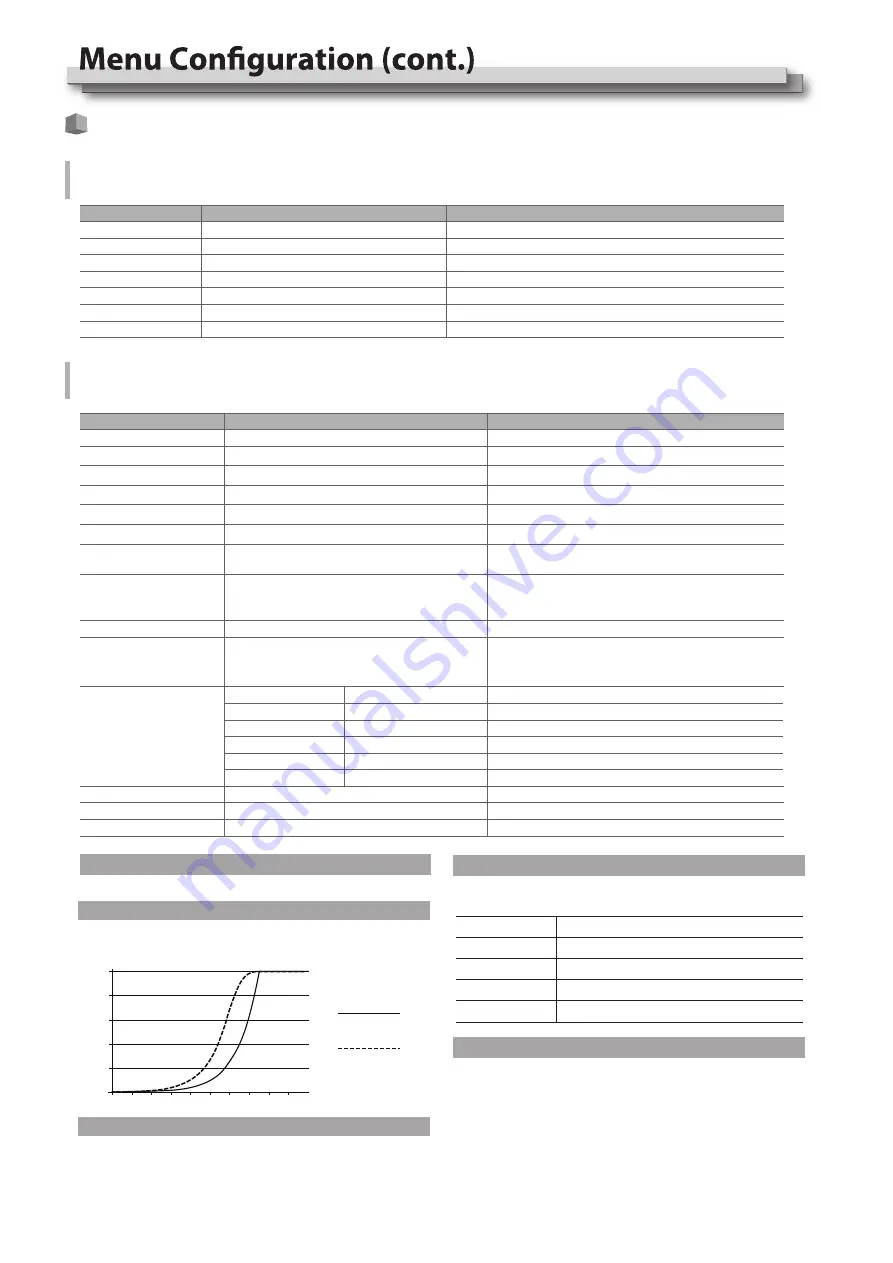
11
Main Menu
Picture Adjustment
Setting for the picture preference.
Item
Exit
Contrast
Brightness
Chroma
Sharpness
Backlight
Back
To do
Exit Main Menu
Adjusts the contrast of the display.
Adjusts the brightness of the display.
Adjusts the saturation of the display.
Adjusts the sharpness of the display.
Adjusts the backlight of the display.
Return to previous menu
Setting value
-100 to +100
-100 to +100
-100 to +100
-100 to +100
0 to 100
Signal and Color
Settings about video colors
Log cubes
User-Log.cube
3DLut.cube
Re-calibrated 3DLUT cube
Camera Logs to Rec709 3DLUT cube
Item
Video Lumina Range
YUV Color Matrix
Display Color Processing
Gamma
Log Mode*4
Import LUT’s *5
Color Temperatrue
User Adjustments
To do
Select a range to match with input video *1
Select the input YUV color matrix
Select the color gamut to display
Select the Gamma correction value
Select a camera log LUT to convert to Rec.709
Select a display color temperature
Select a LUT position to upload User created
3DLUT cube
2000K-10000K (take a step of 100K), USER 1, USER 2
Adjusts the RGB Gain/Bias value
(Only available when Color temperature is
set to USER1 or USER2)
X-rite I1 Pro OEM, Jeti Specbos 1211
Quick mode, Precise mode
No, Yes
No, Yes
OFF, ON
Auto Calibration *6
Probe Select *7
Type
Start Calibration *8
Measure *9
Back
Exit
Back
Exit
Setting value
Auto, BT.601, BT.709
,
BT.2020
0-1023, 4-1019, 64-940, 64-1023
1.0, 1.8, 2.2, 2.4, 2.6, PQ1000, HLG1000
Red Gain: 0~255
Green Gain: 0~255
Blue Gain: 0~255
Red Bias: 0~255
Green Bias: 0~255
Blue Bias: 0~255
LCD Panel, DCI-P3, Rec.709, Rec.2020
OFF, J-Log1, Log-C, S-Log2, C-Log, V-Log, RedLogFilm,
S-Log3, User-Log
None, 3DLut.cube, J-Log1.cube, Log-C.cube, S-Log2.cube,
S-Log3.cube, C-Log.cube, V-Log.cube, RedLogFilm.cube,
User-Log.cube, PQ1000.csv, HLG1000.csv
Select a probe to use
Set calibration time
Start Calibration
Measure current color
Return to previous menu
Exit Main Menu
Return to previous menu
Color Check
Switch on the color gamut and delta value display
Exit Main Menu
SoftClip*2
HLG System Gamma*3
Turn on/off SoftClip for PQ1000 HDR
Select the HLG System Gamma correction value
OFF,ON
1.0,1.1,1.2,1.3,1.4,1.5
PQ1000.csv
PQ1000.csv
User uploaded 3DLUT cube
PQ1000 HDR LUT
HLG1000 HDR LUT
*1 Video Lumina Range
The default lumina range is 64-940 for broadcast application.
*4 Log Mode
*3 HLG System Gamma
*2 SoftClip
The SoftClip is for DT-U31 and DT-U31PRO to simulate
PQ1000 HDR image
:
Select a Camera log or User log to convert to Rec. 709.
Only available under Rec. 709 color gamut.
The monitor has built-in calibrated 3DLUT cube, De-log 3DLUT
cube, User 3DLUT cube and PQ1000, HLG1000 HDR LUTs.
To upload user LUT or over write the built-in LUTs:
1. Make sure the 3DLUT format should be 17x17x17 cube, and
the 1DLUT format should be csv.
2. Rename the LUT to the same file name as the built-in LUTs
(attention to cap letters), and copy to USB disk root directory.
3. Insert the USB disk into monitor front USB port, select the
corresponding upload position to import the new LUT.
*5 Import LUT’s
Adjust HLG System Gamma from 1.0, 1.1, 1.2, 1.3, 1.4, 1.5,
according to the different monitoring environments.
The default system gamma is 1.2.
1000nit
800
600
400
200
0
0.1 0.2 0.3 0.4 0.5 0.6 0.7 0.8 0.9
SoftClip Off
SoftClip On










































