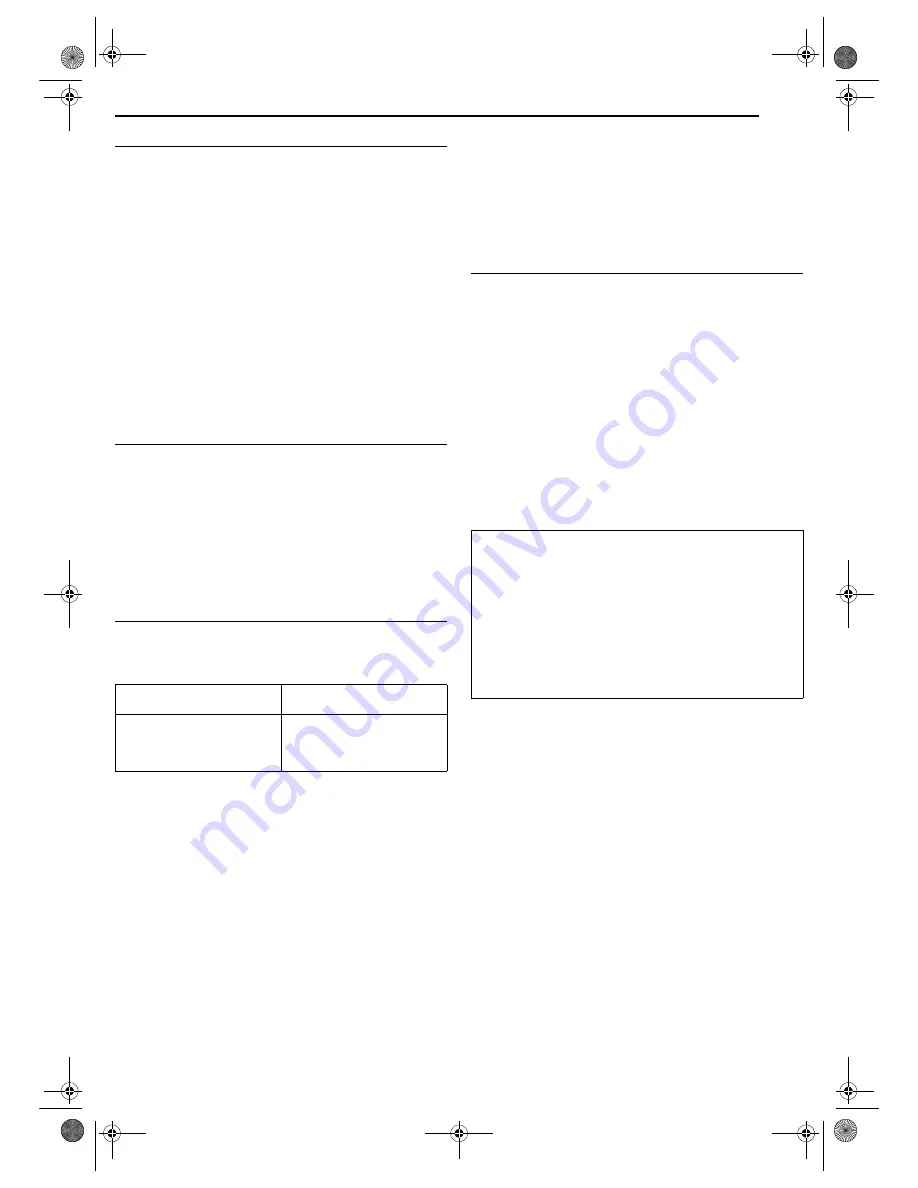
Masterpage:Right+
EN
55
Filename [DR-MV1SEK_07VCR Operation.fm]
Page 55
April 15, 2004 1:27 pm
OPERATIONS ON VCR DECK
Instant Timer Recording (ITR)
This easy method lets you record for from 30 minutes to 6 hours
(selectable in 30-min. increments), and shuts the unit off after
recording is finished.
1
Press
7
on the unit to start recording.
2
Press
7
again to engage the ITR mode.
●
On the front display panel, “0:30” appears.
3
If you want to record for more than 30 minutes, press
7
to
extend the time. Each press extends recording time by 30 minutes.
NOTES:
●
You can only perform ITR using the
7
button on the unit.
●
When the end of the tape is reached during timer recording or Instant
Timer Recording, the cassette is automatically ejected and the unit is
shut off.
●
If “DIRECT REC” is set to “ON” (
墌
pg. 81), Instant Timer Recording
(ITR) does not work.
●
During Instant Timer Recording, any other timer programmed
recording won’t start even if their start time has come. In such a case,
the timer programmed recording starts (if the end time of the timer
programmed recording is set after the end of Instant Timer
Recording) after the Instant Timer Recording finishes.
Tape Remaining Time
1
Press
DISPLAY
until the time remaining on the tape appears.
●
By pressing the
DISPLAY
button, you can change the display to
show the clock time, counter reading or tape remaining time.
NOTES:
●
When you press
DISPLAY
, the on-screen display appears on the TV
screen for 5 seconds, then the displays other than the counter
disappears. To clear the counter display, press
DISPLAY
.
●
Depending on the type of tape being used, the tape remaining time
reading may not appear right away, or is not correct.
“– –:– –” may sometimes appear, or the display may blink on
occasion.
Receiving Stereo And Bilingual Programmes
Your unit is equipped with a Digital stereo sound decoder (NICAM)
making reception of stereo and bilingual broadcasts possible.
When the channel is changed, the type of broadcast being
received will be displayed on the TV screen for a few seconds.
●
To listen to a stereo programme, press
AUDIO
until “HIFI L
j h
R”
appears on the TV screen.
●
To listen to a bilingual programme, press
AUDIO
until “HIFI L
j
” or
“HIFI
h
R” appears on the TV screen.
●
To listen to the standard (Regular Monaural) audio while receiving a
NICAM broadcast, press
AUDIO
until “NORM” appears on the TV
screen.
NOTE:
“O.S.D.” must be set to “ON”, or the on-screen displays will not appear.
(
墌
pg. 82)
To Record NICAM Stereo and Bilingual Programmes
The NICAM audio programme will be recorded on the Hi-Fi audio
track, and the standard audio programme will be recorded on the
normal audio track.
NOTES:
●
If the quality of stereo sound being received is poor, the broadcast
will be received in monaural with better quality.
●
Before playing back a programme recorded in stereo, or a bilingual
programme, refer to “Soundtrack Selection” on page 53.
B.E.S.T. Picture System
The B.E.S.T. (Biconditional Equalised Signal Tracking) system
checks the condition of the tape in use during playback and
recording, and compensates to provide the highest-possible
playback and recording pictures. You can set “B.E.S.T.” to “ON” or
“OFF” to your preference. (
墌
pg. 55)
Playback
The unit assesses the quality of the tape once you initiate
playback.
●
The unit adjusts the playback picture quality based on the quality of
the tape in use.
●
B.E.S.T. is active during automatic tracking. “BEST” appears blinking
on the front display panel.
●
“BEST” only appears at the beginning of automatic tracking. Even
though it doesn’t appear after that, the B.E.S.T. function is operative.
Recording
The unit assesses the quality of the tape once you initiate
recording.
●
The unit spends approximately 7 seconds assessing the condition of
the tape, then begins recording.
Type of Broadcast Being
Received
On-screen Display
Regular Monaural
NICAM Stereo
NICAM Bilingual
NICAM Monaural
(none)
ST NICAM
BIL. NICAM
NICAM
ATTENTION:
Since the B.E.S.T. system works before recording actually starts,
there is a delay of approximately 7 seconds after
7
and
4
on the
remote control are pressed, or
7
on the unit is pressed. To make
sure you record the desired scene or programme in its entirety, first
perform the following steps:
A
Press and hold
9
and press
7
to engage the Record Pause
mode.
●
The unit then automatically checks the condition of the tape and,
after approximately 7 seconds, re-enters Record Pause mode.
B
Press
4
to start recording.
If you want to bypass the B.E.S.T. system and begin recording
immediately, set “B.E.S.T.” to “OFF”. (
墌
pg. 55)
DR-MV1SEK_00.book Page 55 Thursday, April 15, 2004 3:30 PM






























