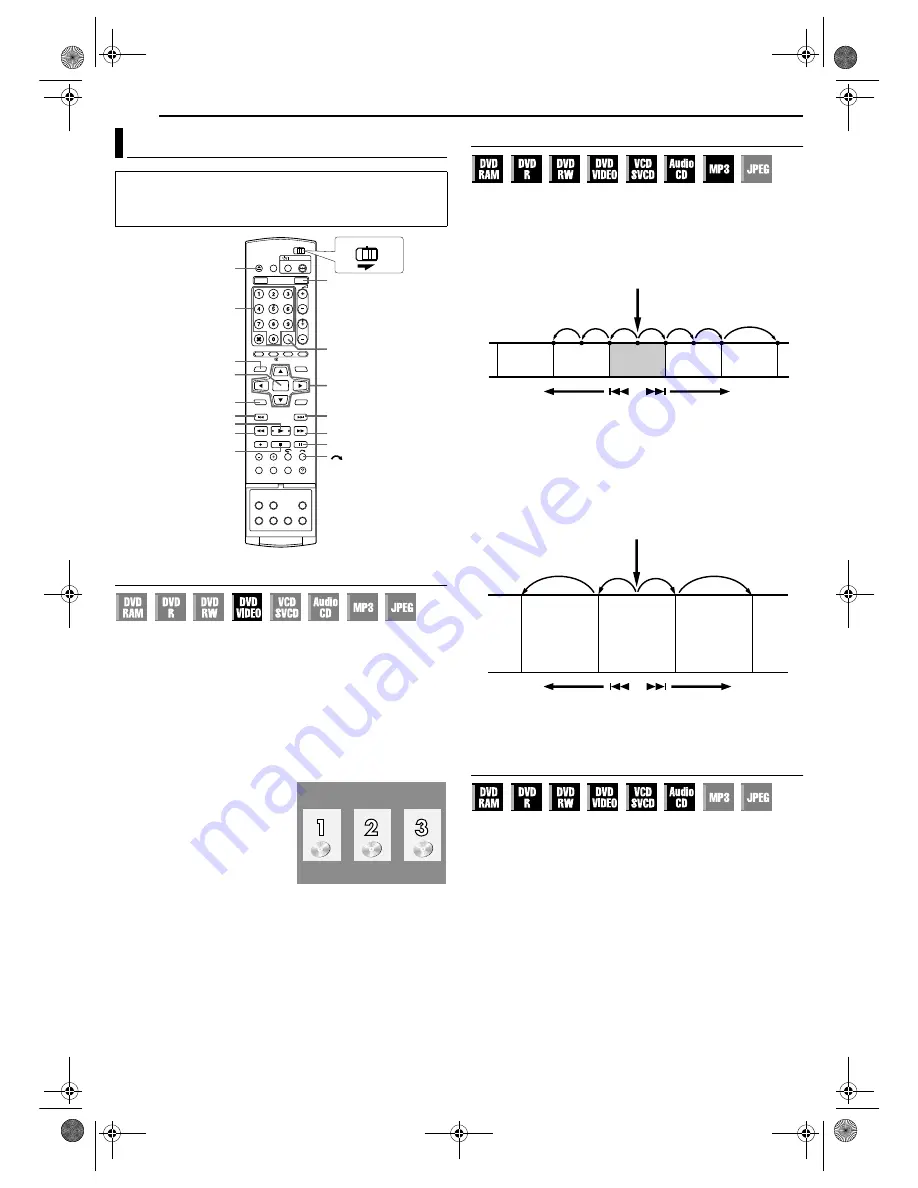
Filename [DR-MH30UJ_05DVD Operation.fm]
Masterpage:Left+
28
EN
BASIC OPERATIONS ON DVD DECK
Page 28
Monday, 12 July 2004 14:25
Locating A Desired Scene Using The DVD Menu
DVD VIDEO discs may have top menu and disc menu.
Top menu
DVD discs generally have their own menus which show the disc
contents. These menus contain various items such as titles of a
movie, names of songs, or artist information. You can locate a
desired scene by using the top menu displayed on the TV screen.
Press
TOP MENU
to access the top menu.
Disc menu
Disc menus include playback data (angle menu, subtitle menu,
etc.) specific to each title.
Press
MENU
to access the disc menu.
1
Press
TOP MENU
or
MENU
to
access the DVD menu.
2
Press
rt w e
to select a
desired title, then press
ENTER
.
Playback starts.
●
It may be possible to select the
desired item using the
number
keys
depending on the menu
display.
NOTE:
When “
X
” appears on the TV screen
in step
1
, the disc does not have a top menu or disc menu.
Locating The Start Point Of The Item Or Skip The Item
Press
2
or
6
during playback.
●
Pressing
6
locates the start point of the item or skips the item for
forward direction, then resumes playback.
●
Pressing
2
locates the start point of the item or skips the item for
reverse direction, then resumes playback.
When a DVD-RAM/RW/R disc is played
Example:
To locate the beginning of the next item, press
6
once.
To locate the beginning of the current item, press
2
once.
To locate the beginning of the previous item, press
2
three
times.
When a DVD VIDEO, Audio CD or Video CD/SVCD disc is
played
Example:
To locate the beginning of the next item, press
6
once.
To locate the beginning of the current item, press
2
once.
High-Speed Search
During playback, press
5
for forward high-speed search, or
3
for reverse high-speed search.
●
Each press of the button increases the search speed for each
direction.
●
To resume normal playback, press
4
.
For Audio CD
You can perform 4 levels of speed search with
5
and
3
.
(Audio is active also during high-speed search.) You cannot
perform slow motion for each direction.
Playback Features
●
Turn on the unit.
●
Turn on the TV and select the AV mode.
●
Slide the
TV/CABLE/DBS/DVD
switch to
DVD
.
●
Press
DVD
so that the DVD lamp lights up on the unit.
ENTER
TOP MENU
MENU
9
6
DVD
MARK
x
0-9
8
4
2
5
/SLOW +
3
/SLOW -
rtwe
CABLE/DBS
DVD
TV
Example:
●
: marked points (
墌
pg. 29)
Current program
Drama
Previous
program
News
Next
program
Movie
Reverse
Forward
Playback point
Reverse
Forward
Scene 2
(Chapter 2)
or
Track 2
Scene 3
(Chapter 3)
or
Track 3
Scene 4
(Chapter 4)
or
Track 4
DR-MH30UJ_00.book Page 28 Monday, July 12, 2004 3:17 PM






























