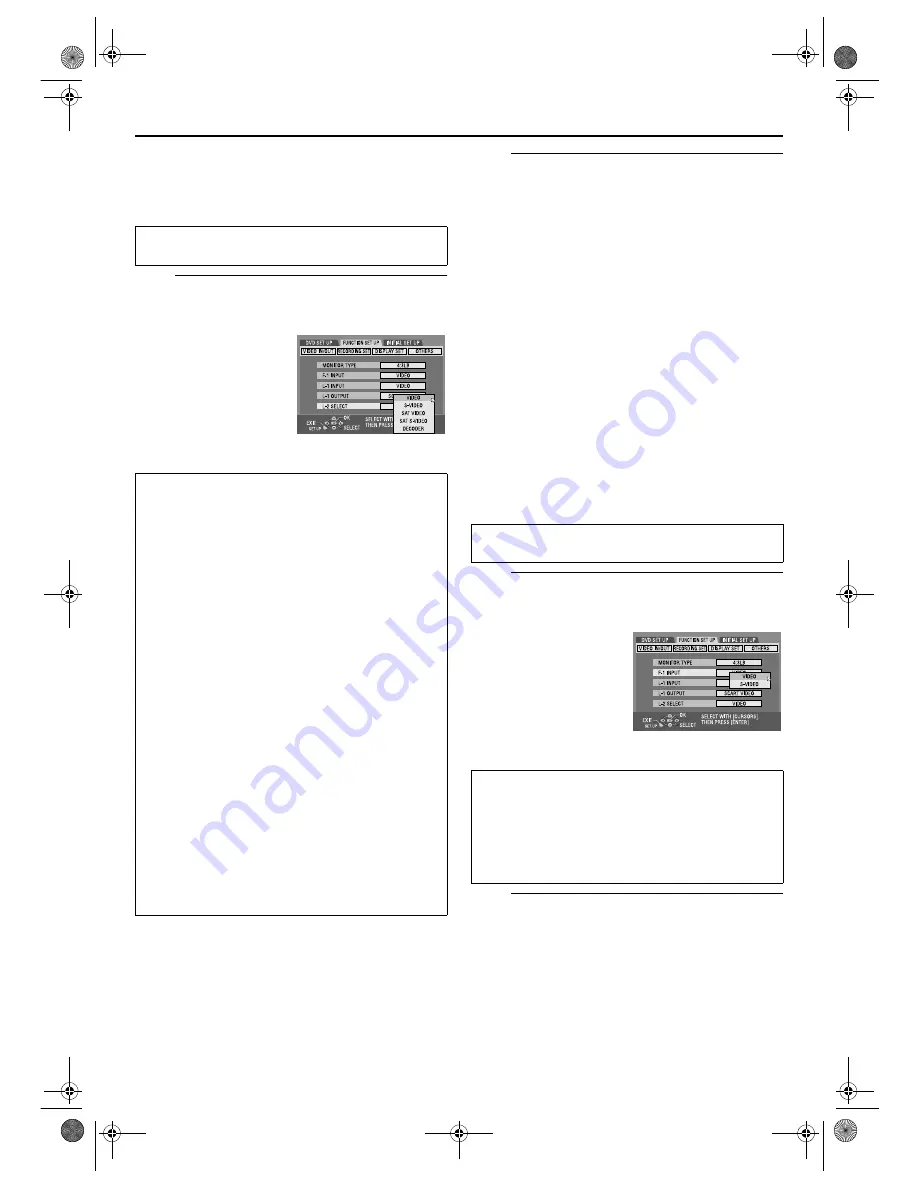
Masterpage:Right-No-Heading
EN
83
Filename [DR-M10SE_10Editing.fm]
Page 83
February 13, 2004 6:38 pm
L-2 Select Setting (L-2 SELECT)
Set “L-2 SELECT” to the appropriate mode depending on the
type of appliance connected to the unit’s L-2 IN/DECODER
connector.
A
Select the input mode for the L-2 IN/
DECODER connector.
(The
boldface
settings in the table below indicate the settings at
your purchase.)
B
Return to the normal screen.
Press
SET UP
.
NOTES:
●
If you have a satellite receiver or a decoder connected to the
L-2 IN/DECODER connector, be sure to set “L-2 SELECT” back
to appropriate mode after editing.
●
If you are not connecting a satellite receiver or a decoder to
the L-2 IN/DECODER connector, leave “L-2 SELECT” set to
“VIDEO”.
●
When “L-2 SELECT” is set to “SAT VIDEO” and “SAT
S-VIDEO”, “SAT” appears on the TV screen or front display
panel instead of “L-2”.
●
If “L-1 OUTPUT” is set to “SCART S-VIDEO”, it is not possible
to set “L-2 SELECT” to “DECODER” or “SAT VIDEO”.
●
If “L-1 OUTPUT” is set to “SCART RGB”, it is not possible to
set “L-2 SELECT” to “DECODER” or “SAT S-VIDEO”.
●
If “L-1 OUTPUT” is set to “COMPONENT” and “L-2 SELECT”
to “SAT VIDEO”, “SAT S-VIDEO” or “DECODER”, be sure to
connect the L-1 IN/OUT connector with a TV.
F-1 Input Setting (F-1 INPUT)
Set “F-1 INPUT” to the appropriate mode depending on the
connector (VIDEO or S-VIDEO) being used on the front panel.
A
Select the input mode for the VIDEO/
S-VIDEO connector.
(The
boldface
settings in the table below indicate the settings at
your purchase.)
B
Return to the normal screen.
Press
SET UP
.
Perform steps
A
and
B
of “L-1 Output and L-1 Input Setting
(L-1 OUTPUT and L-1 INPUT)” on page 82.
A
Press
rt
to move the
arrow to “L-2 SELECT”,
then press
ENTER
.
B
Press
rt
to select the
appropriate setting, then
press
ENTER
.
8
L-2 SELECT
Select “VIDEO” or “S-VIDEO” to use this unit as the
recording deck with the player connected to the L-2 IN/
DECODER connector, or to use the satellite receiver
connected to the L-2 IN/DECODER connector.
VIDEO
:
If a connected appliance’s output is
compatible only with regular video
signals, set to “VIDEO”.
S-VIDEO
:
If a connected appliance’s output is
compatible with Y/C signals, set to
“S-VIDEO”. You can obtain high-
quality picture. (For connection, be
sure to use a 21-pin SCART cable
that is compatible with the Y/C
signal.)
Select “SAT VIDEO” or “SAT S-VIDEO” to view a satellite
programme with the TV set while the unit is turned off.
(
墌
pg. 88)
SAT VIDEO
:
If a connected satellite receiver’s
output is compatible only with
regular video signals, set to “SAT
VIDEO”.
SAT S-VIDEO
: If a connected satellite receiver’s
output is compatible with Y/C
signals, set to “SAT S-VIDEO”. You
can obtain a high-quality S-VHS
picture. (For connection, be sure to
use a 21-pin SCART cable that is
compatible with the Y/C signal.)
DECODER
:
To use a decoder connected to the
L-2 IN/DECODER connector.
Perform steps
A
and
B
of “L-1 Output and L-1 Input Setting
(L-1 OUTPUT and L-1 INPUT)” on page 82.
A
Press
rt
to move the
arrow to “F-1 INPUT”,
then press
ENTER
.
B
Press
rt
to select the
appropriate setting, then
press
ENTER
.
8
F-1 INPUT
VIDEO
:
When connecting an appliance to
the VIDEO input connector, set to
“VIDEO”.
S-VIDEO
:
When connecting an appliance to
the S-VIDEO input connector, set to
“S-VIDEO”.
DR-M10SE_10Editing.fm Page 83 Friday, February 13, 2004 6:41 PM






























