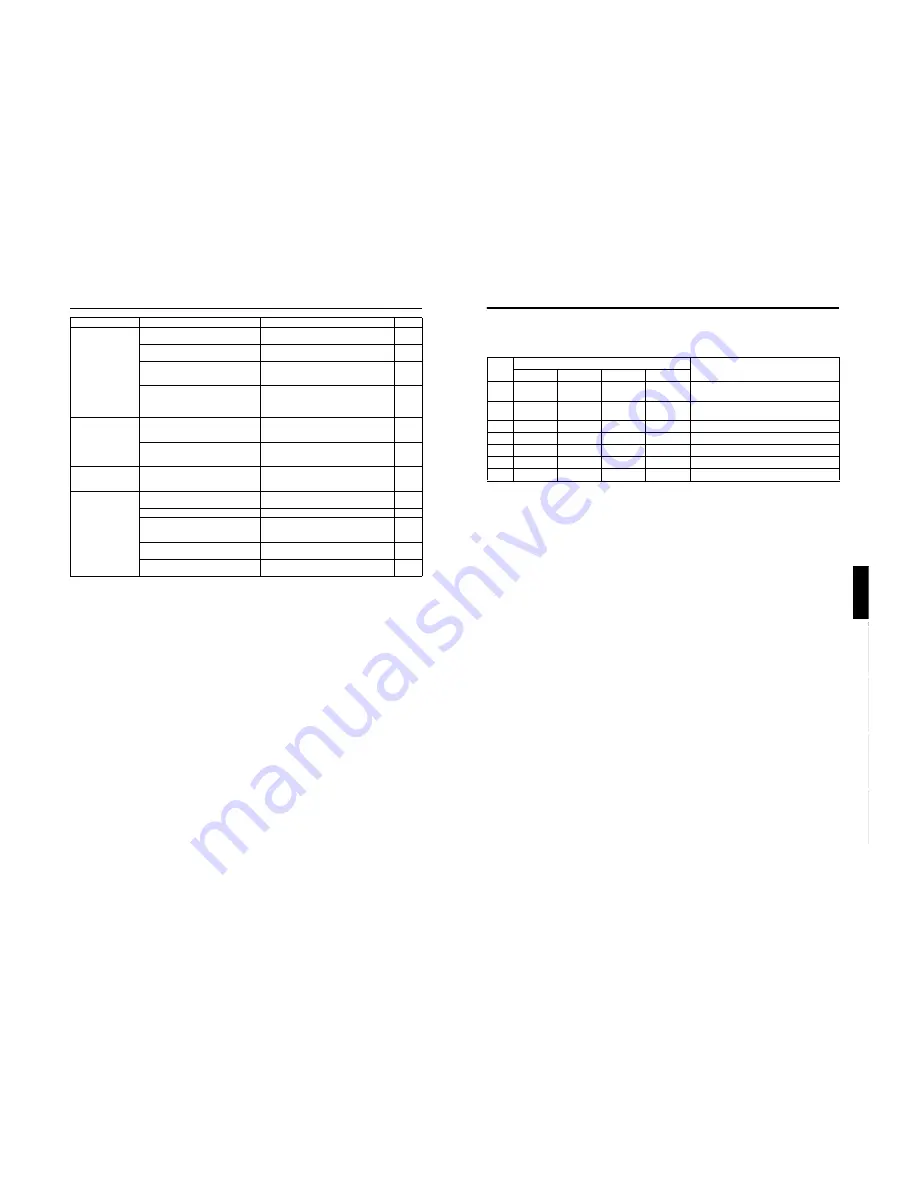
No.51781
1-36
DLA-M2000LU
DLA-M2000LE
62
Troubleshooting
* This device uses a computer. External noise may cause it to malfunction. If this happens, turn the power off, remove the
electric plug from the wall outlet. Then insert the electric plug back into the wall outlet, turn the power back on and check the
operation.
■
When warning indication is shown by the blinking indicators:
The warning status will be notified by the combination lighting of the projector’s indicators.
For the warning contents and the action to be taken, refer to “Warning Indication” on page 63.
■
Maintenance
• Stains on the cabinet
These should be wiped off with a soft cloth. If the cabinet is heavily stained, wipe it with a cloth soaked in water-diluted
neutral detergent and wring well, then wipe clean with a dry cloth.
• Since the cabinet may deteriorate in quality, become damaged, or show paint peeled, note the following:
– Do not wipe with rough cloth.
– Do not wipe vigorously.
– Do not wipe with thinner or benzene.
– Do not apply any volatile substance such as insecticides.
– Do not allow any rubber or vinyl article to remain in contact with the cabinet for a long time.
• Stains on the lens
These should be cleaned off with commercially available lens blowers or lens cleaning paper (for cleaning glasses and
cameras).
Do not use liquid cleaning agents. This could cause the surface coating to be removed.
Do not rub, scratch or hit the lens as its surface is prone to damage.
Color is poor or
unstable.
• Is picture quality (color density, etc.)
adjusted correctly?
• Adjust picture quality on the menu.
47
• Is the correct color system selected?
• Set the color system to AUTO or to the
correct dedicated color system.
44
• Are signals (scanning frequency, etc.)
of the connected devices appropriate?
• Check if the signal is appropriate (scanning
frequency, etc.), and input the appropriate
signal.
22
• Is the PC2 input terminal being used?
• When the PC2 input terminal is being use,
“PC 2(BNC)” must be selected from the
menu options. Set it correctly with the input
signal.
11, 52
The upper part of the
video image bows or
distorts.
• While computer system signal is input,
isn’t a sync signal for composite sync
(Cs) or G on sync being input?
• Input separate sync signals for vertical sync
(V) and horizontal sync (H) signals.
11, 28
• Isn’t signal with much jitter or skew
distortion being input from a video
deck?
• Input signals with little jitter or distortion.
Use a TBC or a device with a built-in TBC.
–
Video image and
audio sound
suddenly go out.
• Are video picture and audio turned off
by pressing the HIDE button?
• Turn on video picture and audio by pressing
the HIDE button.
10, 13,
34
Remote control unit
does not work.
• Are batteries installed correctly?
• Match the polarities of batteries correctly (+
to + and – to –).
14
• Are batteries exhausted?
• Replace with new batteries.
14
• Is there a shielding object between the
remote control unit and the remote
sensor?
• Remove any shielding objects.
20
• Is the distance too long?
• Use the remote control unit at a nearer
point.
20
• Is either side of remote cable
disconnected?
• Firmly insert the remote cable when using
the remote control unit as the wired one.
20
Symptom
Probable cause
Corrective action
Page
63
ENGLISH
DEUTSH
FRAN
Ç
AIS
ITALIANO
ESPA
Ñ
OL
Warning Indication
If something abnormal has occurred with the projector, the warning status will be indicated by the combination of lighting the
indicators on the control panel as shown in the following table. Then, the projector automatically stops projection and runs the
cooling fan for about 120 seconds.
Warning indication table:
* For individual indicator lighting, refer to page 56.
■
Action to be taken for warning indication
Stopping the projector:
After the cooling fan has stopped, take the following action.
No. 1
: Chek that the cover for replacing the light-source lamp and the front panel are securely attached, and then, press
the OPERATE button for one second or more to turn on the projector for retrying.
No. 2
: Chek that the cover for replacing the light-source lamp and the front panel are securely attached, and then, press
the OPERATE button for one second or more to turn on the projector for retrying.
No. 3
: Press the OPERATE button for one second or more to turn on the projector for retrying.
Nos. 4-7 : Follow the next steps.
1. Turn off the MAIN POWER switch and unplug the power cord from the wall outlet.
2. Take an action according to the number.
No. 4
: Set the filter in place.Then, leave the projector until it cools down.
No. 5
: Check that nothing is blocking the air inlet nor outlet, and wait until the inside cools down.
No. 6
: Check that nothing is blocking the air inlet nor outlet, and wait until the inside cools down.
No. 7
: Leave the projector until it cools down.
3. Plug in the power cord again, turn on the MAIN POWER switch, and press the OPERATE button for one second or
more to turn on the projector for retrying.
Retrying operation:
Plug in the power cord again and operate the projector.
If the same warning indication is observed again, after the cooling fan has stopped, turn off the MAIN POWER switch, unplug
the power cord, and call your dealer for repair.
No.
Indicator
Warning content
LAMP
TEMP
STAND BY
OPERATE
1
Blink
Blink
The light-source lamp does not light and projection
is not made.
2
Blink
Blink
The light-source lamp has suddenly gone off during
projecting an image.
3
Blink
Blink
Circuit operation is abnormal.
4
Blink
Blink
The filter is displaced.
5
Blink
The internal temperature is too high. (Sensor 1)
6
Blink
Blink
The internal temperature is too high. (Sensor 2)
7
Blink
Blink
Blink
Blink
The cooling fan has stopped (locked).





































