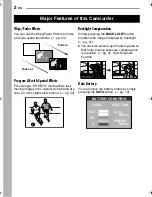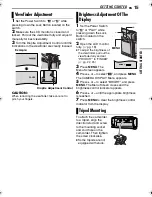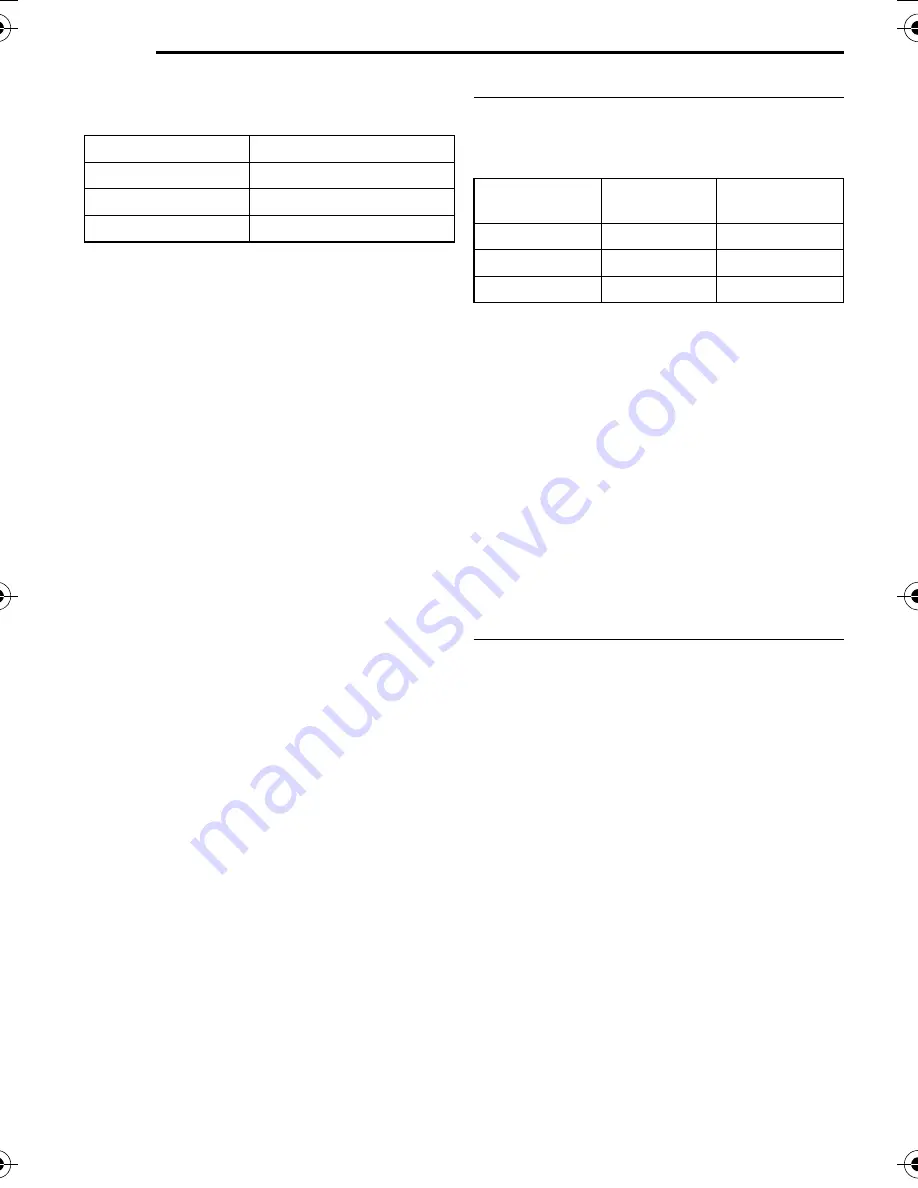
GETTING STARTED
12
EN
MasterPage: Left
To detach the battery pack
Slide the battery pack upward while pressing
PUSH BATT.
to detach it.
* Provided
NOTES:
●
It is recommended that only genuine JVC
batteries are used in this camcorder. Using
generic non-JVC batteries can cause damage to
the internal charging circuitry.
●
If the protective cap is attached to the battery
pack, remove it first.
●
During charging, the camcorder cannot be
operated.
●
Charging is not possible if the wrong type of
battery is used.
●
When charging the battery pack for the first time
or after a long storage period, the POWER/
CHARGE lamp may not light. In this case, remove
the battery pack from the camcorder, then try
charging again.
●
If the battery operation time remains extremely
short even after having been fully charged, the
battery is worn out and needs to be replaced.
Please purchase a new one.
●
Since the AC Adapter processes electricity
internally, it becomes warm during use. Be sure to
use it only in well-ventilated areas.
●
Using the optional AA-VF7 Battery Charger, you
can charge the BN-VF707U/VF714U/VF733U
battery pack without the camcorder.
●
After 5 minutes has elapsed in Record-Standby
mode with the cassette inserted, the camcorder
will automatically turn off its power supplied from
the AC adapter. In this case, the battery charge
starts if the battery is attached to the camcorder.
Using The Battery Pack
Perform steps
2
–
3
in “Charging The Battery
Pack”.
Maximum continuous recording time
* Provided
NOTES:
●
Recording time is reduced significantly under the
following conditions:
•
Zoom or Record-Standby mode is engaged
repeatedly.
•
The LCD monitor is used repeatedly.
•
The playback mode is engaged repeatedly.
●
Before extended use, it is recommended that you
prepare enough battery packs to cover 3 times the
planned shooting time.
ATTENTION:
Before detaching the power source, make sure that
the camcorder’s power is turned off. Failure to do so
can result in a camcorder malfunction.
Data Battery System
You can check the remaining battery power and
the recordable time.
1)
Make sure the battery is attached and the
Power Switch is set to “OFF”.
2)
Open the LCD monitor fully.
3)
Press
DATA
, and the battery status screen
appears.
●
It can be displayed on the viewfinder when the
LCD monitor is closed.
●
It is displayed for 5 seconds if the button is
pressed and released quickly, and for 15
seconds if the button is pressed and hold for
several seconds.
●
If “COMMUNICATION ERROR” appears
instead of the battery status even though you
tried to press
DATA
several times, there may
be a problem on the battery. In such a case,
consult your nearest JVC dealer.
Battery pack
Charging time
BN-VF707U*
Approx. 1 hr. 30 min.
BN-VF714U
Approx. 2 hr. 40 min.
BN-VF733U
Approx. 5 hr. 40 min.
Battery pack
LCD monitor
on
Viewfinder on
BN-VF707U*
1 hr. 5 min.
1 hr. 25 min.
BN-VF714U
2 hr. 20 min.
3 hr.
BN-VF733U
5 hr. 25 min.
7 hr. 5 min.
GR-D250AA_AG_AH_AS.book Page 12 Friday, November 19, 2004 4:29 PM