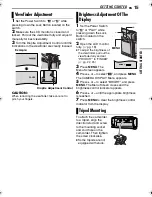EN
21
VIDEO PLAYBACK
MasterPage: Start_Right
VI
DEO R
E
CO
RD
ING
& PLA
YBACK
●
The detected blank portion may be located
between recorded scenes. Before you start
recording, make sure there is no recorded scene
after the blank portion.
A
Black to S-VIDEO IN (Connect when your TV/
VCR has S-VIDEO IN and A/V input
connectors. In this case, it is not necessary to
connect the yellow video cable.)
B
Yellow to VIDEO IN (Connect when your TV/
VCR has only A/V input connectors.)
C
Red to AUDIO R IN*
D
White to AUDIO L IN*
*
Not required for watching still images only.
1
Make sure all units are turned off.
2
Connect the camcorder to a TV or VCR as
shown in the illustration.
If using a VCR
, go to step
3
.
If not
, go to step
4
.
3
Connect the VCR output to the TV input,
referring to your VCR’s instruction manual.
4
Turn on the camcorder, the VCR and the TV.
5
Set the VCR to its AUX input mode, and set
the TV to its VIDEO mode.
6
Start playback on the camcorder. (
墌
pg. 20)
To choose whether or not the following
displays appear on the connected TV
●
Date/Time
Set “DATE/TIME” to “AUTO”, “ON” or “OFF”.
(
墌
pg. 22, 27)
●
Time Code
Set “TIME CODE” to “ON” or “OFF”.
(
墌
pg. 22, 27)
●
Indications other than date/time and time code
Set “ON SCREEN” to “OFF”, “LCD” or “LCD/TV”.
(
墌
pg. 22, 27)
NOTES:
●
It is recommended to use the AC Adapter as
the power supply instead of the battery pack.
(
墌
pg. 13)
●
To monitor the picture and sound from the
camcorder without inserting a tape, set the
camcorder’s Power Switch to “
A
” or “
M
”, then set
your TV to the appropriate input mode.
●
Make sure you adjust the TV sound volume to its
minimum level to avoid a sudden burst of sound
when the camcorder is turned on.
Connections To A TV Or VCR
2
4
1
3
TV
VCR
Open the cover.
To AV
connector
S/AV cable
(provided)
mark
GR-D250AA_AG_AH_AS.book Page 21 Friday, November 19, 2004 4:29 PM