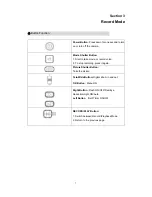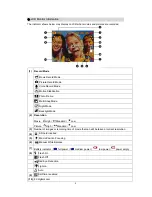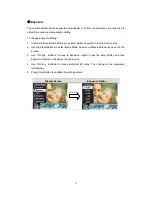Содержание 5.2
Страница 1: ...Digital Video Camera User Manual...
Страница 5: ...4 Side View Speaker Battery Cover Marco Microphone...
Страница 57: ...5 Click Add Media 6 Select Video file you want to convert...
Страница 62: ...61 7 Click Convert to start video converting...
Страница 65: ...64 5 Click Create 6 Click Start to start DVD burning...